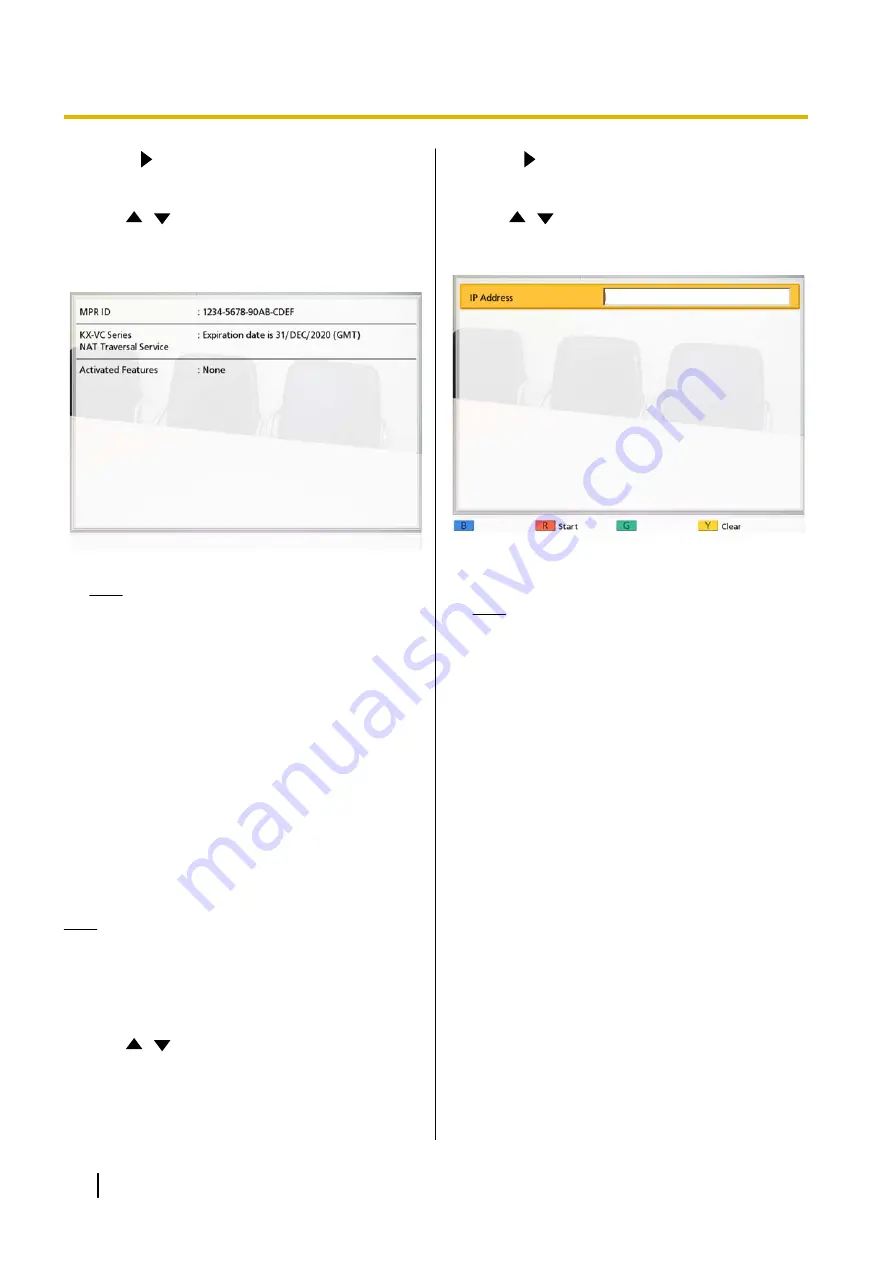
3.
Press
[
]
twice.
•
The third page is displayed.
4.
Use
[
][
]
to select
"Enhancement"
and press
[Enter]
.
•
The enhanced feature confirmation screen is
displayed.
Note
•
Features that have already been activated
are displayed in
"Activated Features"
, as
follows:
–
"Connection Enhancement"
: Connection
to MCUs and non-Panasonic video
conference systems is available.
–
"None"
: No features have been activated.
5.
Press
[Home]
.
•
The Home screen is displayed.
Performing a Network Test
You can confirm whether a network connection can be
established with a particular IP address.
Note
•
You cannot perform a network test from the
contact list screen or the call history screen.
1.
Press
[Menu]
.
•
The Menu screen is displayed.
2.
Use
[
][
]
to select
"Settings"
and press
[Enter]
.
•
The system settings screen is displayed.
3.
Press
[
]
twice.
•
The third page is displayed.
4.
Use
[
][
]
to select
"Network Test"
and press
[Enter]
.
•
The network test screen is displayed.
5.
Enter an IP address.
Note
•
If the IP address contains 1 or 2 digit
numbers, enter these numbers as they are.
Do not enter like [.001].
Example: The IP address is [192.168.0.1].
–
Correct entry: [192.168.0.1]
–
Wrong entry: [192.168.000.001]
6.
Press
[R]
.
•
The network test starts. After the network test is
finished, if the network test was successful or
timed out, the details of the results are
displayed. If the network test failed, a message
indicating the failure is displayed.
7.
Press
[Home]
.
•
The Home screen is displayed.
Performing Self Diagnosis
You can check how your image will be displayed and
how your voice will be heard to the other party before
starting a video conference call, using your own display
and speakers.
1.
Press
[Menu]
.
•
The Menu screen is displayed.
94
User Manual
Contacts and Settings






























