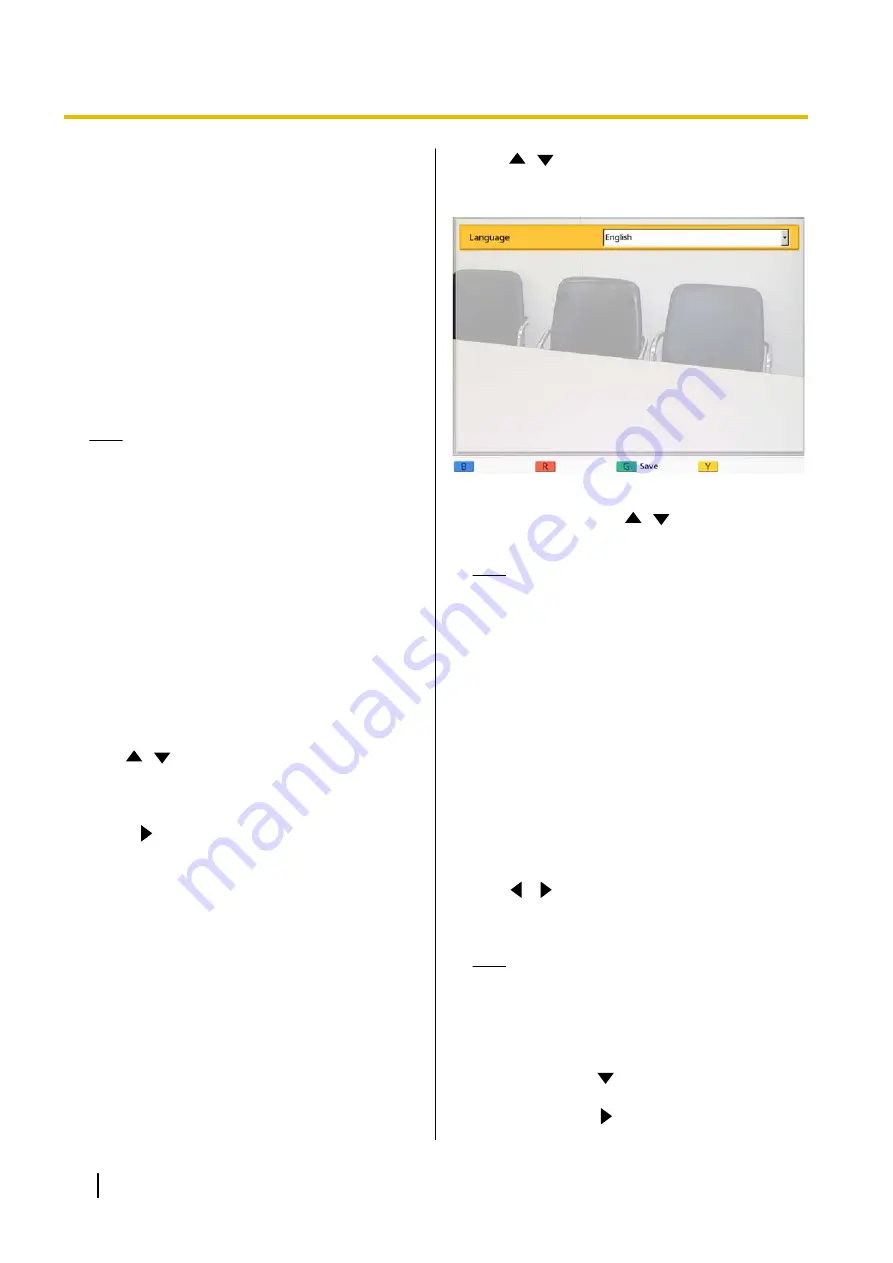
9.
Use the following procedure to change the ID of the
remote control.
1.
Press and hold
[·]
and
[#]
at the same time.
2.
Within 2 seconds after you release the buttons,
press the number (
1
to
3
) corresponding to the
ID that you specified for
"Remote control ID"
–
1
: ID1
–
2
: ID2
–
3
: ID3
10.
Press
[Enter]
.
•
The dialogue box disappears and the remote
control ID of the unit will be saved.
Note
•
If the dialogue box does not disappear,
repeat the procedure above, several times
if necessary. If the dialogue box still does
not disappear, turn the power off and then
back on to cancel the settings. For details,
contact your dealer.
11.
Press
[Home]
.
•
The Home screen is displayed.
Making Language Settings
1.
Press
[Menu]
.
•
The Menu screen is displayed.
2.
Use
[
][
]
to select
"Settings"
and press
[Enter]
.
•
The system settings screen is displayed.
3.
Press
[
]
.
•
The second page is displayed.
4.
Use
[
][
]
to select
"Language Setting"
and
press
[Enter]
.
•
The language settings screen is displayed.
5.
Press
[Enter]
and use
[
][
]
to select the desired
language.
Note
•
According to the model, the language you
can select is different as follows:
For KX-VC500BX:
English(UK)
(default),
English(US)
,
Português
,
Español
For KX-VC500CX:
English
(default),
Español
,
Português
,
Русскийязык
For KX-VC500EX:
English
(default),
Deutsch
,
Français
,
Italiano
,
Español
,
Nederlands
,
Português
6.
Press
[Enter]
.
7.
Press
[G]
.
•
A dialogue box to confirm the saving of settings
is displayed.
8.
Use
[
][
]
to select
"Yes"
and press
[Enter]
.
•
The system settings screen is displayed in the
selected language.
Note
•
If you accidentally choose the wrong
language, follow the steps below to change
the language setting.
1.
Press
[Home]
.
2.
Press
[Menu]
.
3.
Press
[
]
four times to select the fifth
item from the top, press
[Enter]
.
4.
Press
[
]
.
92
User Manual
Contacts and Settings






























