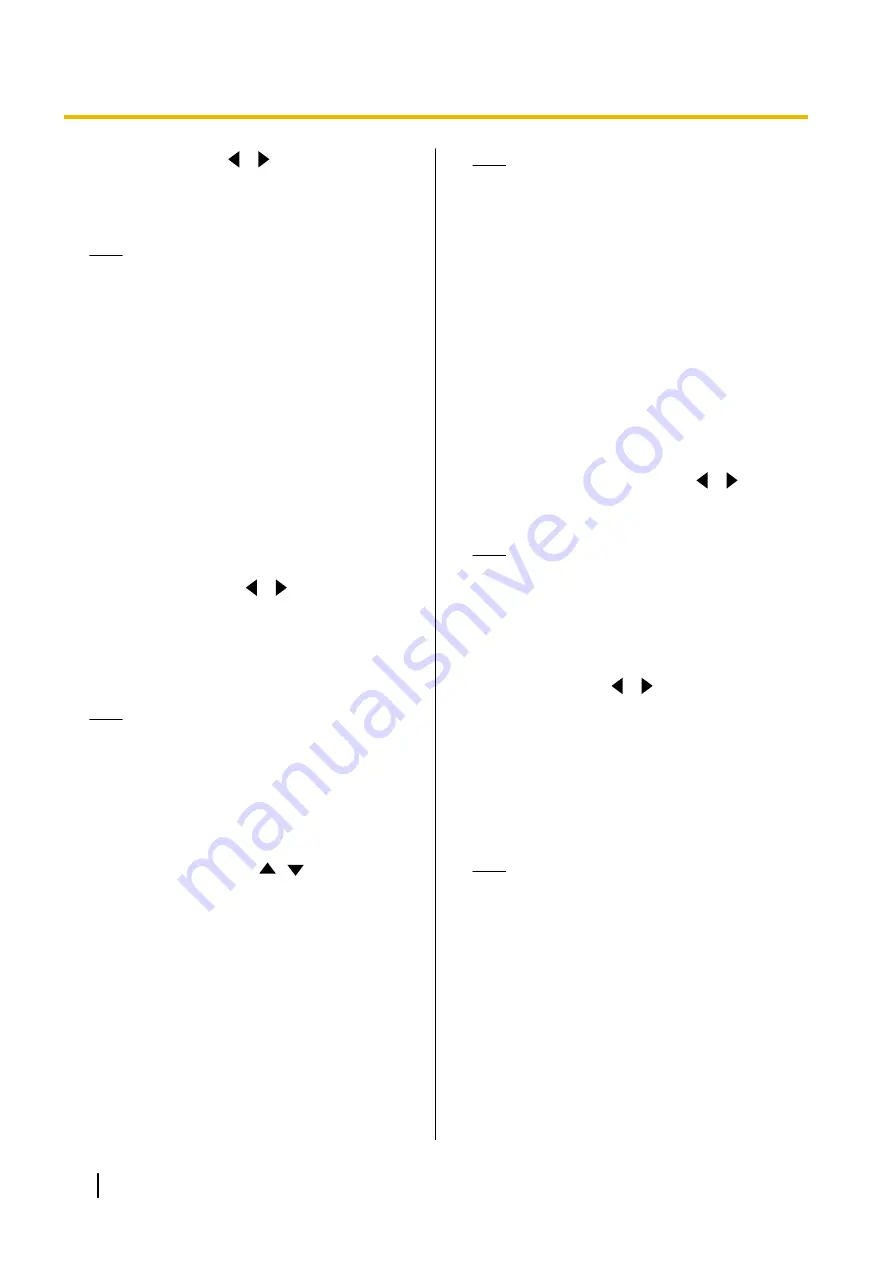
"Encryption"
: Use
[
][
]
to select whether to
enable encryption.
–
"ON"
: Encryption is enabled.
–
"OFF"
(default): Encryption is disabled.
Note
•
Be careful when changing encryption
settings because doing so may cause you
to become unable to communicate with
other parties.
•
Be aware that if encryption is disabled,
eavesdropping might be possible on
networks that are not secured against such
actions.
•
If you cannot specify a value for
"Encryption"
because the setting is
unavailable, contact your network
administrator.
•
When connecting to an MCU or
non-Panasonic video conference system,
set
"Encryption"
to
"OFF"
because
encryption is not available. Encryption must
be disabled on both sides.
"Video Quality"
: Use
[
][
]
to select between
prioritising smooth movement or image quality for
video.
–
"Motion"
(default): Prioritise smooth
movement.
–
"Sharpness"
: Prioritise image quality.
Note
•
If one of the other parties is using an older
software version,
"Motion"
will be selected.
•
If
"Max Resolution"
is set to
"HD"
, and
"Video Quality"
is changed from
"Motion"
to
"Sharpness"
, the setting for
"Max Resolution"
is automatically
changed to
"Auto"
.
"Max Resolution"
: Use
[
][
]
to select the
maximum display resolution of the main video
camera and sub video camera used during a video
conference call.
–
"Full HD"
: Maximum resolution: 1920
´
1080
(This mode switches the display resolution
according to the condition of the network.)
–
"HD"
: Maximum resolution: 1280
´
720
(This mode switches the display resolution
according to the condition of the network.)
–
"Auto"
(default): This mode selects either
"Full
HD"
or
"HD"
according to the available
bandwidth.
Note
•
Selecting
"Auto"
or
"HD"
is recommended.
•
When
"Full HD"
is selected, if the other
party has a low bandwidth, the display
resolution may be lower than when
"HD"
or
"Auto"
is selected.
•
When making a 3-party video conference
call, the main video camera will be
automatically set to
"HD"
, even if you have
specified
"Full HD"
.
•
When making a 4-party video conference
call, the main video camera and sub video
camera will be automatically set to
"HD"
,
even if you have specified
"Full HD"
.
•
When
"Video Quality"
is set to
"Sharpness"
, only
"Full HD"
and
"Auto"
can be selected.
"SIP Transport Protocol"
: Use
[
][
]
to select
between protocols (
UDP
,
TCP
, or
Auto
[default])
used when communicating via SIP.
Note
•
When
"Auto"
is selected, if using a SIP
server, TCP will be used for
communication, and if using an IP address
or MCU’s conference room number@IP
address, UDP will be used for
communication. Normally, select
"Auto"
.
"IP Address"
: Use
[
][
]
to select whether the
IP address information for the local site (
"IP
Address"
,
"Subnet mask"
,
"Default Gateway"
)
will be obtained automatically from a DHCP server
or will be set manually.
–
"Auto"
: Obtain the IP address information
automatically.
–
"Manual"
(default): Set the IP address
information manually.
Note
•
Even if you have selected
"Auto"
, you still
may not be able to acquire an IP address
due to problems such as network
congestion. In this case,
"Address is not
assigned"
is displayed in the upper right of
the Home screen. Contact your network
administrator.
"IP Address"
: Enter the IP address for the local
site.
"Subnet mask"
: Enter the subnet mask.
"Default Gateway"
: Enter the IP address of the
default gateway.
106
User Manual
Contacts and Settings






























