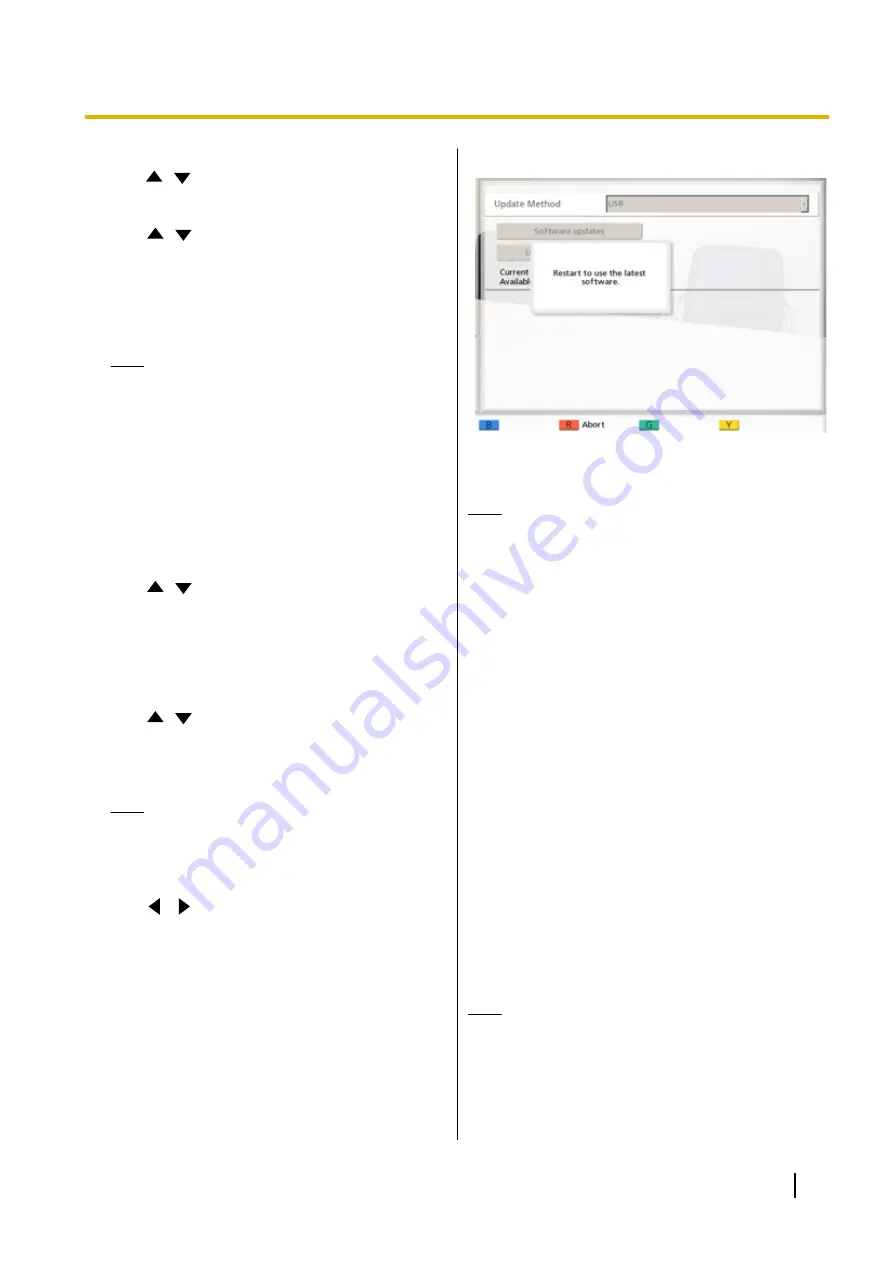
2.
Use
[
][
]
to select
"Update Method"
and press
[ENTER]
.
3.
Use
[
][
]
to select
"Network"
or
"USB"
and
press
[ENTER]
.
–
"Network"
: Updates the software from the
network.
–
"USB"
: Updates the software from a USB
memory device.
Note
•
If you want to select
"USB"
, contact your
dealer for the details.
4.
When "Automatic Version Check" is set to
"ON" (Page 116):
The latest software version is displayed next to
"Available Software version :"
. Proceed to step
if there is an update available.
When "Automatic Version Check" is set to
"OFF" (Page 116) or when "Update Method" is
set to "USB" in step 3:
Use
[
][
]
to select
"Software updates"
and
press
[ENTER]
.
•
The system checks for version updates. The
latest software version will be displayed next to
"Available Software version :"
. Proceed to
step
if there is an update available.
5.
Use
[
][
]
to select
"Update Software Now"
and press
[ENTER]
.
•
A dialogue box to confirm the updating of your
software is displayed.
Note
•
Please carefully read and confirm the
cautions in the dialogue box before
proceeding to the next step.
6.
Use
[
][
]
to select
"Yes"
and press
[ENTER]
.
•
The update is automatically downloaded and
installed.
•
To complete the update, the system will
automatically restart. Before restart, a message
will be displayed as detailed below.
The message displayed before the restart
After the restart, the system will start up with the
latest software.
Note
•
Contact your dealer for more information on
obtaining the latest firmware and User Manual.
•
If the checking, downloading, or installing of a
software update fails, an error message is
displayed. Press
[ENTER]
to restart the
system.
Please try the following:
a.
Check the settings for
"DNS Server"
or
"Primary DNS Server"
in network settings
(Page 99). Then, try updating the software
again.
When
"DNS Server"
is set to
"Auto"
, the
DHCP server may be the cause of the
problem. In this case, contact your network
administrator.
b.
If the above step is unsuccessful, try
updating the software again later. The
network may be currently very busy.
If the retry fails several times, there might be a
problem with your communication lines. Please
contact your dealer.
Initialising a Video Camera
Note
•
Initialisation is available only for video cameras
connected to your unit and only when you are
not on a video conference call.
•
For details about compatible video camera
models, contact your dealer.
Document Version 2015-03
User Manual
129
Contacts and Settings






























