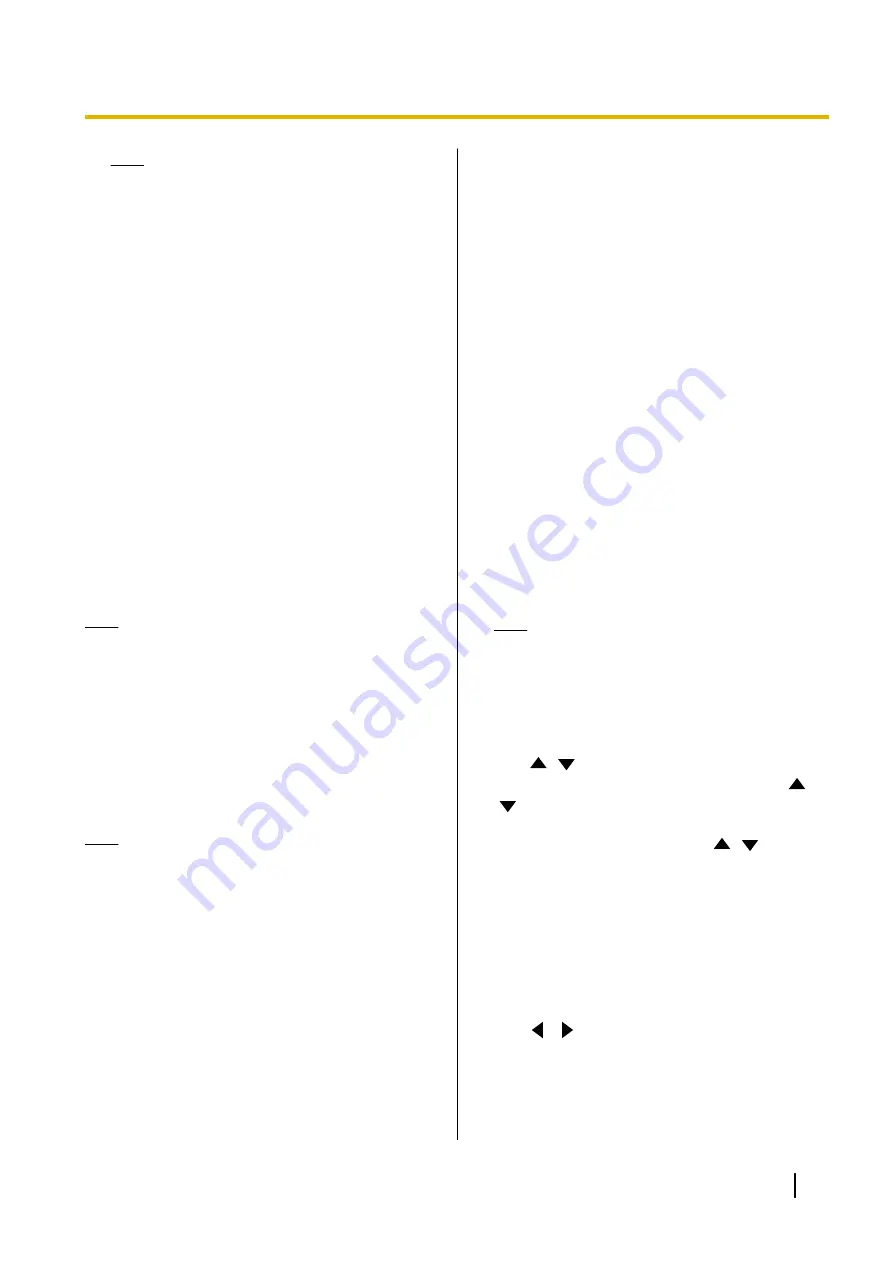
Note
•
While the data is being exported, do not
remove the USB memory device. This could
damage the unit or corrupt the data.
•
The data saved to the USB memory device
will be named "hdvclogall_XXXX.tar". The
"XXXX" portion of the file name varies
depending on the software version and date
of the export.
•
The contacts list (address.xml), profile
(profile.xml), and configuration data
(config.xml) that are included in the file
"hdvclogall_XXXX.tar" can be imported into
the unit.
•
For information about editing the exported
contacts list (address.xml) or profile
(profile.xml), contact your dealer.
4.
Check the result (successful/failed) and press
[ENTER]
.
•
The administrator menu screen is displayed.
5.
Remove the USB memory device.
Note
•
To prevent data leakage from the USB memory
device, make sure to erase all data from the
USB memory device before disposing of,
lending, or returning it.
Importing Data
The contacts list and other data exported from the unit
can be re-imported from a USB memory device.
Note
•
A mass storage class (FAT16 or FAT32 format)
compatible USB memory device can be used
with this unit.
•
The following types of USB memory devices
cannot be used:
–
U3 smart drives (USB memory devices
compatible with the U3 platform)
–
USB memory devices with security features
–
USB memory devices formatted using
NTFS
–
USB memory devices with multiple LUNs
(Logical Unit Numbers)
–
USB memory devices formatted with
multiple partitions
•
USB memory devices are not guaranteed to
fully operate. For details, contact your dealer.
•
To re-connect a USB memory device, make
sure to fully remove the USB memory device
before connecting it again.
•
You can import a startup screen to change the
default startup screen.
1.
Prepare the USB memory device that contains the
data that will be imported.
•
The file names of the files that can be imported
are fixed as follows.
–
Contacts list: address.xml
–
Profile: profile.xml
–
Configuration data: config.xml
–
Startup screen: startup.png
•
Store the data to be imported in the root
directory of the USB memory device, or in a
folder stored in the root directory (folder names:
01–16).
•
For the startup screen, use the PNG file format
for an image that is 960
´
540 pixels or smaller.
2.
Connect the USB memory device to the USB jack
on the back of the unit (Page 19).
Note
•
Make sure that the USB memory device is
connected correctly.
3.
Select
"Import data"
and press
[ENTER]
.
•
The data import screen is displayed.
4.
Use
[
][
]
to select the following items for input:
"USB Directory"
: Press
[ENTER]
and use
[
]
[
]
to specify the directory that contains the data,
from
"root"
(default), or "/01"–"/16".
"Data"
: Press
[ENTER]
and use
[
][
]
to specify
the data that will be imported, from
"All Data"
,
"Contact List"
,
"Profile"
,
"Configuration Data"
,
or
"Startup screen"
.
5.
Press
[G]
.
•
A dialogue box is displayed asking you to
confirm the import and that unit will restart after
the import.
6.
Use
[
][
]
to select
"Yes"
and press
[ENTER]
.
•
The unit restarts so that the imported data can
be applied.
Document Version 2015-03
User Manual
127
Contacts and Settings






























