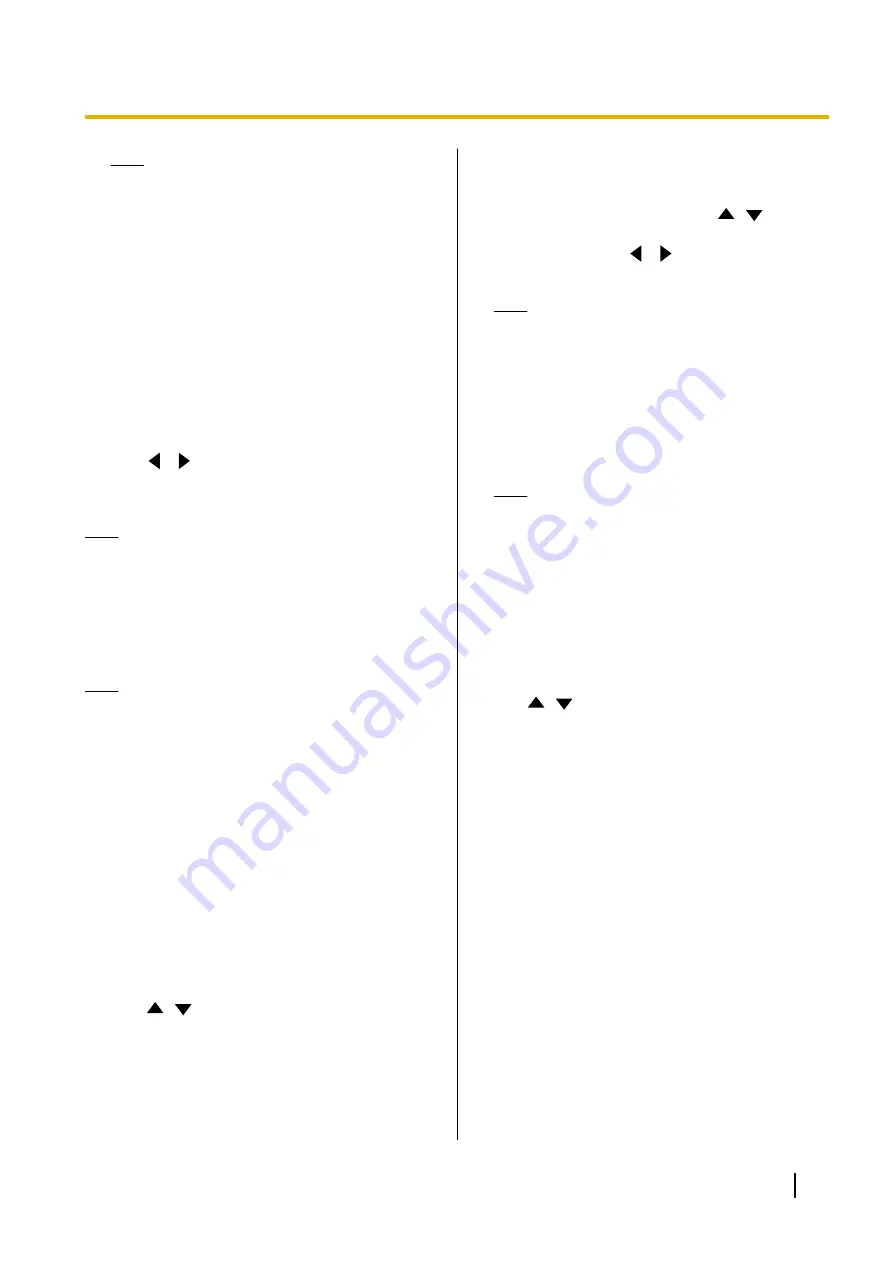
Note
•
Communication cannot be established with
a party whose connection mode setting
differs from yours.
•
"NAT Traversal Mode"
can be used only
after activating KX-VC Series NAT
Traversal Service with an activation key.
For details about KX-VC Series NAT
Traversal Service, refer to the following web
site:
http://panasonic.net/psn/products/hdvc/
nat_traversal/index.html
3.
Press
[G]
.
•
A dialogue box to confirm the saving of settings
and system restart after saving is displayed.
4.
Use
[
][
]
to select
"Yes"
and press
[ENTER]
.
•
The system will automatically restart to reflect
changes to system settings.
Note
•
When changing the connection mode, the time
required for a restart may depend on network
conditions.
Making NAT Settings
Note
•
To change the static NAT settings, it is
necessary to configure system settings,
including the port number settings. For details,
contact your dealer.
•
When using IP mode (Page 116),
"NAT"
is not
displayed in step
.
•
When using NAT traversal mode (Page 116),
"Static NAT"
,
"WAN IP Address"
, and
"Local
address judgement"
are not displayed in step
.
•
This setting is available only when
"IP
Address"
is set to
"Manual"
in
"Network
Settings"
1.
Select
"NAT Settings"
and press
[ENTER]
.
•
The NAT settings screen is displayed.
2.
Use
[
][
]
to select the following items for input:
•
The following items are displayed over 2 pages.
To view all the items, press
[R]
to move to the
next page, and press
[B]
to move to the
previous page.
•
If the settings have been changed, press
[G]
before changing to a different screen to save
the settings.
"NAT"
: Press
[ENTER]
and use
[
][
]
to select
"Dynamic"
(default) or
"Static"
.
"Static NAT"
: Use
[
][
]
to select
"ON"
or
"OFF"
(default).
Note
•
To select
"ON"
,
"H.460"
must be set to
"OFF"
on the H.323 settings screen
•
When
"ON"
is selected, the IP address of
the WAN side will be displayed for the unit
information on the Home screen (Page 37).
"WAN IP Address"
: Enter the WAN IP address of
the router.
Note
•
If the IP address contains 1 or 2 digit
numbers, enter these numbers as they are.
Do not enter like [.001].
Example: The IP address is [192.168.0.1].
–
Correct entry: [192.168.0.1]
–
Wrong entry: [192.168.000.001]
•
If
"Obtain automatically"
is displayed, the
WAN IP address cannot be set. For details,
contact your dealer.
"Local address judgement"
: Press
[ENTER]
and
use
[
][
]
to select
"OFF"
(default) or
"Auto"
.
–
"OFF"
(default): Static NAT is applied to all
addresses.
–
"Auto"
: Static NAT is not applied to private
addresses.
"RTP and RTCP for Audio"
: Enter the initial port
number (
5100
–
5164
) for RTP and RTCP for Audio
(default:
5100
).
"RTP and RTCP for Video"
: Enter the initial port
number (
5200
–
5264
) for RTP and RTCP for Video
(default:
5200
).
"Camera Control"
: Enter the initial port number
(
5300
–
5364
) for controlling a video camera (default:
5300
).
"RTP and RTCP for Video (Sub)"
: Input the sub
image RTP/RTCP port number (
5400
–
5464
).
(default:
5400
)
"BFCP"
: Input the BFCP initial port number (
5800
–
5890
). (default:
5800
)
"SIP"
: Enter the port number for 2-party video
conference calls (
5000
–
5099
) for communication
using a SIP server (default:
5060
).
Document Version 2015-03
User Manual
117
Contacts and Settings






























