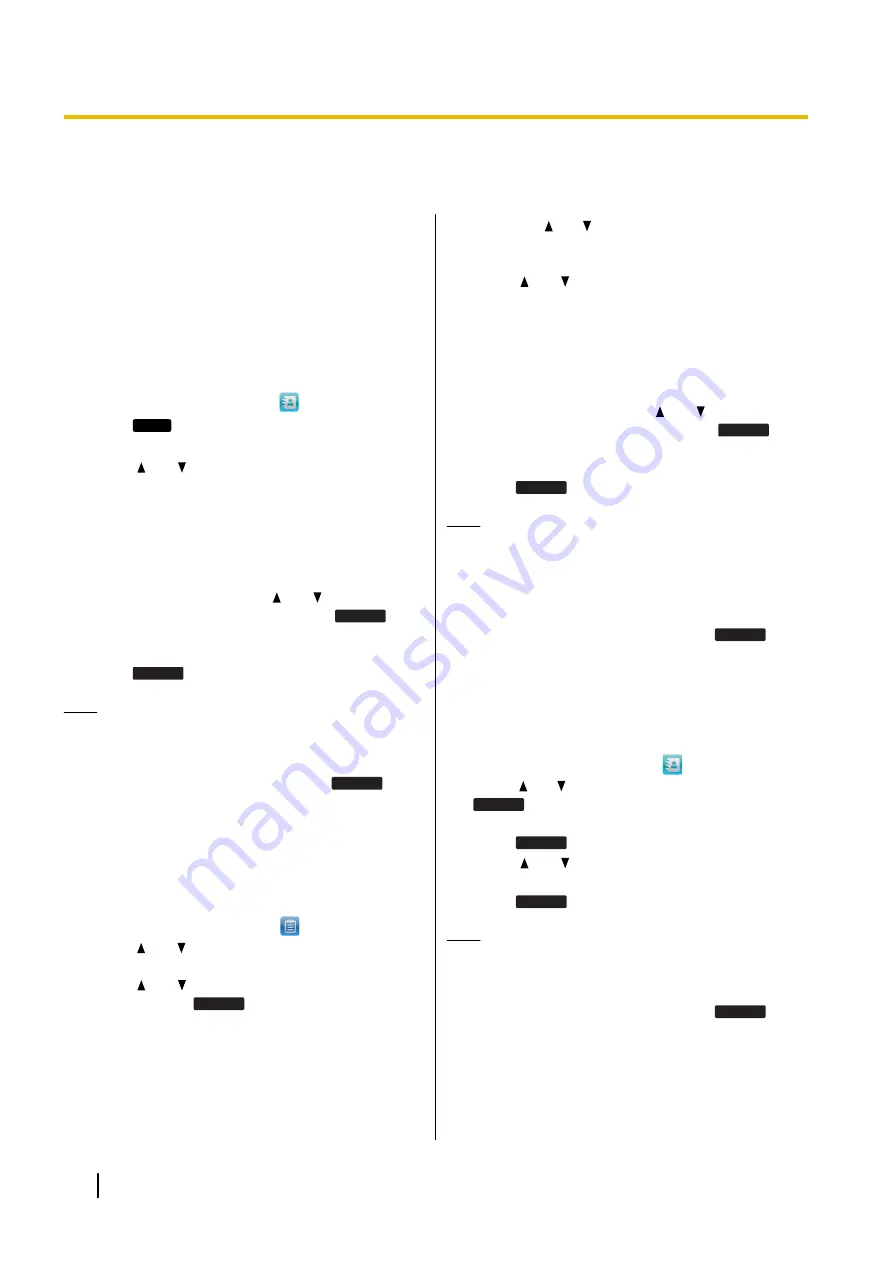
Customizing the Telephone
Phonebook List
Adding a New Phonebook Entry
You can add a maximum of 1,000 phonebook entries to
the unit.
To make a call from the phonebook, see "Making a Call
from the Phonebook List (Page 21)".
1.
On the Home screen, select
.
2.
Press
Add
.
3.
Enter a name (max. 24 characters).
4.
Press
[ ]
or
[ ]
to select the phone number type
(
A
to
E
) or "Ringtone".
5.
Do one of the following, depending on your
selection in the previous step:
If you selected a phone number type
•
Enter the phone number (max. 32 digits).
If you selected "Ringtone"
•
Press
[ENTER]
, press
[ ]
or
[ ]
to select the
desired ringtone, and then press
Set
.
6.
To add another phone number to the entry, repeat
the procedure from step
.
7.
Press
Save
.
Note
•
If you store multiple phone numbers in the entry,
you can assign the preferred number to use
when you call this party. In step
desired number, and then press
Prefer
.
Adding a Phonebook Entry from
the Call Log
You can add new phonebook entries from the call log.
1.
On the Home screen, select
.
2.
Press
[ ]
or
[ ]
to select the call log type, and then
press
[ENTER]
.
3.
Press
[ ]
or
[ ]
to select the desired call log entry,
and then press
Save
.
4.
Do one of the following, depending on your
selection in the previous step:
If you selected a placed call
•
If you did not select a placed call
•
Press
[ ]
or
[ ]
to select "Phonebook", and then
press
[ENTER]
.
5.
Enter a name (max. 24 characters).
6.
Press
[ ]
or
[ ]
to select the phone number type
(
A
to
E
) or "Ringtone".
7.
Do one of the following, depending on your
selection in the previous step:
If you selected a phone number type
•
Enter the phone number (max. 32 digits).
If you selected "Ringtone"
•
Press
[ENTER]
, press
[ ]
or
[ ]
to select the
desired ringtone, and then press
Set
.
8.
To add another phone number to the entry, repeat
the procedure from step
.
9.
Press
Save
.
Note
•
If a name is stored in the call log, it is
automatically entered in step
.
•
If you store multiple phone numbers in the entry,
you can assign the preferred number to use
when you call this party. In step
desired number, and then press
Prefer
.
Editing a Phonebook Entry
You can edit the information stored in phonebook
entries.
1.
On the Home screen, select
.
2.
Press
[ ]
or
[ ]
to display the desired entry, or press
Search
and search for the desired entry
3.
Press
Edit
.
4.
Press
[ ]
or
[ ]
to select the item you want to edit.
5.
Edit the item as necessary.
6.
Press
Save
.
Note
•
If you store multiple phone numbers in the entry,
you can assign the preferred number to use
when you call this party. In step
desired number, and then press
Prefer
.
36
Operating Instructions
Document Version 2014-11
Customizing the Telephone
















































