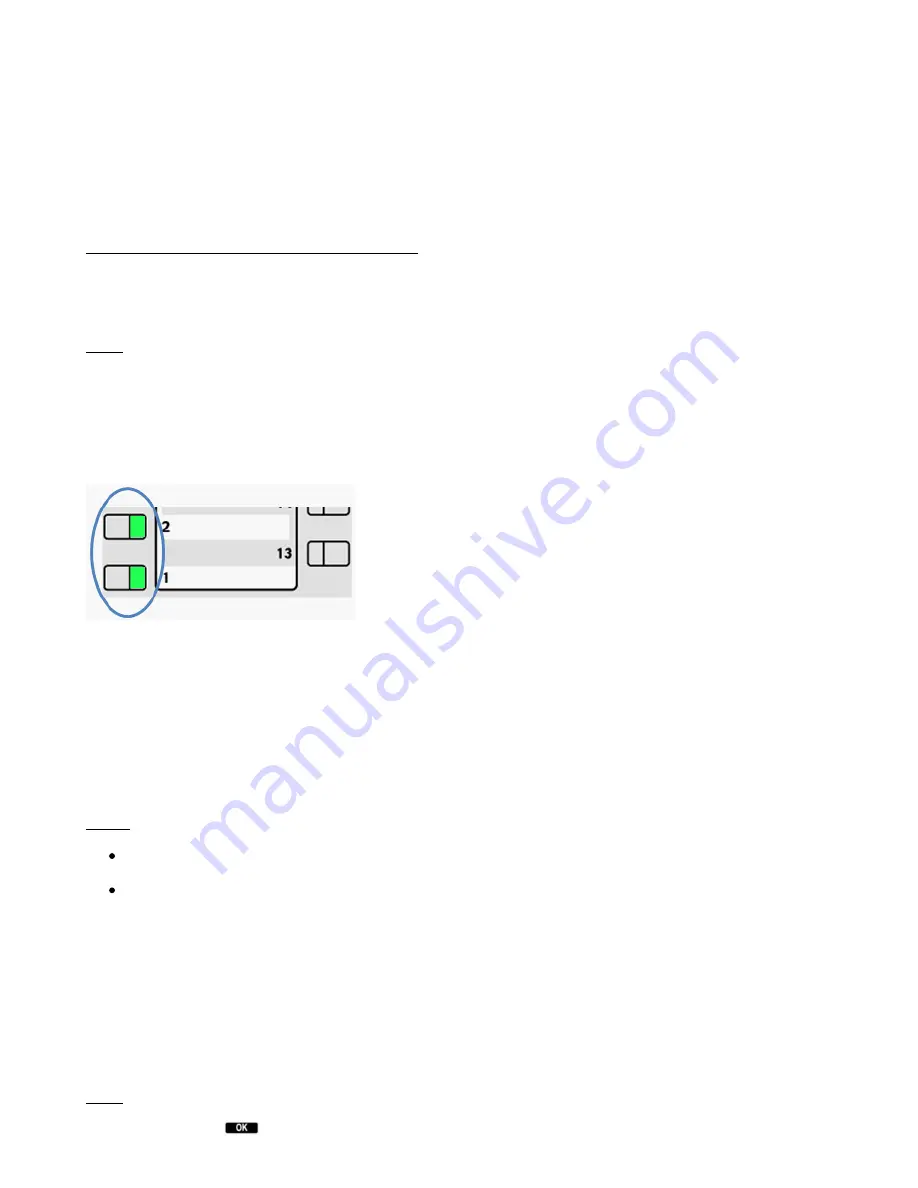
Your Panasonic system telephone allows you to place a 3-way call.
1.)
Call party 1.
2.)
Once party 1 has been reached, press the
[CONF]
key. The active call is now placed on “
Hold
”.
3.)
Now call party 2 and wait until party 2 has been reached.
4.)
Now press the
[CONF]
key to activate the 3-way call. The display now indicates
Conference
.
Removing a party from a conference call / toggling:
1.)
Press
[HOLD]
key during a conference call.
2.)
Both parties are placed on hold and another line is now open.
Note: Once
[HOLD]
has been pressed you cannot continue the conference call.
3.)
To switch between the two parties (toggle), please press the respective function keys on the right
side of your Panasonic telephone indicating the lines in use (these can only be function keys, which
have not yet been programmed). The function key flashes green when the party is placed on “hold”.
A steady green light indicates you are in an active call.
4.)
To end one of the calls, simply hang up while the call with this party is active.
5.)
The party is now disconnected.
6.)
Press the flashing green function key on the right side of the telephone. You can now continue the
conversation with party 2.
Notes:
A conference call with more than 3 parties can easily be set up on the administration portal:
Please refer to the administration portal manual.
Toggle refers to switching between 2 different telephone calls. Toggle places one of the
parties on hold and they then hear the telephone system’s hold music while you continue
speaking to the other party.
1.9. Announced call transfer
1.)
During an active call press the
[TRANSFER]
key.
2.)
Now dial the party to whom you would like to transfer the call.
To do so, enter the party’s telephone number and press [
ENTER
] to confirm.
3.)
Wait for the other party to answer, then announce the call.
Note: If necessary, this step can also be omitted.
4.)
Press the softkey
.













