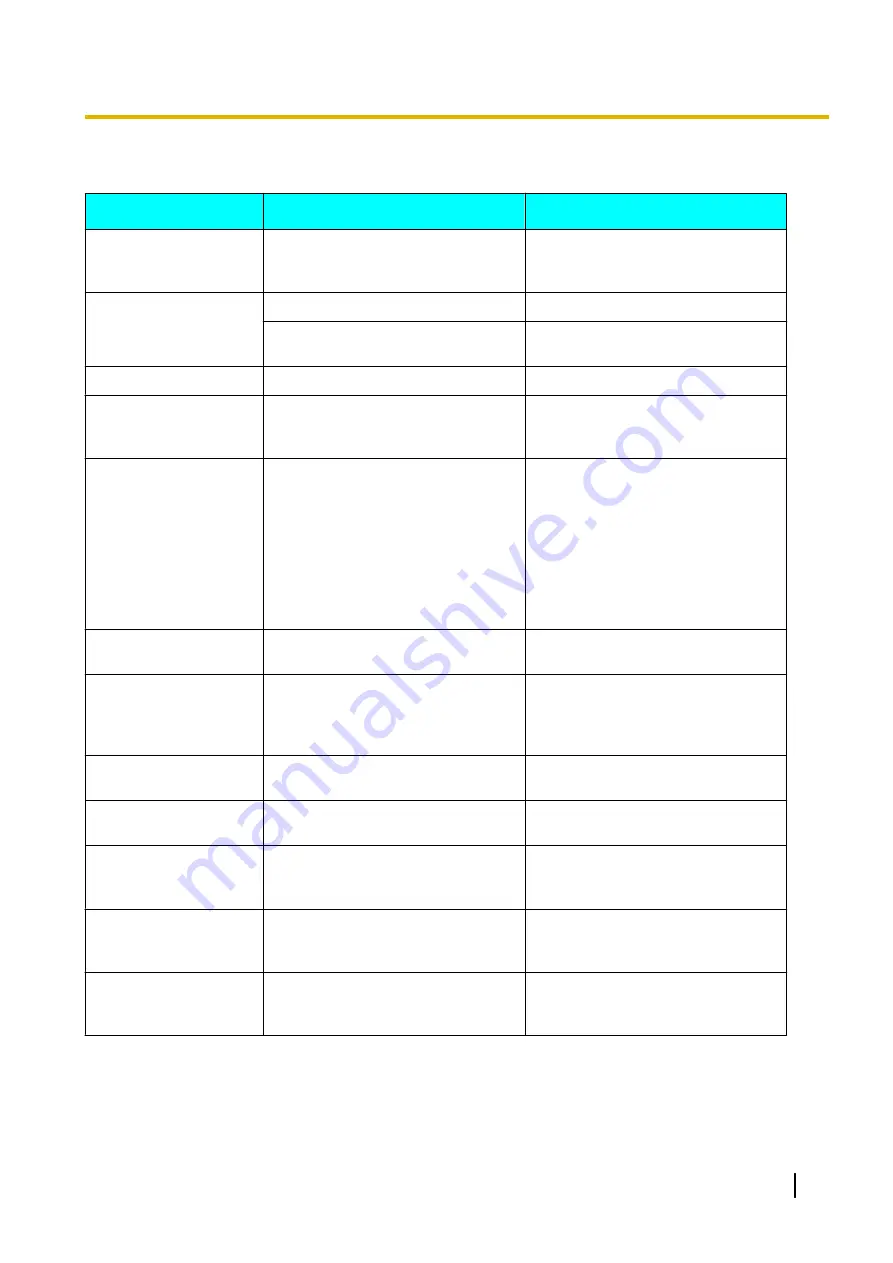
Error Messages
Error Message
Possible Cause
Solution
Register Unit
The handset has been cancelled or
the handset has not been
registered.
Consult your dealer.
No Service
The handset is out of range.
Move closer to the CS.
The CS is turned off.
Make sure the power cord is
connected.
CS Busy
The CS is busy.
Try again later.
Charge Battery
The handset batteries have little
charge remaining.
Charge the batteries fully.
For details, see "Charging the
Batteries (Page 49)".
No Entries
When trying to view the
phonebook: No items have been
stored.
For details, see "Storing an Item in
the Handset Phonebook
(Page 33)".
When trying to view the Incoming
or Outgoing Call Log: No logs have
been stored.
—
Memory Full
The phonebook is full and cannot
store the new item.
Remove unnecessary data in the
phonebook and try again.
Use Rechargeable
Battery
The wrong type of battery such as
Alkaline or Manganese was
inserted.
Use only the rechargeable Ni-MH
batteries. For details, see "Accessory
Information (Page 14)" and
"Replacing the Batteries (Page 12)".
Need Repair
There is an error with the fixed
internal memory.
Consult your dealer.
System Locked
The System Option menu has been
locked and cannot be accessed.
Consult your administrator or dealer.
Password Not
Stored
Displayed when you access a
feature that requires a password,
but a password has not been set.
Set a password. See "Setting the
Password (Page 17)".
Error
An error message is received from
the CS when trying to change
FWD/DND status.
Try again, or consult your
administrator or dealer.
Aborted
There was a wireless transmission
error during a phonebook
download or upload.
Use the PS closer to the CS.
Document Version 2012-11
Operating Instructions
55
Appendix






































