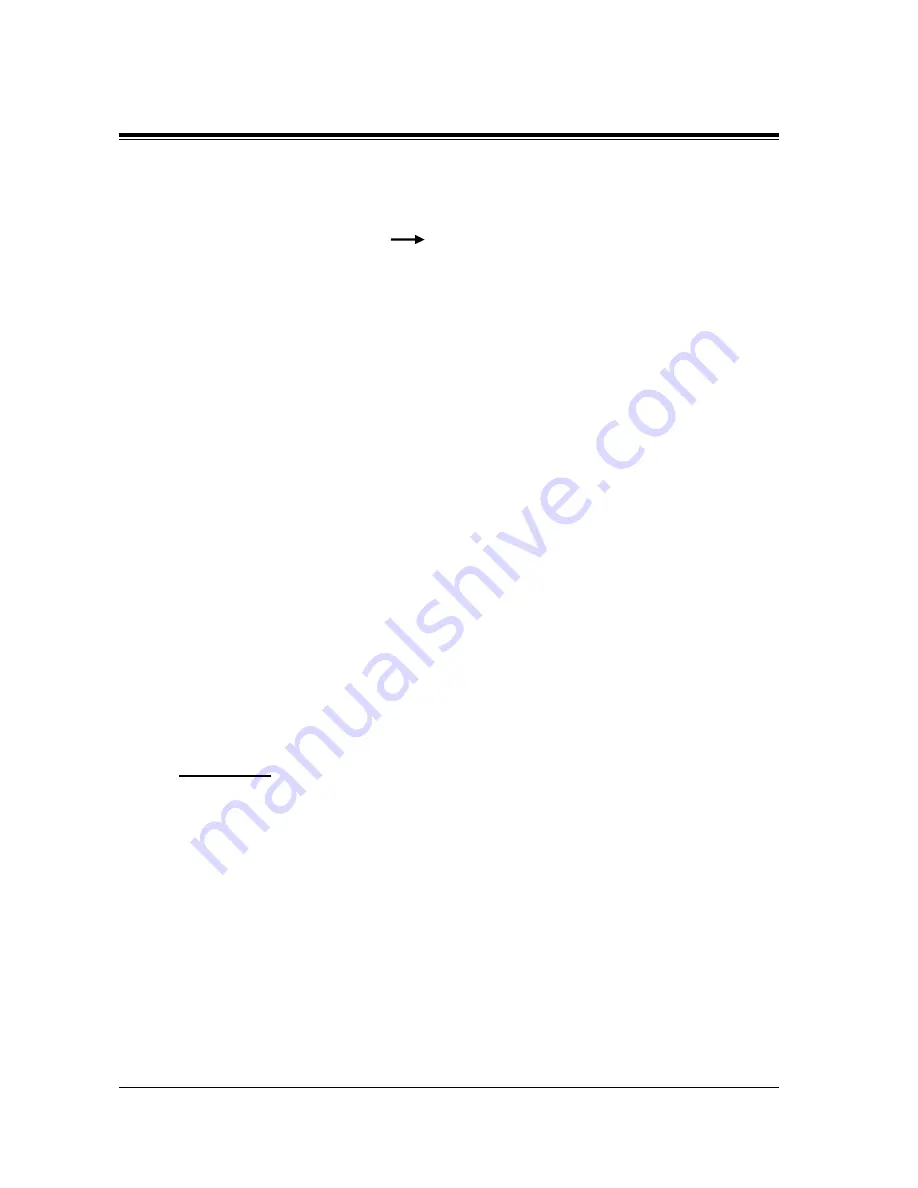
INTEGRATING THE VPS WITH THE PANASONIC KX-TA ANALOGUE PBX AND KX-TD DIGITAL PBX
68
Installation Manual
From the SYS-PGM NO ? screen:
a)
Enter [118].
b)
Press the NEXT button (SP-PHONE).
Screen output: VM NO?
c)
Press the NEXT button (SP-PHONE).
Screen output: VM-01:#_ _ -1: 165
( _ _ = the port number you entered in programme 117)
d)
Enter the Extension Number that you want this port to have.
(The default extension number for port 1: 165; port 2: 166)
e)
Press STORE.
f)
Repeat steps c, d, and e until all extension numbers are entered.
6.
Connect the jack assigned in Step 4 to the VPS.
7.
Connect your personal computer to the VPS and start your communication software (i.e.,
HyperTerminal, Procomm Plus, Smartcom...).
Communication Parameters: 9600, 8 Bit, None, 1
8.
Disconnect the power from the VPS and set the DIP Switch to position 5.
Only perform this step when initially setting up the system.
CAUTION
Setting the DIP Switch to position 5 will default the Voice Processing System, resulting in a
loss of all user programming and voice messages (except User 1 and User 2 prompts).
9.
Plug in and power up the VPS and wait approximately 2.5 min while the system initialises.
Before starting the VPS, make sure all installation and line connections have been
done as described in Section 2 INSTALLATION.
The calls to the VPS can be processed after the Power Indicator stops flashing.
After turning the power on, the system starts up in the following sequence:
•
The Power Indicator light goes on.
•
The Power Indicator light begins to flash.
•
"Checking Flash Memory Cards" is displayed on the screen.
Conditions:
No 2 jacks on the system can have the same extension
number. If you try to enter a number that is already
assigned, you will hear an error tone. Each digital
extension connected provides 2 Voice Mail ports and
must have 2 different extension numbers assigned.
Summary of Contents for KX-TVP50
Page 23: ...INSTALLATION Installation Manual 23 Section 2 INSTALLATION ...
Page 56: ...INTEGRATING THE VPS WITH PANASONIC KX T PHONE SYSTEMS 56 Installation Manual ...
Page 83: ...CUSTOMISING THE SYSTEM Installation Manual 83 Section 5 CUSTOMISING THE SYSTEM ...
Page 115: ...FINAL SETUP Installation Manual 115 Section 6 FINAL SETUP ...
Page 157: ...SYSTEM FEATURES Installation Manual 157 Appendix A SYSTEM FEATURES ...
Page 187: ...SYSTEM ADMINISTRATOR S GUIDE Installation Manual 187 Appendix B SYSTEM ADMINISTRATOR S GUIDE ...
Page 263: ...SYSTEM MANAGER S GUIDE Installation Manual 263 Appendix C SYSTEM MANAGER S GUIDE ...
Page 288: ...SYSTEM MANAGER S GUIDE 288 Installation Manual ...
Page 289: ...MESSAGE MANAGER S GUIDE Installation Manual 289 Appendix D MESSAGE MANAGER S GUIDE ...
Page 374: ...Glossary 374 Installation Manual ...
Page 375: ...INDEX 375 INDEX ...
Page 378: ...INDEX 378 ...
Page 379: ...INDEX 379 ...






























