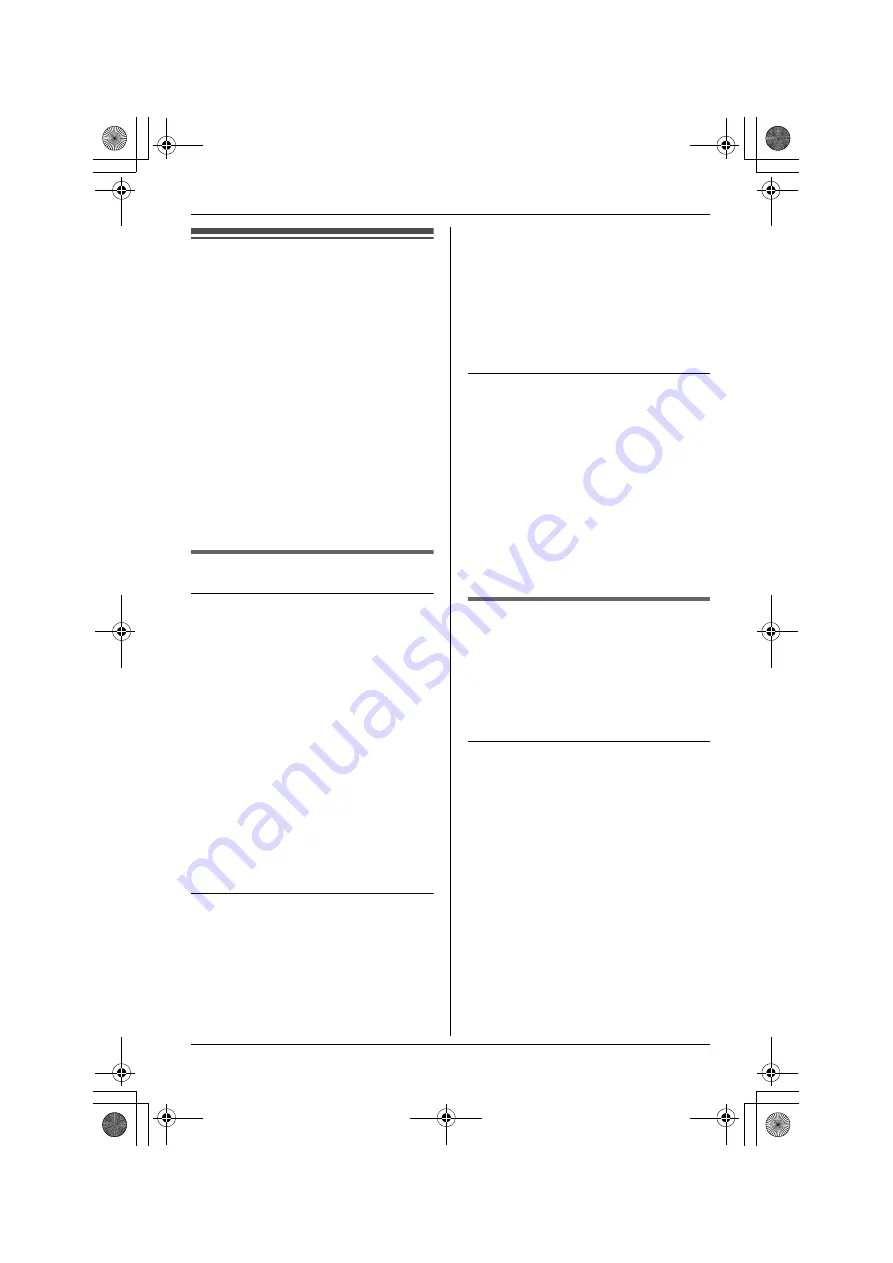
Multi-unit Operation
38
For assistance, please visit http://www.panasonic.com/phonehelp
Multi-unit Operation
Intercom/Paging
A 2-way intercom can be set up between
two extensions. Make sure that each
extension has been assigned the
number (“
11
” to “
26
”, see “Extension
No.” on page 23) and is connected to the
LINE1/2 and LINE3/4 telephone jacks of
the unit (page 15, 16, 17).
The speed dial (extension) buttons “1,
2, 3...15, 16” mean the extension
numbers “11, 12, 13...25, 26”.
Note:
L
If you press the line button during an
intercom call (paging), the intercom
call (paging) is disconnected and you
can make or answer an outside call.
Making an intercom call
Using the handset
1
Press
{
INTERCOM
}
.
L
The INTERCOM indicator lights.
L
The SP-PHONE indicator lights
and the speakerphone turns on.
2
Lift the handset.
L
The SP-PHONE indicator goes
out.
3
Press the speed dial (extension)
button or enter the extension
number.
4
To end the intercom call, place the
handset on the cradle.
L
The INTERCOM indicator goes
out.
Using the speakerphone
1
Press
{
INTERCOM
}
.
L
The INTERCOM indicator lights.
L
The SP-PHONE indicator lights
and the speakerphone turns on.
2
Press the speed dial (extension)
button or enter the extension
number.
3
To end the intercom call, press
{
SP-PHONE
}
or
{
INTERCOM
}
.
L
The INTERCOM and the
SP-PHONE indicators go out.
If speed dial preference is set to
“
Intercom DSS
”
1
Press the speed dial (extension)
button.
L
The INTERCOM indicator lights.
L
The SP-PHONE indicator lights
and the speakerphone turns on.
2
To end the intercom call, press
{
SP-PHONE
}
or
{
INTERCOM
}
.
L
The INTERCOM and the
SP-PHONE indicators go out.
Answering an intercom call
The INTERCOM indicator flashes rapidly
and the extension number of the caller is
displayed.
Lift the handset or press
{
SP-PHONE
}
or
{
INTERCOM
}
.
Answering an intercom call directed
to another extension
Any extensions can answer the intercom
call directed to another extension.
Press
{
INTERCOM
}
.
KXT4300̲OI.book Page 38 Friday, September 1, 2006 8:51 AM






























