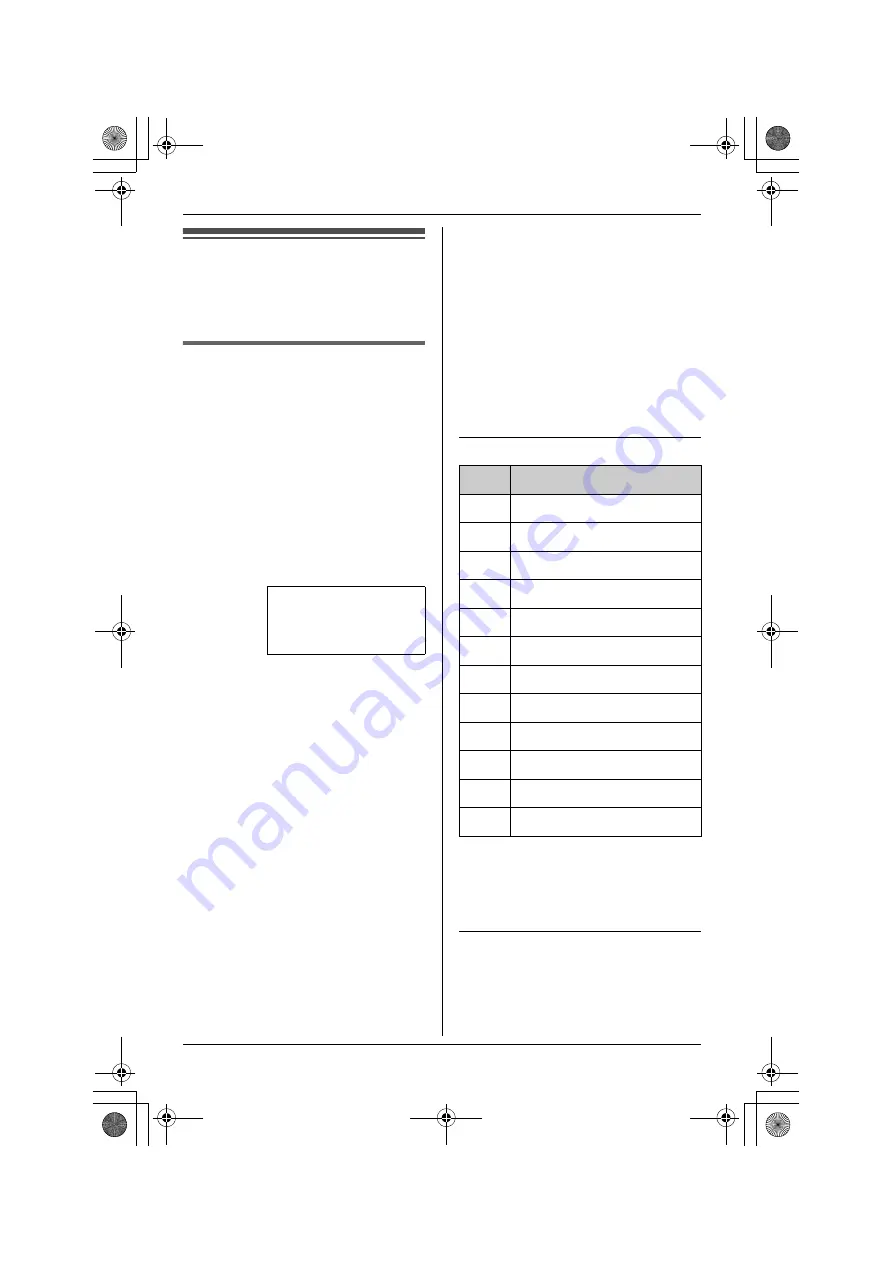
Phonebook
For assistance, please visit http://www.panasonic.com/phonehelp
31
Phonebook
Phonebook
You can add up to 200 items to the
phonebook and search for phonebook
items by name.
Adding items to the
phonebook
Important:
L
Make sure that the unit is in standby
mode.
1
Press
{
PHONEBOOK
}
.
L
If the display shows “
(Full)
”,
erase other items from the
phonebook (see “Erasing one item
in the phonebook” on page 34).
2
Select “
Add New Record
”, then
press
{
MENU/SET
}
.
L
The total number of items in the
phonebook are shown on the
display.
L
If there are no items in the
phonebook, the display will show
“
(Empty)
”.
3
Enter the name (max. 16 characters;
see “Character table” on page 31).
4
Select “
Done
”, then press
{
MENU/SET
}
.
L
To cancel, select “
Cancel
”, then
press
{
MENU/SET
}
.
5
Enter the phone number (max. 24
digits).
L
If required, you can insert
{
FLASH
}
,
{
REDIAL/PAUSE
}
or
{*}
(TONE) in a phone number.
L
To add the last number dialed, you
can press
{
REDIAL/PAUSE
}
instead of entering the phone
number.
6
Select “
Done
”, then press
{
MENU/SET
}
.
L
To cancel, select “
Cancel
”, then
press
{
MENU/SET
}
.
L
To add other items, repeat from
step 2.
7
Press
{
PHONEBOOK
}
to return to
standby mode.
Note:
L
To return to the previous menu, press
{
<
}
.
Character table
L
To enter another character that is
located on the same dial key, first
press
{
>
}
to move the cursor to the
next space.
Editing/correcting a mistake
Press
{
<
}
or
{
>
}
to move the cursor
to the character or number you want to
erase, then press
{
ERASE
}
. Enter the
appropriate character or number.
Phonebook (029)
View Records
➔
Add New Record
[
V
/
^
]:Scroll
Key
Character
{
1
}
, - ’
& . ( ) @ ! 1
{
2
}
A B C a b c 2
{
3
}
D E F d e f 3
{
4
}
G H I g h i
4
{
5
}
J K L j
k l
5
{
6
}
M N O m n o 6
{
7
}
P Q R S p q r s 7
{
8
}
T U V t u v 8
{
9
}
W X Y Z w x y z 9
{
0
}
Space 0
{*}
;
{#}
#
KXT4300̲OI.book Page 31 Friday, September 1, 2006 8:51 AM






























