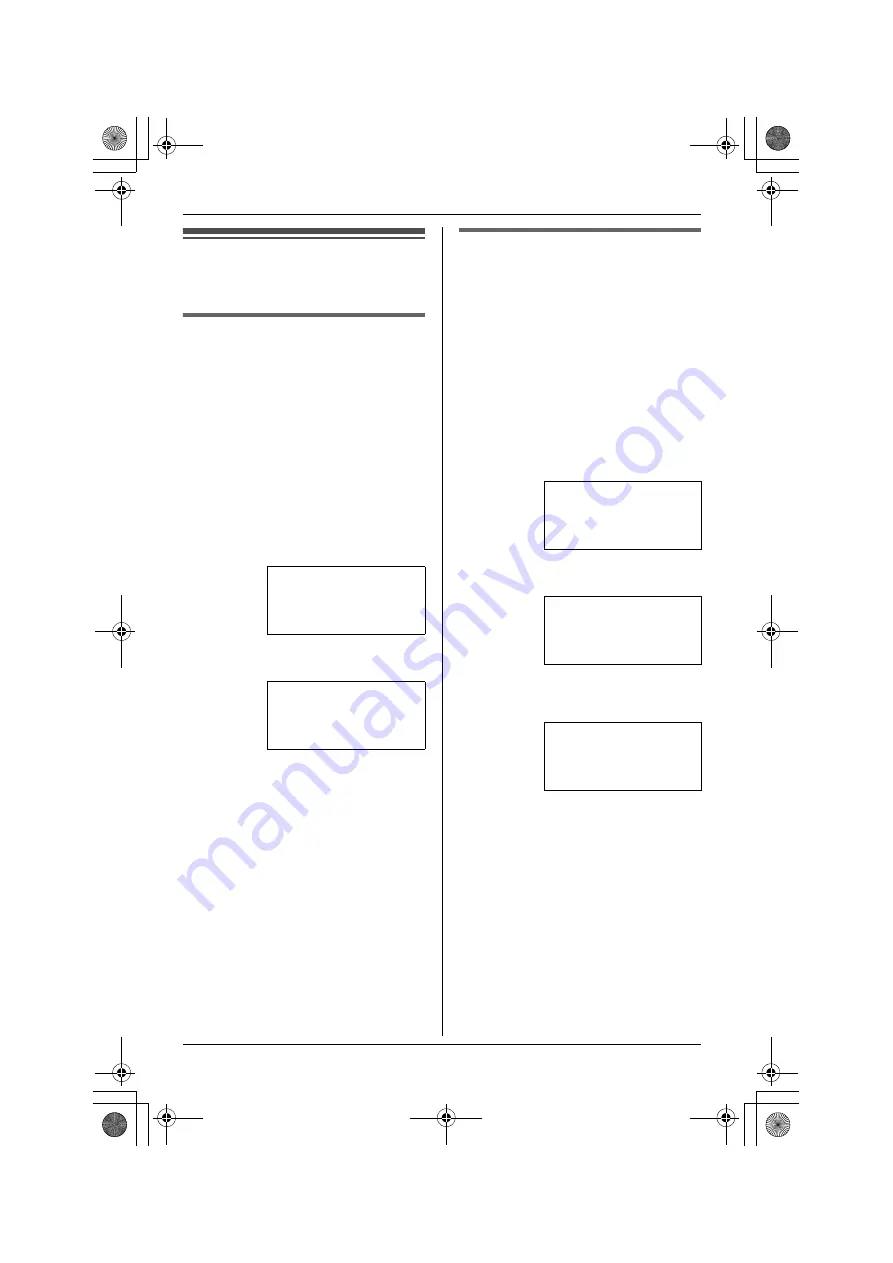
Preparation
For assistance, please visit http://www.panasonic.com/phonehelp
23
Setting the unit before
use
Display language
Choose whether the display appears in
English or Spanish. The default setting is
“
English
”.
Important:
L
Make sure that the unit is in standby
mode.
1
Press
{
MENU/SET
}
.
2
Select “
Phone Setup
”, then press
{
MENU/SET
}
.
3
Select “
Language
”, then press
{
MENU/SET
}
.
4
Select the desired setting, then press
{
MENU/SET
}
.
5
Press and hold
{
MENU/SET
}
to
return to standby mode.
Note:
L
To return to the previous menu, press
{ < }
.
L
If you select a language you cannot
read, press
{
MENU/SET
}
2 times,
press
{V}
, press
{
MENU/SET
}
, select
the desired language, then press
{
MENU/SET
}
.
Extension No.
Assign the extension number (“
11
” to
“
26
”) to the unit to use the intercom
feature. The default setting is “
11
”.
Important:
L
Make sure that the unit is in standby
mode.
1
Press
{
MENU/SET
}
.
2
Select “
Phone Setup
”, then press
{
MENU/SET
}
.
3
Select “
Extension No.
”, then
press
{
MENU/SET
}
.
4
Select the desired number, then
press
{
MENU/SET
}
.
If you try to assign an extension
number which is already used:
The display shows “
(In Use)
”.
Press
{V}
or
{ ^}
to select a different
extension number, then press
{
MENU/SET
}
.
5
Press and hold
{
MENU/SET
}
to
return to standby mode.
Note:
L
To return to the previous menu, press
{ < }
.
L
If you are going to add another station
to your existing telephone system,
assign a different extension number.
➔
Language
Extension No.
Date & Time
[
V
/
^
]:Scroll
Language
=English
[SET]:Save
[
V
/
^
]:Change
➔
Extension No.
Date & Time
Auto Mute
[
V
/
^
]:Scroll
Extension No.
=11
[SET]:Save
[
V
/
^
]:Change
Extension No.
=11 (In Use)
Please Re-Assign
Another EXT#
KXT4100̲OI.book Page 23 Friday, September 1, 2006 8:54 AM
















































