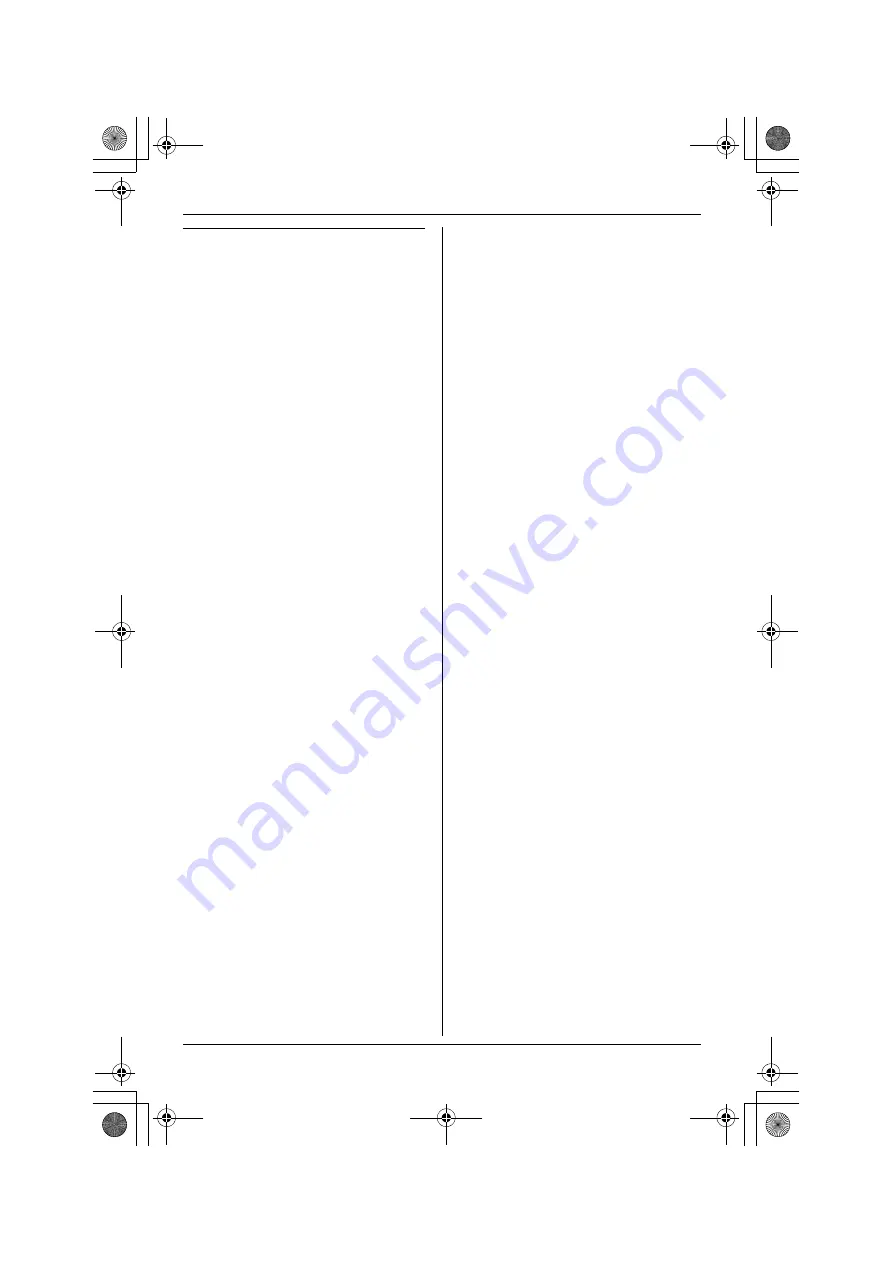
Multi-unit Operation
For assistance, please visit http://www.panasonic.com/phonehelp
39
Conference with an outside call and
an intercom call
While you are talking with an outside
caller, one more extension can join the
conversation and establish a conference
call.
1
During an outside call, press
{
INTERCOM
}
to put the call on hold.
2
To page another extension, press the
speed dial (extension) button or
enter the extension number.
3
When the paged party answers,
press
{
CONFERENCE
}
to make a
conference call.
L
To hang up both the outside and
intercom calls, place the handset
on the cradle or press
{
SP-PHONE
}
. (The other
remaining parties on the line can
still talk.)
Note:
L
If a call is kept on hold for more than
60 or 120 seconds, an alarm tone
starts to sound (hold reminder). To
turn off the hold reminder, see “Hold
reminder” on page 29.
L
If a call is kept on hold for more than 5
minutes, the call is disconnected.
KXT4100̲OI.book Page 39 Friday, September 1, 2006 8:54 AM






























