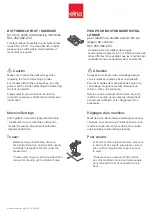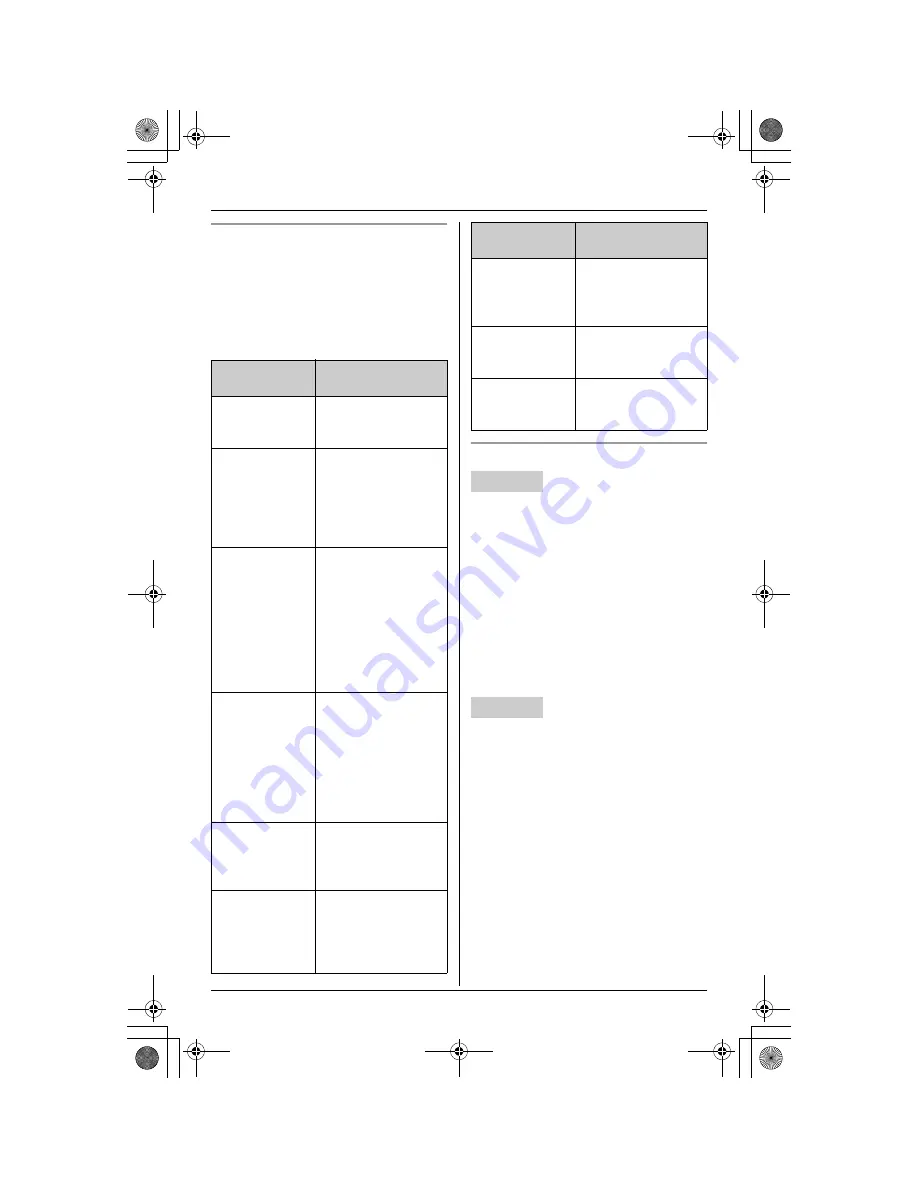
G
Call Display Service
30
Call Waiting Deluxe service options
When a 2nd call is received, you can
choose how to handle the call by selecting
an option shown on the handset display.
Note:
L
Your telephone company may not offer
all of the options shown below.
Using Call Waiting Deluxe service
1
When you hear a Call Waiting tone
during an outside call, press
{
CALL
WAIT
}
.
L
The option menu is displayed.
2
Select the desired option.
i
{
SELECT
}
L
After selecting “
Answer
”, “
Hold
”, or
“
Conference
”, you can select
another option.
i
{
CALL WAIT
}
i
Select the desired option.
i
{
SELECT
}
1
When you hear a Call Waiting tone
during an outside call, press
{
CALL
WAIT
}
.
L
The option menu is displayed.
2
Select the desired option.
i
{
SET
}
L
After selecting “
Answer
”, “
Hold
”, or
“
Conference
”, you can select
another option.
i
{
CALL WAIT
}
i
Select the desired option.
i
{
SET
}
Note for handset and base unit:
L
To exit from the option menu, wait for 20
seconds.
Displayed
option
Function
Answer
Answers the waiting
call, while keeping
the 1st call on hold.
Hold
Holds the waiting call.
The caller will hear
the pre-recorded hold
message played by
the telephone
company.
Announcement
The caller will hear
the pre-recorded
busy message
played by the
telephone company
(for example, “
We are
not available now.
”)
and will then be
disconnected.
Forward
Forwards the waiting
call to the Voice Mail
service provided by
your telephone
company. You must
subscribe to Voice
Mail service to use
this function.
Drop
Disconnects (drops)
the current call and
answers the waiting
call.
Conference
Answers the waiting
call and combines it
with the current call to
make a conference
call (3-party call).
Return
Returns to the waiting
caller while keeping
the current call on
hold.
Drop caller1
Disconnects (drops)
the 1st call during a
conference call.
Drop caller2
Disconnects (drops)
the 2nd call during a
conference call.
Handset
Base unit
Displayed
option
Function
TH111C(e).book Page 30 Thursday, August 17, 2006 5:03 PM