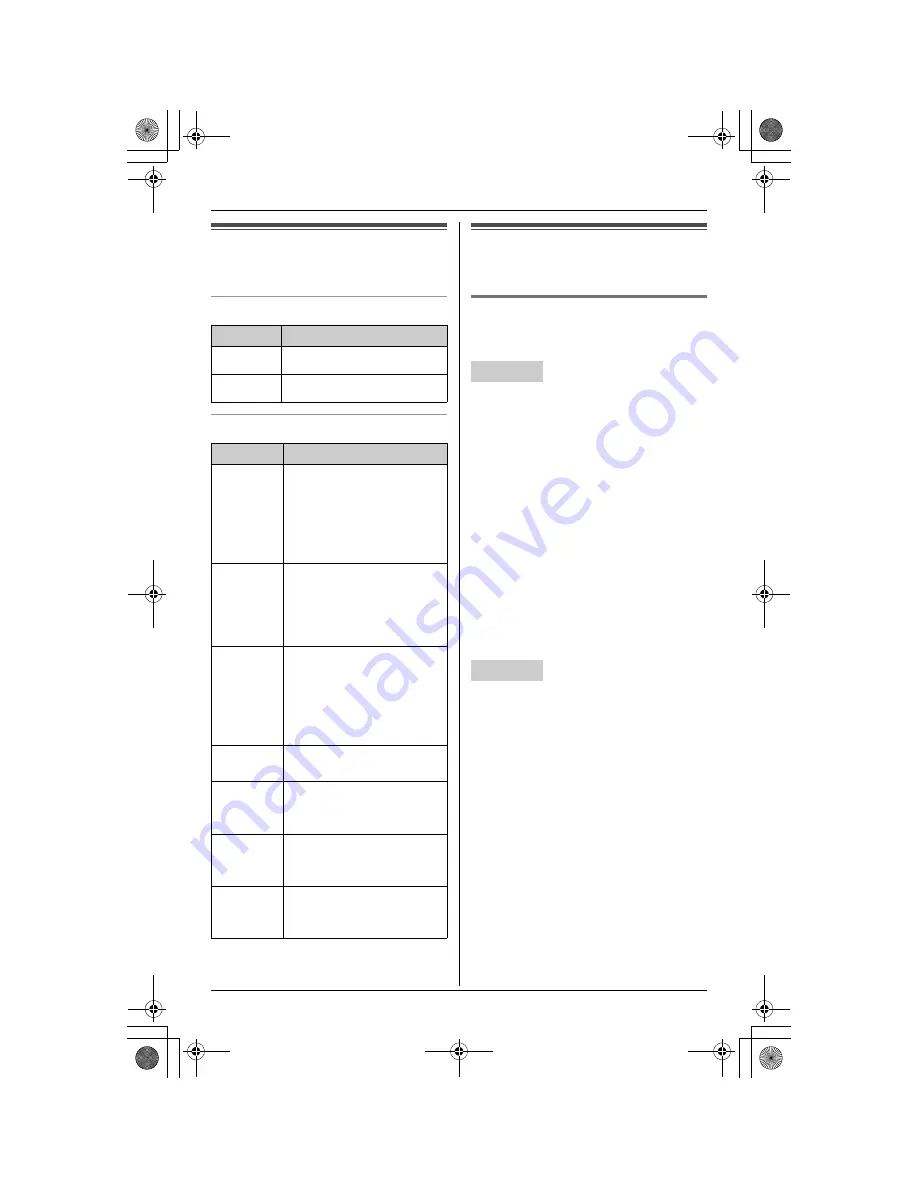
Preparation
16
Symbols used in these
operating instructions
Symbols used at the end of titles
Symbols used for operations
Setting the unit before
use
Display language
Y
^
You can select either “
English
” or
“
Français
” as the display language.
1
{
MENU
}
(centre of joystick)
i
h
i
{
SELECT
}
2
“
Change language
”
i
{
SELECT
}
3
“
Display
”
i
{
SELECT
}
4
Select the desired setting. (Default:
“
English
”)
5
Press the centre of joystick to save.
i
{
OFF
}
Note:
L
If you select a language you cannot
read, press the centre of joystick,
{#}{
1
}{
1
}{
0
}{
1
}
, and
{
SAVE
}
to
change the display language to English.
1
{
MENU
}
i
h
i
{
SET
}
2
“
Change language
”
i
{
SET
}
3
“
Display
”
i
{
SET
}
4
Select the desired setting. (Default:
“
English
”)
i
{
SET
}
i
{
STOP
}
Note:
L
If you select a language you cannot
read, press
{
MENU
}
,
{#}{
1
}{
1
}{
0
}{
1
}
,
and
{
SET
}
to change the display
language to English.
Symbol
Meaning
^
Operate with the base unit.
Y
Operate with the handset.
Symbol
Meaning
For base
unit
d
,
G
,
A
,
f
,
F
,
h
The symbols to the left
represent the base unit
menu icons.
For
handset
d
,
G
,
i
,
f
,
F
,
h
The symbols to the left
represent the handset
menu icons.
Example:
“
Ringer
volume
”
Push the joystick of the
handset or press the
navigator key of the base
unit up or down to select
the words in quotations
shown on the display.
i
Proceed to the next
operation.
Example:
{
MENU
}
The words in the brackets
show button names on the
handset and base unit.
Handset:
{^}
{V}
{
<
}
{
>
}
Push the joystick up, down,
left, or right.
Base unit:
{^}
{V}
{
<
}
{
>
}
Press up, down, left, or
right on the base unit
navigator key.
Handset
Base unit
TH111C(e).book Page 16 Thursday, August 17, 2006 5:03 PM






























