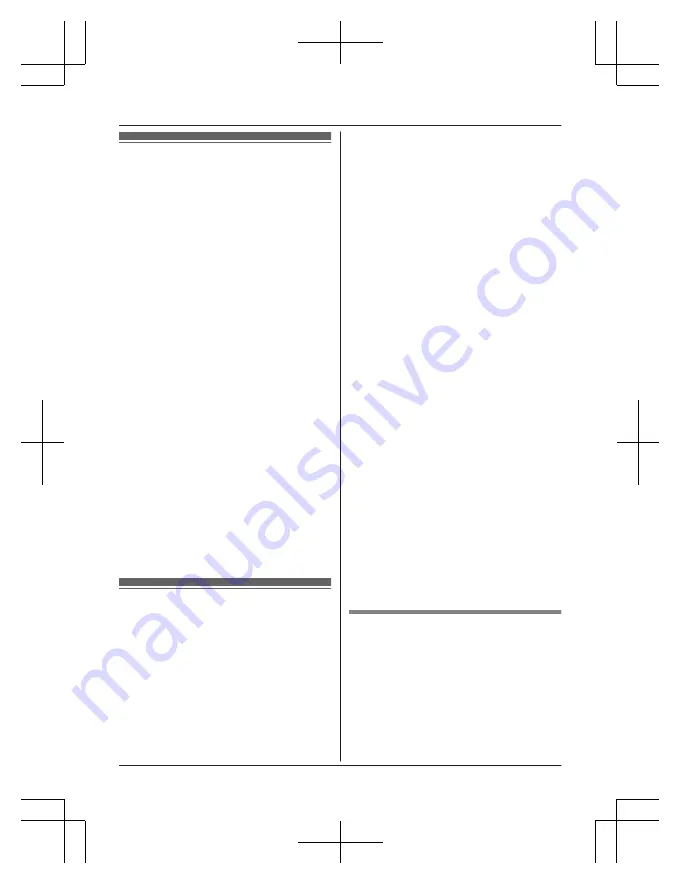
Link to cell feature
You can connect your base unit and cellular
phone using Bluetooth wireless technology, so
that you can make or answer cellular calls
using your phone system. This allows you to:
– use the unit to talk on cellular calls even if
some areas of your home have poor
cellular reception, simply by placing your
cellular phone in an area with good
reception.
– talk on cellular calls even if your cellular
phone is in your pocket or bag.
– enjoy cordless cellular calls even if your
cellular phone plugged in and charging.
Important:
R
Your cellular phone must support the
Hands Free Profile (HFP) specification.
R
You may pair 2 cellular phones and 1
headset.
R
The unit can be used to talk on 2 lines at
the same time (for example, 2 cellular lines,
or the landline and 1 cellular line).
R
Only 2 Bluetooth devices can be used with
the unit at the same time (for example, 2
cellular lines, or the headset and 1 cellular
line).
R
Locate your cellular phone near the base
unit. If the cellular phone is too close to the
base unit during a cellular call, you may
hear noise. For best performance, we
recommend placing the cellular phone
between 0.6 m to 3 m (2 feet to 10 feet)
away from the base unit.
Pairing a cellular phone
Important:
R
For more details and the list of compatible
cellular phones, please visit our Web site:
http://www.panasonic.ca/link2cell
R
Before pairing a Bluetooth enabled cellular
phone to the base unit, make sure that no
other Bluetooth device such as a Bluetooth
headset is connected to your cellular phone.
1
Handset:
For CELL 1:
M
MENU
N#6241
For CELL 2:
M
MENU
N#6242
R
After the corresponding CELL indicator
on the base unit starts flashing, the
rest of the procedure must be
completed within 5 minutes.
2
Your cellular phone:
While the corresponding CELL indicator
is flashing, follow the instructions of your
cellular phone to enter the pairing mode.
R
Depending on your cellular phone, it
may ask you to enter the Bluetooth
PIN (default:
“
0000
”
). If your cellular
phone shows PassKey confirmation on
its display, follow the directions to
proceed.
3
Handset:
Wait until a long beep sounds.
R
It may take more than 10 seconds to
complete pairing.
R
When the corresponding CELL
indicator lights up, the cellular phone is
connected to the base unit. You are
ready to make cellular calls.
4
M
OFF
N
Note:
R
Make sure that your cellular phone is set to
connect to this product automatically. Refer
to your cellular phone’s operating
instructions.
R
Make sure you cancel your cellular phone’s
current pairing if you want to pair it to the
other line (page 17).
R
The default setting for the text message
alert feature is
“
On(no announce)
”
, so
when you pair your cellular phone to the
base unit, this feature may be activated
(page 52). (This depends on the version
and type of cellular phone you are using.)
Unpairing a cellular phone
You can cancel the pairing of a cellular phone
that is stored in the base unit.
1
For CELL 1:
M
MENU
N#6111
For CELL 2:
M
MENU
N#6112
2
MbN
:
“
Yes
”
a
M
SELECT
N
R
When the cellular phone is unpaired,
the CELL indicator is turned off.
3
M
OFF
N
17
Link to Cell
TGE26x_27xC(en)_1224_ver012.pdf 17
2013/12/24 15:43:29
















































