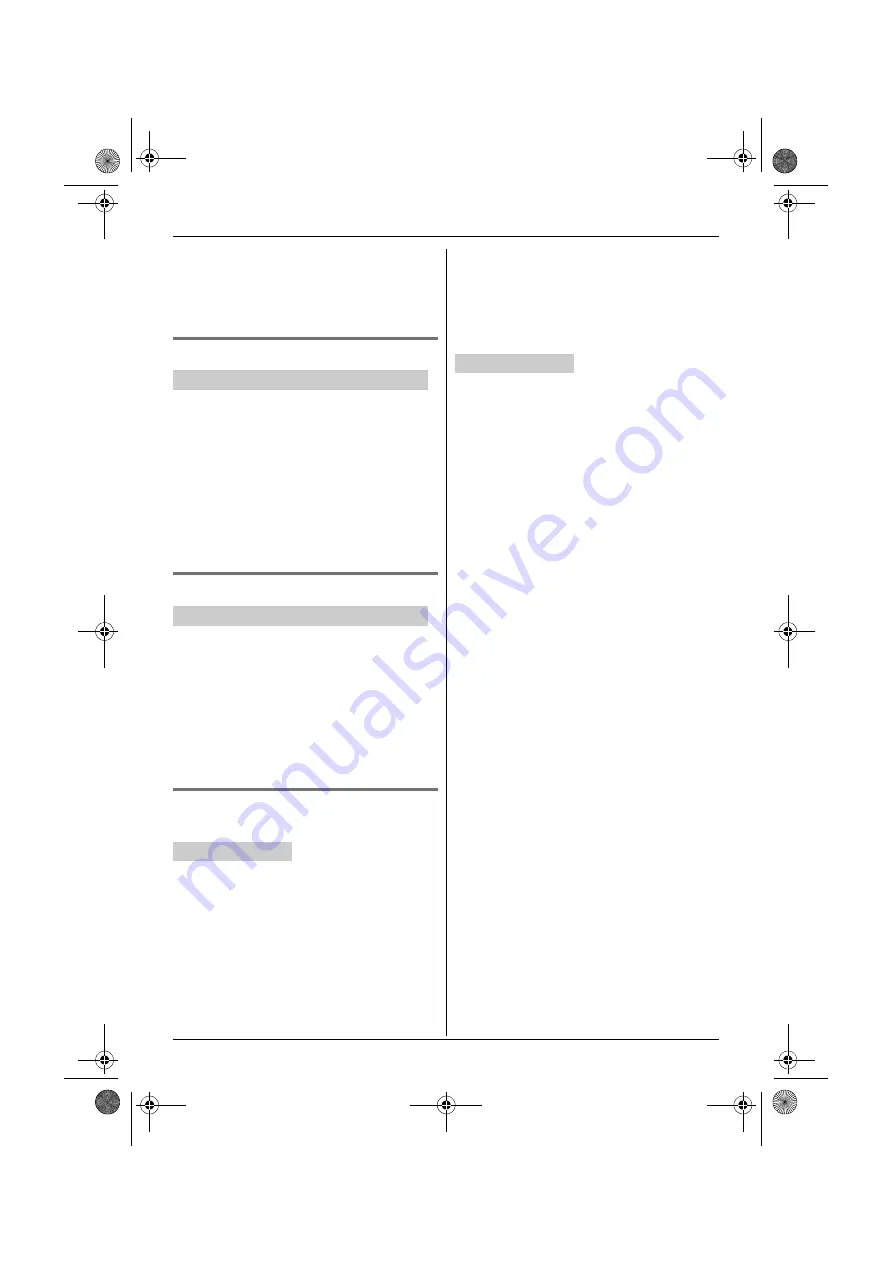
Caller ID Service
36
For assistance, please visit http://www.panasonic.com/help
2
{V}
/
{^}
: Select the desired setting.
3
{
SAVE
}
4
Proceed with the operation for your unit.
Handset:
{
OFF
}
Base unit:
{
■
}
(EXIT)
Erasing selected caller information
1
Proceed with the operation for your unit.
Handset:
{
MENU
}
i
{V}
/
{^}
:
“
View
Caller ID
”
i
{
SELECT
}
Base unit:
{
CID
}
2
{V}
/
{^}
: Select the desired entry.
3
{
ERASE
}
(soft key)
i
{V}
/
{^}
:
“
Yes
”
i
{
SELECT
}
4
Proceed with the operation for your unit.
Handset:
{
OFF
}
Base unit:
{
■
}
(EXIT)
Erasing all caller information
1
Proceed with the operation for your unit.
Handset:
{
MENU
}
i
{V}
/
{^}
:
“
View
Caller ID
”
i
{
SELECT
}
Base unit:
{
CID
}
2
{
ERASE
}
(soft key)
i
{V}
/
{^}
:
“
Yes
”
i
{
SELECT
}
3
Proceed with the operation for your unit.
Handset:
{
OFF
}
Base unit:
{
■
}
(EXIT)
Storing caller information to the
phonebook
1
{
MENU
}
i
{V}
/
{^}
:
“
View Caller ID
”
i
{
SELECT
}
2
{V}
/
{^}
: Select the desired entry.
L
To edit the number, press
{
SAVE
}
.
i
Press
{
EDIT
}
repeatedly until the phone
number is shown in the desired format.
i
{
SAVE
}
i
Go to step 4.
3
Press
{
SAVE
}
2 times.
4
If necessary, edit the party’s name (16
characters max.).
i
{
OK
}
5
If necessary, edit the party’s phone number
(24 digits max.).
i
{
OK
}
6
{V}
/
{^}
: Select the desired group (page 22).
i
{
SELECT
}
2 times
L
To add other entries, repeat from step 2.
7
{
OFF
}
1
{
CID
}
2
{V}
/
{^}
: Select the desired entry.
L
To edit the number, press
{
EDIT
}
repeatedly
until the phone number is shown in the
desired format.
3
{
SAVE
}
4
If necessary, edit the party’s name (16
characters max.).
i
{
OK
}
5
If necessary, edit the party’s phone number
(24 digits max.).
i
{
OK
}
6
{V}
/
{^}
: Select the desired group (page 22).
i
{
SELECT
}
2 times
L
To add other entries, repeat from step 2.
7
{
■
}
(EXIT)
Y
Handset /
[
Base unit
Y
Handset /
[
Base unit
Y
Handset
[
Base unit
TG938x(e).book Page 36 Friday, July 3, 2009 10:10 AM
















































