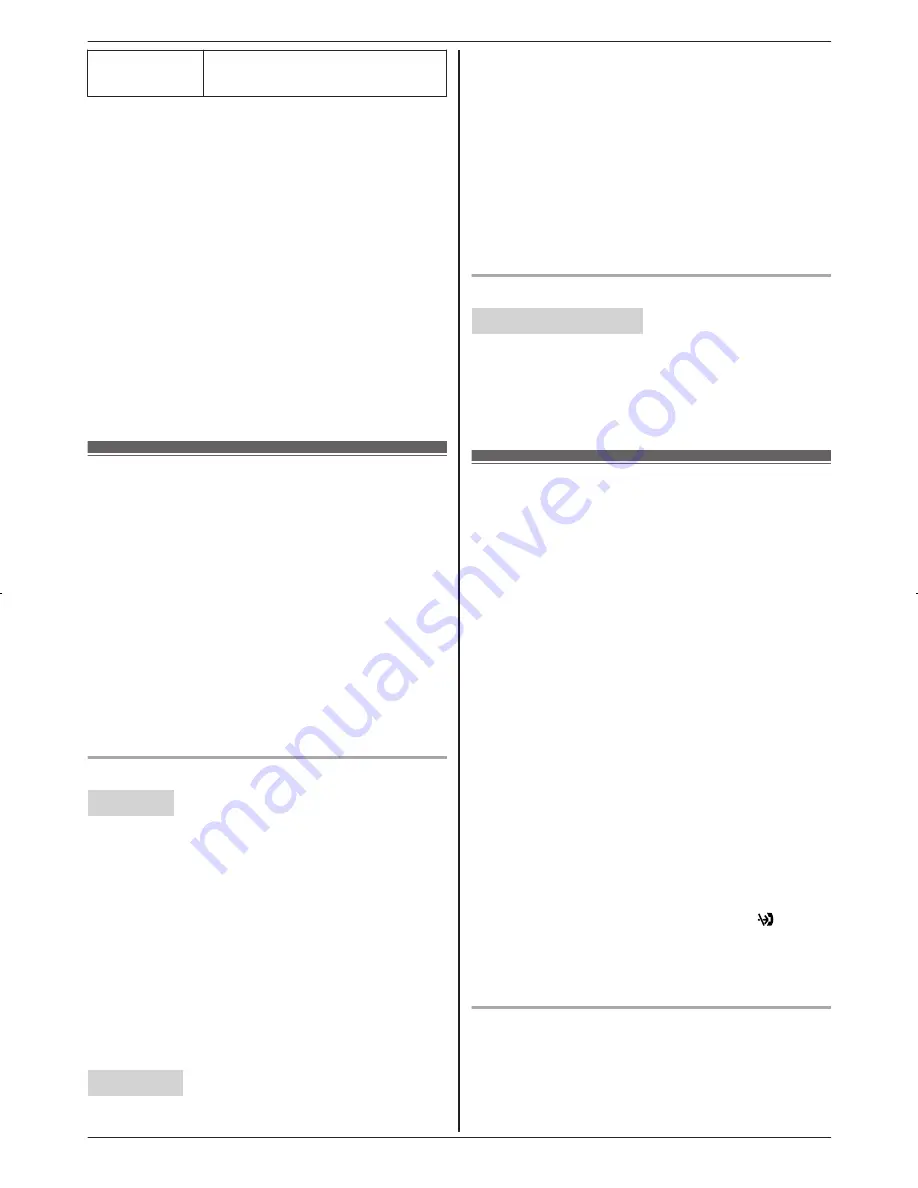
“
Daily
”
An alarm sounds daily at the set
time. Go to step 4.
3
Enter the desired month and date.
a
M
OK
N
4
Set the desired time.
5
*
: Select
“
AM
”
or
“
PM
”
.
a
M
OK
N
6
MbN
: Select the desired alarm tone.
a
M
SELECT
N
R
We recommend selecting a different ringer
tone from the one used for outside calls.
7
M
SELECT
N
a
M
OFF
N
Note:
R
To stop the alarm, press
M
OFF
N
or place the
handset on the base unit or charger.
R
When the handset is in use, the alarm will not
sound until the handset is in standby mode.
Silent mode
Silent mode allows you to select a period of time
during which the handset and/or base unit will not
ring for outside calls. This feature is useful for time
periods when you do not want to be disturbed, for
example, while sleeping. Silent mode can be set
for each unit.
Important:
R
Make sure the unit’s date and time setting is
correct (page 16).
R
If you have set the alarm, the alarm sounds
even if the silent mode is turned on.
Turning silent mode on/off
Handset
1
M
MENU
N#238
2
MbN
: Select the desired setting.
a
M
SAVE
N
R
If you select
“
Off
”
, press
M
OFF
N
to exit.
3
Enter the desired hour and minute you wish to
start this feature.
4
*
: Select
“
AM
”
or
“
PM
”
.
a
M
OK
N
5
Enter the desired hour and minute you wish to
end this feature.
6
*
: Select
“
AM
”
or
“
PM
”
.
7
M
SAVE
N
a
M
OFF
N
Base unit
1
M
MENU
N#238
2
MbN
: Select the desired setting.
a
M
SAVE
N
R
If you select
“
Off
”
, press
M
EXIT
N
to exit.
3
Enter the desired hour and minute you wish to
start this feature.
4
M
AM/PM
N
: Select
“
AM
”
or
“
PM
”
.
a
M
OK
N
5
Enter the desired hour and minute you wish to
end this feature.
6
M
AM/PM
N
: Select
“
AM
”
or
“
PM
”
.
7
M
SAVE
N
a
M
EXIT
N
Changing the start and end time
Handset / Base unit
1
M
MENU
N#237
2
Continue from step 3 for handset or step 3 for
base unit, “Turning silent mode on/off”,
page 44.
Call block
This feature allows the unit to reject calls when:
– the unit receives a call from a phone number
stored in the call block list as unwanted (“Storing
unwanted callers”, page 44).
– the unit receives a call without phone number
(“Blocking incoming calls without phone
number”, page 45).
When a call is received, the unit rings for a short
time
*1
while the caller is being identified. If the
phone number matches an entry in the call block
list, the unit emits no sound to the caller, and
disconnects the call. (Caller ID subscribers only)
*1 This is called first ring. If you do not want the
first ring to sound, turn this setting to
“
Off
”
(page 45).
Important:
R
When the unit receives a call from a number
that is stored in the call block list or a call
without a recognized phone number, the call is
logged in the caller list (page 47) with after
the call is disconnected.
R
You can program this setting using either the
base unit or one of the handsets.
Storing unwanted callers
You can store up to 250 phone numbers in the call
block list.
44
For assistance, please visit http://www.panasonic.com/help
Programming
TG954x(en)_0528_ver011.pdf 44
2013/05/28 11:09:54






























