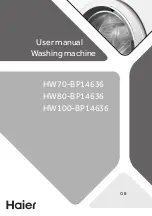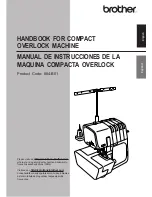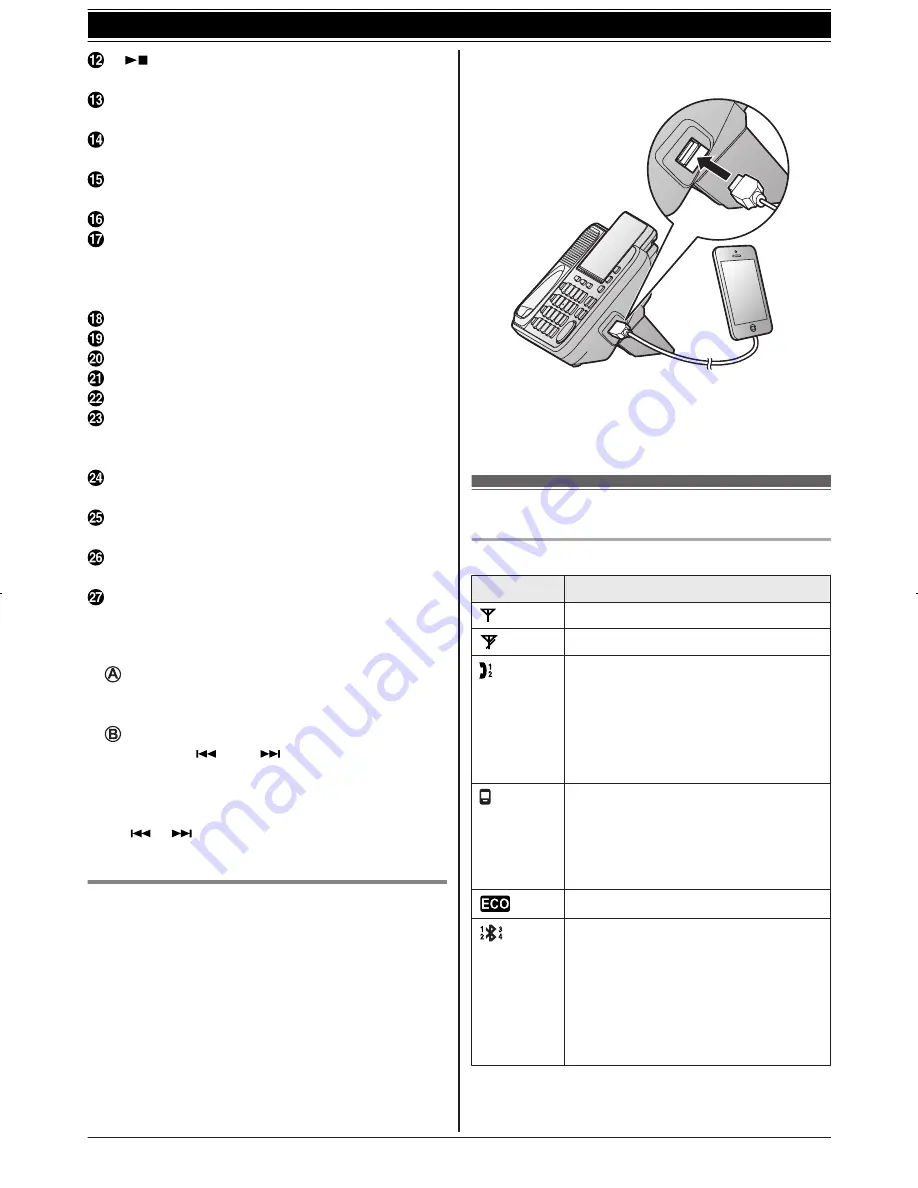
M
N
(PLAY2) (Stop)
Message indicator
M
LINE 1
N
LINE 1 indicator
M
LINE 2
N
LINE 2 indicator
M
HEADSET
N
Bluetooth HEADSET indicator
USB jack
Desk stand/Wall mounting adaptor
R
The adaptor is a removable attachment for
desk stand or wall mounting use
(page 62).
Microphone
Dial keypad (
*
: TONE)
M
SPEED DIAL
N
M
FLASH
N
M
CALL WAIT
N
M
HOLD
N
M
LOCATOR
N
M
INTERCOM
N
R
You can locate a misplaced handset by
pressing
M
LOCATOR
N
.
M
CELL 1
N
CELL 1 indicator
M
CELL 2
N
CELL 2 indicator
M
CELL 3
N
CELL 3 indicator
M
CELL 4
N
CELL 4 indicator
n
Control type
Soft keys
By pressing a soft key, you can select the
feature shown directly above it on the display.
Navigator key
–
MDN
,
MCN
,
M
N
, or
M
N
: Scroll through
various lists and items.
– VOL. (Volume:
MDN
or
MCN
): Adjust the
speaker volume while talking.
–
M
N
/
M
N
: Repeat/skip messages during
playback.
Charging the cellular phone by USB
By connecting a USB cable (not supplied) to the
cellular phone and the base unit, you can charge a
cellular phone. However, the cellular phone cannot
exchange data with the base unit through a USB
cable.
Note:
R
USB charging may not work properly depending
on the cellular phone’s specifications.
Display icons/Indicators
Handset display items
Item
Meaning
Within base unit range
Out of base unit range
The landline is in use.
*1
R
When flashing:
The call is put on hold.
R
When flashing rapidly: An
incoming call is now being
received.
A cellular line is in use.
R
When flashing:
The cellular call is put on hold.
R
When flashing rapidly:
A cellular call is being received.
Eco mode is on.
*2
(page 12)
A cellular phone is connected.
*3
Ready to make/receive cellular
calls.
R
When turned off:
A cellular phone is not
connected to the base unit.
(page 20)
14
For assistance, please visit http://www.panasonic.com/help
Getting Started
TG954x(en)_0528_ver011.pdf 14
2013/05/28 11:09:51