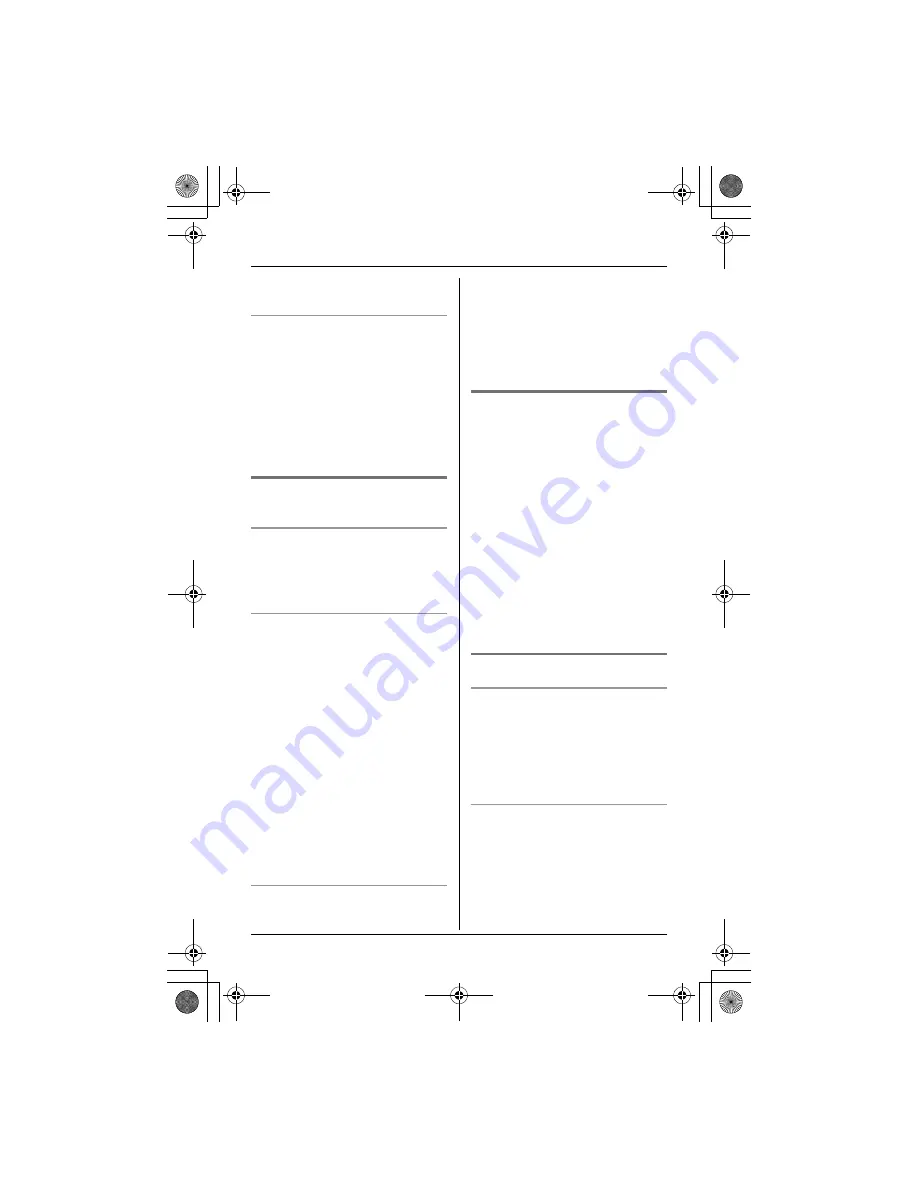
Phonebook
21
group setting features are available for
Call Display subscribers (page 24).
Changing group names
1
{
C
}
(left soft key)
i
{
MENU
}
2
{V}
/
{^}
: “
Group
”
i
{
SELECT
}
3
{V}
/
{^}
: Select the desired group.
i
{
SELECT
}
4
{V}
/
{^}
: “
Group name
”
i
{
SELECT
}
5
Edit name (10 characters max.)
i
{
SAVE
}
i
{
OFF
}
Finding and calling a handset
phonebook entry
Scrolling through all entries
1
{
C
}
(left soft key)
2
{V}
/
{^}
: Select the desired entry.
3
{C}
Searching by first character (index
search)
1
{
C
}
(left soft key)
2
Press the dial key (
{
0
}
–
{
9
}
) which
contains the character you are
searching for (see the character
table, page 20).
L
Press the same dial key repeatedly
to display the first entry
corresponding to each letter
located on that dial key.
L
If there is no entry corresponding
to the character you selected, the
next entry is displayed.
3
{V}
/
{^}
: Scroll through the
phonebook if necessary.
4
{C}
Searching by group
1
{
C
}
(left soft key)
i
{
GROUP
}
2
{V}
/
{^}
: Select the desired group.
i
{
SELECT
}
L
If you select “
All groups
”, the
unit will end searching group.
3
{V}
/
{^}
: Scroll through the
phonebook if necessary.
4
{C}
Editing entries
1
Find the desired entry (page 21).
2
{
EDIT
}
3
Edit the name if necessary (see the
character table, page 20).
i
{
OK
}
4
Edit the phone number if necessary
(24 digits max.).
i
{
OK
}
5
{V}
/
{^}
: Select the desired group.
i
{
SELECT
}
6
{V}
/
{^}
: “
Save
”
i
{
SELECT
}
i
{
OFF
}
Note:
L
Step 2 variation:
{
MENU
}
i
{V}
/
{^}
: “
Edit
”
i
{
SELECT
}
Erasing entries
Erasing an entry
1
Find the desired entry (page 21).
2
{
MENU
}
3
{V}
/
{^}
: “
Erase
”
i
{
SELECT
}
4
{V}
/
{^}
: “
Yes
”
i
{
SELECT
}
i
{
OFF
}
Erasing all entries
1
{
C
}
(left soft key)
2
{
MENU
}
3
{V}
/
{^}
: “
Erase all
”
i
{
SELECT
}
4
{V}
/
{^}
: “
Yes
”
i
{
SELECT
}
TG8202C_TG8231C_8232C(e).book Page 21 Friday, July 27, 2007 4:48 PM
















































