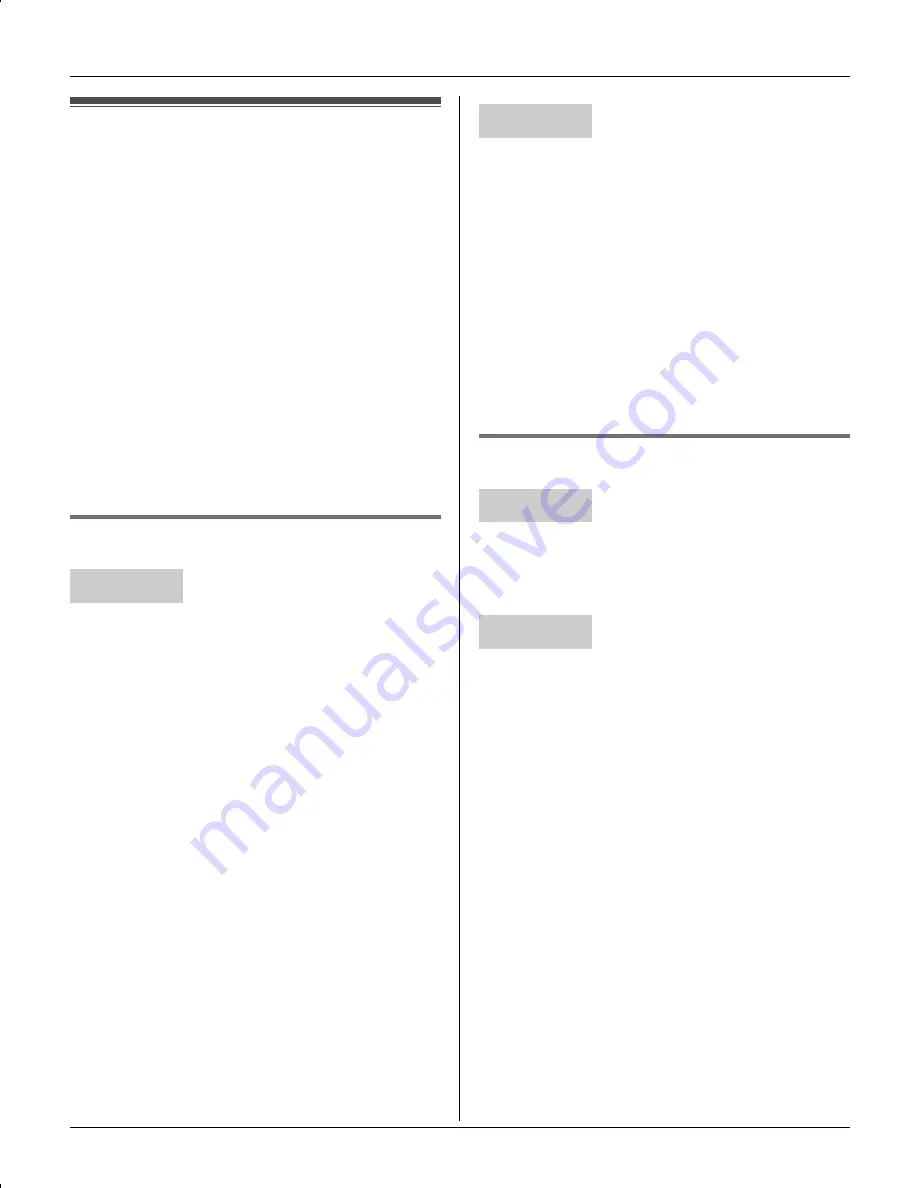
Multi-unit Operation
62
Intercom
Intercom calls can be made:
– between the handset and base unit
– between handsets
Note:
L
If you receive an outside call while
talking on the intercom, you hear 2
tones. To answer the call with the
handset, press
{
OFF
}
, then press
{C}
.
To answer the call with the base unit,
press
{
SP-PHONE
}
2 times.
L
You can locate a misplaced handset by
paging it (handset locator).
Making an intercom call
1
{
INTERCOM
}
2
Select the desired unit.
i
{
CALL
}
L
The destination unit beeps for 1
minute.
L
To stop paging, press
{
OFF
}
.
3
When you finish talking, press
{
OFF
}
.
Note:
L
If a USB adaptor (KX-TGA595AL) is
registered to the base unit, its extension
number is not displayed on the handset.
L
If a cordless camera (KX-TGA593AL) is
registered to the base unit, its extension
number is not displayed on the
monochrome display models (KX-
TGA590AL).
1
{
INTERCOM
}
2
To page a specified handset, enter its
extension number (
{
1
}
–
{
8
}
).
To page all handsets, press
{
0
}
.
L
The destination unit(s) beeps for 1
minute.
L
To stop paging, press
{
INTERCOM
}
.
3
When you finish talking, press
{
SP-
PHONE
}
.
Answering an intercom call
1
Press
{C}
or
{s}
to answer the page.
2
When you finish talking, press
{
OFF
}
.
1
Press
{
SP-PHONE
}
or
{
INTERCOM
}
to answer the page.
2
When you finish talking, press
{
SP-
PHONE
}
.
Note for handset and base unit:
L
When the ringer volume is set to off, the
handset or the base unit rings at the low
level for intercom calls.
Handset
Base unit
Handset
Base unit
TG5971AL_5976AL.book Page 62 Friday, March 3, 2006 3:32 PM
Summary of Contents for KX-TG5971AL
Page 82: ...82 Notes ...
Page 83: ...83 Notes ...
















































