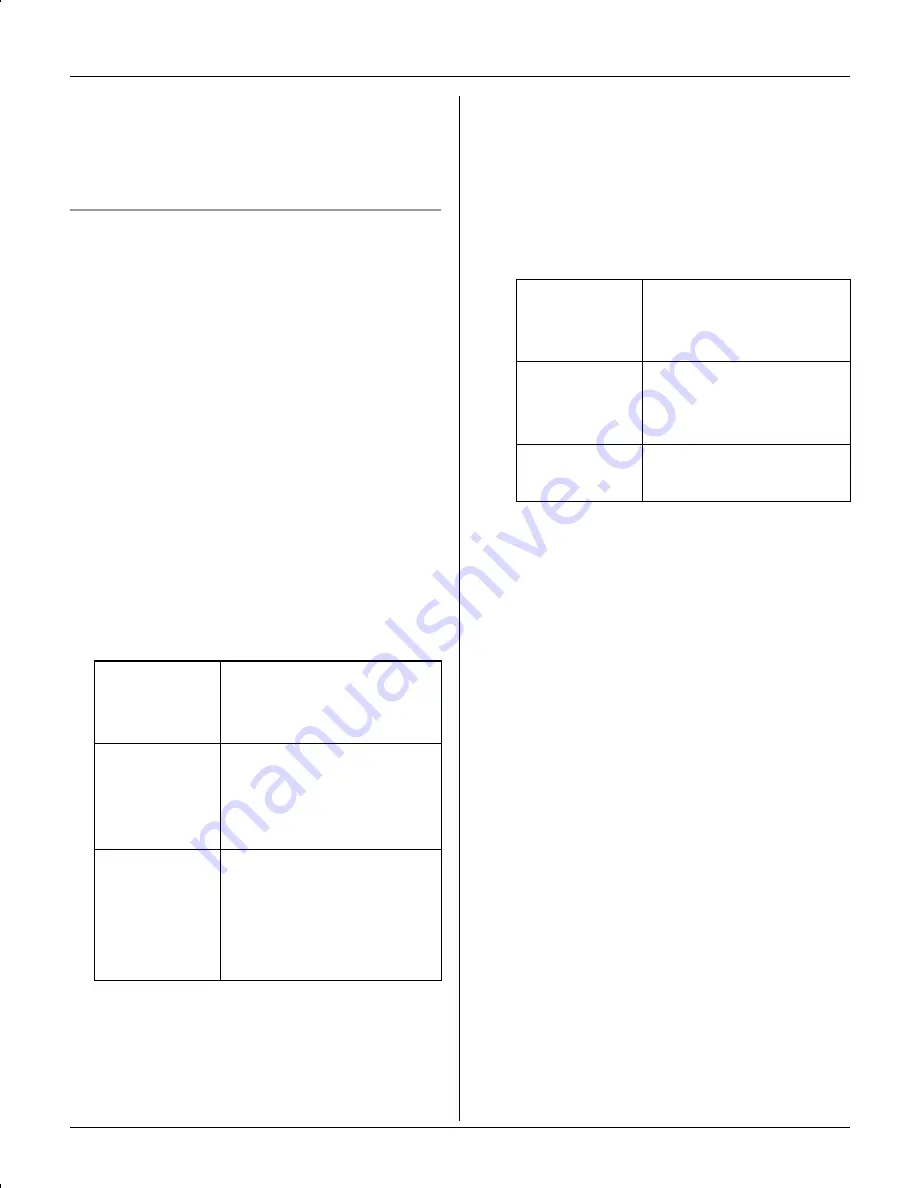
Phonebook
31
L
If you select “
No Light-upID
”
(default), the handset uses the ringer
indicator color you selected on page 46
when a call is received from that caller.
Color display models:
KX-TG5976AL/KX-TGA591AL
1
{
C
}
(right soft key)
2
{
ADD
}
3
Enter the name (max. 16 characters;
page 32).
i
{
OK
}
4
Enter the phone number (max. 32
digits).
i
{
OK
}
L
If you do not need to assign the ringer
ID, light-up ID, and picture ID, go to
step 15.
5
“
Set Ringer ID
”
i
{
SELECT
}
6
Select the desired item.
7
{
SELECT
}
8
Select the desired ringer ID (page 37).
i
{
OK
}
9
“
Set Light-up ID
”
i
{
SELECT
}
10
Select the desired light-up ID (page
37).
i
{
OK
}
11
“
Set Picture ID
”
i
{
SELECT
}
12
Select the desired item.
13
{
SELECT
}
14
Select the desired picture ID (page
37).
i
{
OK
}
15
{
SAVE
}
L
To add other items, repeat from step
3.
16
{
OFF
}
Note:
L
In step 2, you can also press
{
MENU
}
i
“
New entry
”
i
{
SELECT
}
instead of pressing
{
ADD
}
.
L
To assign a melody in “
Custom ring
”
as ringer ID, you can record it from an
audio device (page 48) or copy it from
your computer (refer to the help section
of the GIGARANGE USB Utility
application).
L
If you select “
No Ringer ID
” (default),
the handset uses the ringer tone you
selected on page 46 when a call is
received from that caller.
No Ringer
ID
Turns the ringer ID off.
Press
{
SELECT
}
, then
go to step 9.
Tone &
Melody
Tone and melodies
stored in the handset
at the time of
purchase.
Custom
ring
Melodies you stored in
the handset (page 48).
2 melodies are already
stored at the time of
purchase (page 48).
No
Picture
ID
Turns the picture ID
off. Press
{
SELECT
}
,
then go to step 15.
Sample
pictures
Images stored in the
handset at the time of
purchase.
My
pictures
Images you stored in
the handset.
TG5971AL_5976AL.book Page 31 Friday, March 3, 2006 3:32 PM
Summary of Contents for KX-TG5971AL
Page 82: ...82 Notes ...
Page 83: ...83 Notes ...






























