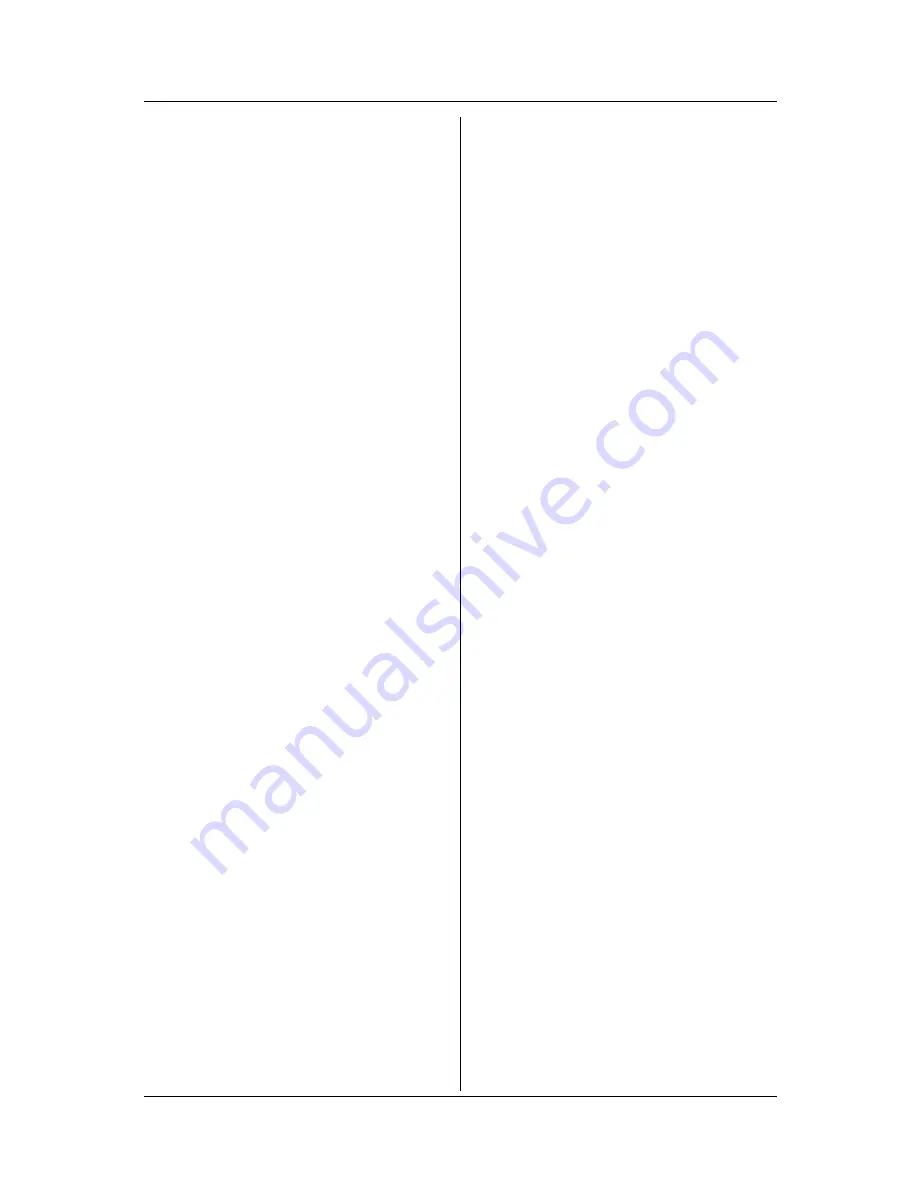
Table of Contents
2
For assistance, please call 1-800-211-PANA (7262).
Introduction
Your phone . . . . . . . . . . . . . . . . . . . . 4
Accessory information . . . . . . . . . . . . . . 5
Important safety instructions . . . . . . . . . 6
For best performance . . . . . . . . . . . . . . . 8
Preparation
Connections . . . . . . . . . . . . . . . . . . . . . . 9
Battery installation . . . . . . . . . . . . . . . . 10
Battery charge . . . . . . . . . . . . . . . . . . . 11
Battery replacement . . . . . . . . . . . . . . . 12
Controls and displays . . . . . . . . . . . . . . 13
Controls . . . . . . . . . . . . . . . . . . . . . . 13
Display . . . . . . . . . . . . . . . . . . . . . . . 15
Making/Answering Calls
Making calls . . . . . . . . . . . . . . . . . . . . . 16
Answering calls . . . . . . . . . . . . . . . . . . 17
Useful features during a call . . . . . . . . . 18
HOLD button . . . . . . . . . . . . . . . . . . 18
MUTE button . . . . . . . . . . . . . . . . . . 18
Voice enhancer . . . . . . . . . . . . . . . . 18
Clarity booster . . . . . . . . . . . . . . . . . 19
Call share (KX-TG5422 and KX-
TG5423 only) . . . . . . . . . . . . . . . . . . 19
PAUSE button (for PBX/long distance
service users). . . . . . . . . . . . . . . . . . 19
Flash button . . . . . . . . . . . . . . . . . . . 19
For Call Waiting service users . . . . . 20
Temporary tone dialing (for rotary/pulse
service users). . . . . . . . . . . . . . . . . . 20
Phonebook
Using the phonebook . . . . . . . . . . . . . . 21
Adding items to the phonebook . . . . 21
Calling someone in the phonebook . 22
Editing items in the phonebook . . . . 22
Erasing items in the phonebook. . . . 22
Chain dial feature. . . . . . . . . . . . . . . 23
Copying phonebook items (KX-TG5422
and KX-TG5423 only). . . . . . . . . . . . . . 23
For KX-TG5422 users . . . . . . . . . . . 23
For KX-TG5423 users . . . . . . . . . . . 24
Caller ID Service
Using Caller ID service . . . . . . . . . . . . . 25
Ringer ID and light-up ID . . . . . . . . . 25
Caller list. . . . . . . . . . . . . . . . . . . . . . . . 26
Viewing the caller list and calling
back . . . . . . . . . . . . . . . . . . . . . . . . . 26
Editing a caller’s phone number before
calling back . . . . . . . . . . . . . . . . . . . 27
Storing caller information into the
phonebook . . . . . . . . . . . . . . . . . . . . 28
Erasing caller information. . . . . . . . . 28
Intercom Features
Handset locator . . . . . . . . . . . . . . . . . . 29
For KX-TG5421 users . . . . . . . . . . . 29
For KX-TG5422 users . . . . . . . . . . . 29
For KX-TG5423 users . . . . . . . . . . . 29
Intercom (KX-TG5422 and KX-TG5423
only) . . . . . . . . . . . . . . . . . . . . . . . . . . . 30
For KX-TG5422 users . . . . . . . . . . . 30
For KX-TG5423 users . . . . . . . . . . . 30
Transferring a call (KX-TG5422 and KX-
TG5423 only) . . . . . . . . . . . . . . . . . . . . 31
Conference calls (KX-TG5422 and KX-
TG5423 only) . . . . . . . . . . . . . . . . . . . . 32
Voice Mail Service
Using Voice Mail service. . . . . . . . . . . . 33
Storing the Voice Mail (VM) access
number . . . . . . . . . . . . . . . . . . . . . . . 33
Voice Mail (VM) Tone Detection . . . 33
Listening to Voice Mail messages . . 34
Message alert. . . . . . . . . . . . . . . . . . 34
Programmable Settings
Guide to handset programming . . . . . . 35
Ringer settings . . . . . . . . . . . . . . . . . . . 36
Handset ringer volume . . . . . . . . . . . 36
Handset ringer tone . . . . . . . . . . . . . 36
Handset interrupt tone (KX-TG5422
and KX-TG5423 only) . . . . . . . . . . . 37
Call options . . . . . . . . . . . . . . . . . . . . . . 37
Auto talk . . . . . . . . . . . . . . . . . . . . . . 37
Voice enhancer . . . . . . . . . . . . . . . . 38
Caller ID edit . . . . . . . . . . . . . . . . . . 38
Display options . . . . . . . . . . . . . . . . . . . 38
Handset LCD contrast . . . . . . . . . . . 38
Display language . . . . . . . . . . . . . . . 38
Telephone settings . . . . . . . . . . . . . . . . 39
Dialing mode . . . . . . . . . . . . . . . . . . 39
Flash time. . . . . . . . . . . . . . . . . . . . . 39
Line mode . . . . . . . . . . . . . . . . . . . . 39



































