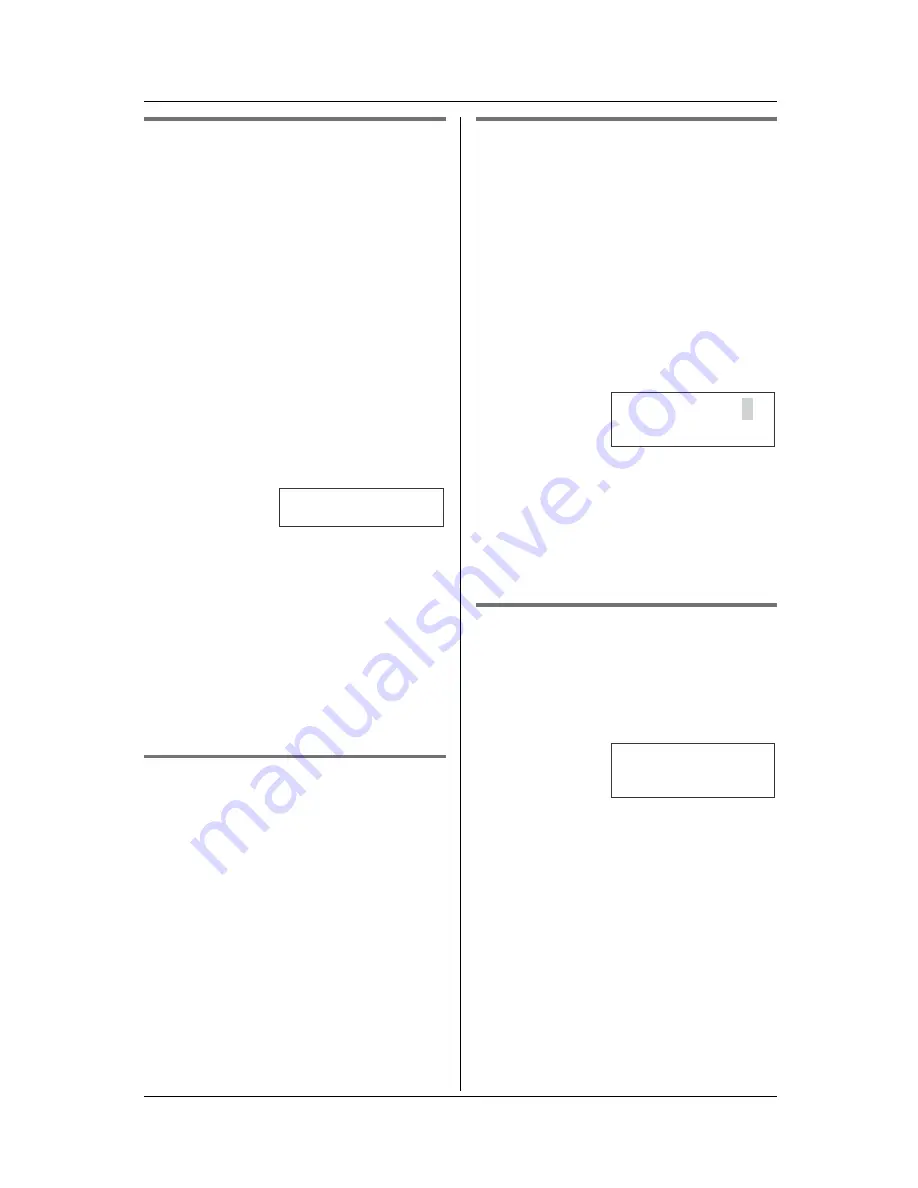
Making/Answering Calls
For assistance, please call 1-800-211-PANA (7262).
19
Clarity booster
This feature can improve sound clarity
when the handset is used in an area where
there may be interference. During an
outside call, this feature will be turned on
automatically when necessary. This
feature will turn off when you hang up or
put a call on hold. It will not turn off
automatically during a call. You can also
turn this feature on or off manually.
1
Press
{
MENU
}
during an outside call.
2
Press
{
2
}
to select “
Booster on
” or
“
Booster off
”.
L
You can also select “
Booster on
” or
“
Booster off
” by pressing
{V}
or
{^}
then pressing
{
>
}
.
L
While this feature is turned on,
“
BOOST
” will flash on the display.
Note:
L
If this feature is turned off manually
during a call, it will not be turned on
automatically during the same call.
L
While this feature is turned on, battery
operating time will be shortened (page
12).
Call share (KX-TG5422 and KX-
TG5423 only)
When another handset is on an outside
call, this feature allows you to join that call.
To join a conversation, press
{C}
or
{s}
when the other handset is on an outside
call.
L
“
Conference
” will be displayed.
L
KX-TG5423 only:
A maximum of 3 parties including the
outside party can join a conversation.
PAUSE button (for PBX/long
distance service users)
A pause is sometimes required when
making calls using a PBX or long distance
service.
For example, if you need to dial the line
access number “9” when making outside
calls with a PBX:
1
Press
{
9
}
.
2
Press
{
PAUSE
}
, then dial the phone
number.
3
Press
{C}
,
{s}
, or
{
Call
}
.
Note:
L
A 3.5 second pause is inserted each
time
{
PAUSE
}
is pressed. Press
repeatedly to insert longer pauses.
Flash button
Pressing
{
Flash
}
allows you to use special
features of your host PBX such as
transferring an extension call, or accessing
optional telephone services such as Call
Waiting.
Note:
L
To change the flash time, see page 39.
1=Phonebook
g
2=Booster on
Example:
Example:
K
Flash Call
L
9P15556667777
Talk
00-00-20
K
Flash
















































