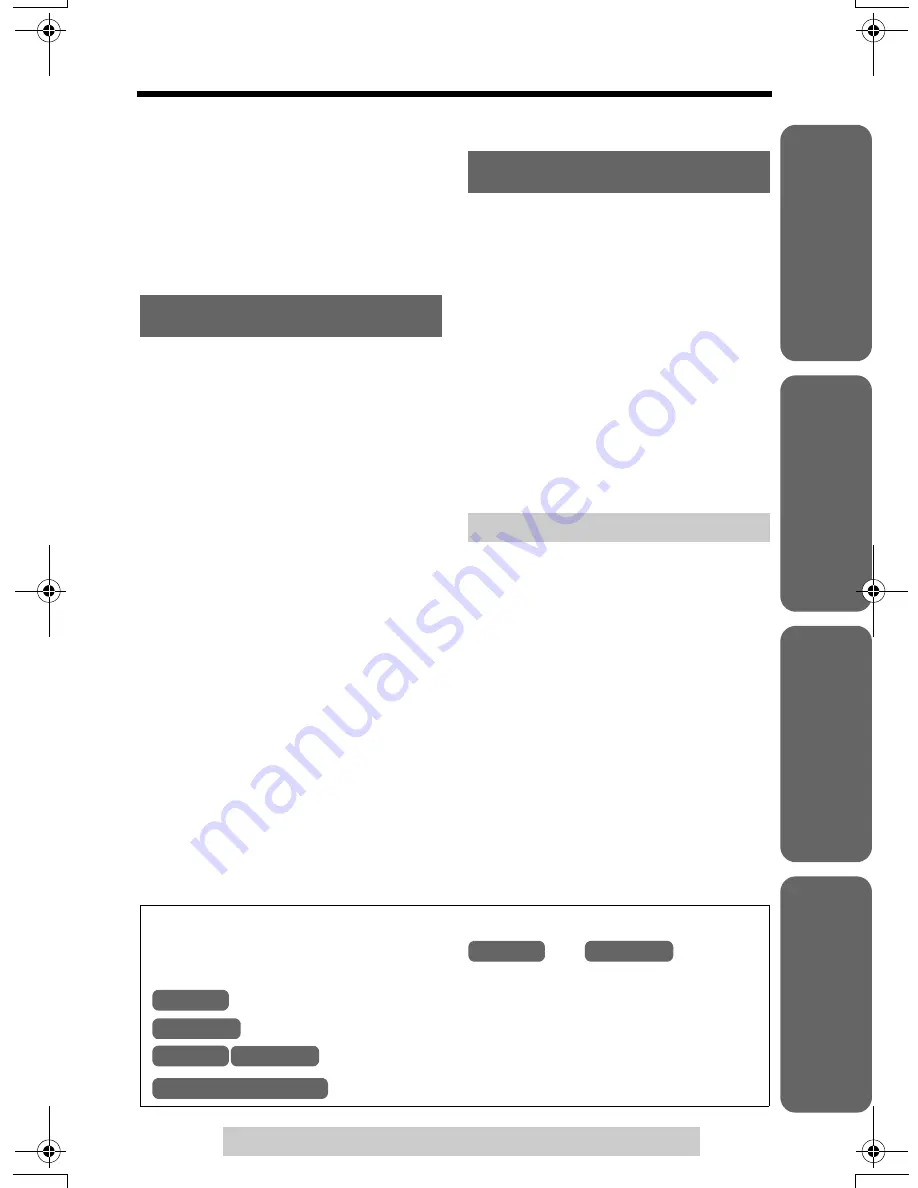
5
Contents
For assistance, please call: 1-800-211-PANA(7262)
U
seful In
formati
on
Answering System
T
e
lephone System
Preparatio
n
Temporary Tone Dialing (For
Rotary or Pulse Service Users). . 57
For Call Waiting Service
Users . . . . . . . . . . . . . . . . . . . . 57
FLASH Button . . . . . . . . . . . . . 58
Incoming Call Tone . . . . . . . . . 59
Key Tone . . . . . . . . . . . . . . . . . 60
Mailbox Features . . . . . . . . . . .
61
Setting the Mailbox Password
(for Mailbox 2 and 3) . . . . . . . . 62
Automatic Answering
Operation. . . . . . . . . . . . . . . . . . 63
Setting the Unit to Answer
Calls. . . . . . . . . . . . . . . . . . . . . 63
Monitoring Incoming Calls . . . . 63
Listening to Messages . . . . . . . 64
Using the Base Unit . . . . . . . . 64
Using the Handset
(Remote Operation) . . . . . . . . . 65
Erasing Messages . . . . . . . . . . 67
Recording a Memo
Message . . . . . . . . . . . . . . . . . . 68
Transferring a Call to a
Mailbox . . . . . . . . . . . . . . . . . . . 69
Remote Operation from a
Touch Tone Phone . . . . . . . . . . 70
Remote Code . . . . . . . . . . . . . 71
Voice Menu . . . . . . . . . . . . . . . 72
Direct Remote Operation . . . . . 73
Wall Mounting . . . . . . . . . . . . . . 74
Belt Clip . . . . . . . . . . . . . . . . . . . 77
Optional Headset . . . . . . . . . . . 77
Direct Commands . . . . . . . . . . . 78
Canceling Registration/
Re-registration . . . . . . . . . . . . . 80
Canceling the Handset
Registration . . . . . . . . . . . . . . . 80
Re-registering the Handset . . . 80
If the Following Appear on
Your Display...
. . . . . . . . . .
82
openLCR Service
for Caller IQ
. . . . . . . . . . . . .
90
Turning on or off Caller
IQ Feature . . . . . . . . . . . . . . . . 90
Downloading Data . . . . . . . . . . 91
Important Safety
Instructions . . . . . . . . . . . . . . . . 94
FCC and Other Information . . . 96
Index . . . . . . . . . . . . . . . . . . . . . 99
Warranty . . . . . . . . . . . . . . . . . 101
Specifications . . . . . . . . . . . . . 103
Answering System
Useful Information
Troubleshooting . . . . . . . . . . . . 84
Important
Throughout these Operating Instructions,
and
are used
to indicate with which unit an operation can be performed.
: Perform with the handset.
: Perform with the base unit.
: Perform with the handset and base unit separately.
: Perform with the handset and base unit together.
Handset
Base Unit
Handset
Base Unit
Handset Base Unit
Handset & Base Unit
TG5240.fm Page 5 Wednesday, September 22, 2004 3:45 PM
Summary of Contents for KX TG5240 - 5.8 GHz EXPANDABLE CORDLESS PHONE
Page 101: ...101 ...
Page 102: ...102 ...






































