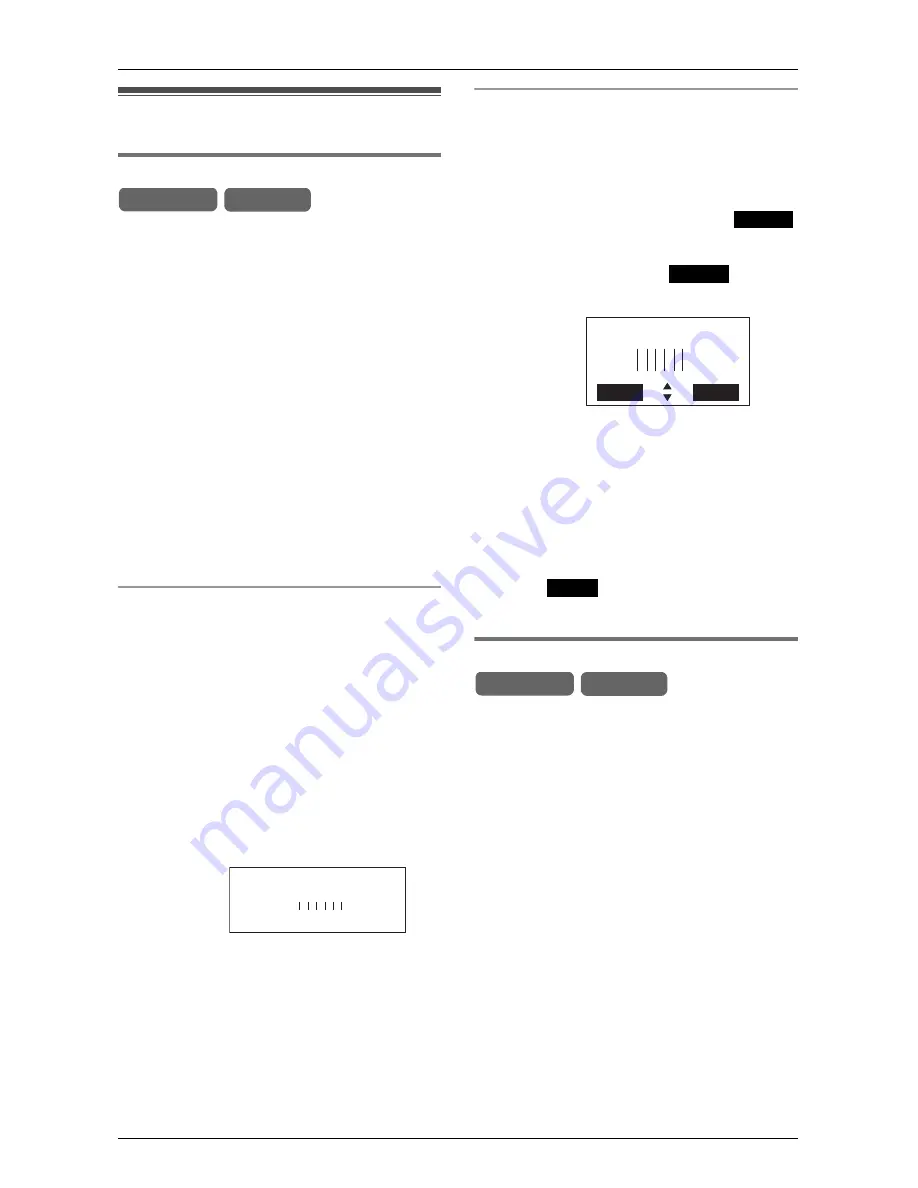
Programmable Settings
For assistance, please visit http://www.panasonic.com/phonehelp
79
Ringer settings
Selecting the ringer volume
You can set the base unit and cordless
handset ringer volumes to
High
,
Medium
,
Low
, or
Ringer Off
. The default setting
is
High
.
Note:
L
Programming must be carried out
separately for the base unit and cordless
handset(s).
L
Ensure that the base unit/cordless
handset is in standby mode.
L
If set to off,
“
Ringer off
”
is displayed
while the base unit/cordless handset(s)
is in standby mode.
L
To turn the ringer off for each line, use
the Ring Group feature (page 81).
Setting the base unit’s ringer volume
1
Press
{
MENU
}
.
2
Scroll to “
Ringer setting
” by
pressing
{
<
}
or
{
>
}
, then press
{
ENTER
}
.
3
Scroll to “
Ringer volume
” by pressing
{
<
}
or
{
>
}
, then press
{
ENTER
}
.
L
The current volume is displayed.
4
Press
{
<
}
or
{
>
}
to select the desired
volume.
L
Each time you press
{
<
}
or
{
>
}
, the
volume will alter and the chosen volume
will sound.
L
To turn the ringer off, press
{
<
}
repeatedly until “
Ringer off?
” is
displayed.
5
Press
{
ENTER
}
.
L
Confirmation tone is heard.
Setting the cordless handset’s ringer
volume
1
Press
{
MENU
}
.
2
Scroll to “
Ringer setting
” by
pressing
{V}
or
{^}
, then press
.
3
Scroll to “
Ringer volume
” by pressing
{V}
or
{^}
, then press
.
L
The current volume is displayed.
4
Press
{V}
or
{^}
to set the volume.
L
Each time you press
{V}
or
{^}
, the
volume will alter and the chosen volume
will sound.
L
To turn the ringer off
, press
{V}
repeatedly until “
Ringer off?
” is
displayed.
5
Press .
L
Confirmation tone is heard.
Selecting the ringer pattern
You can select the desired ringer pattern
for the base unit and cordless handset(s).
Seven patterns are available for each line.
The unit and cordless handset are
supplied preset to Pattern 1.
Note:
L
Programming must be carried out
separately for the base unit and cordless
handset(s).
L
Ensure that the base unit/cordless
handset is in standby mode.
Example:
Base Unit Handset
Ringer volume
ENTER=Save
>
>
Low
High
Example:
Select
Select
High
Low
Ringer volume
Back
Save
2
Save
Base Unit Handset
















































