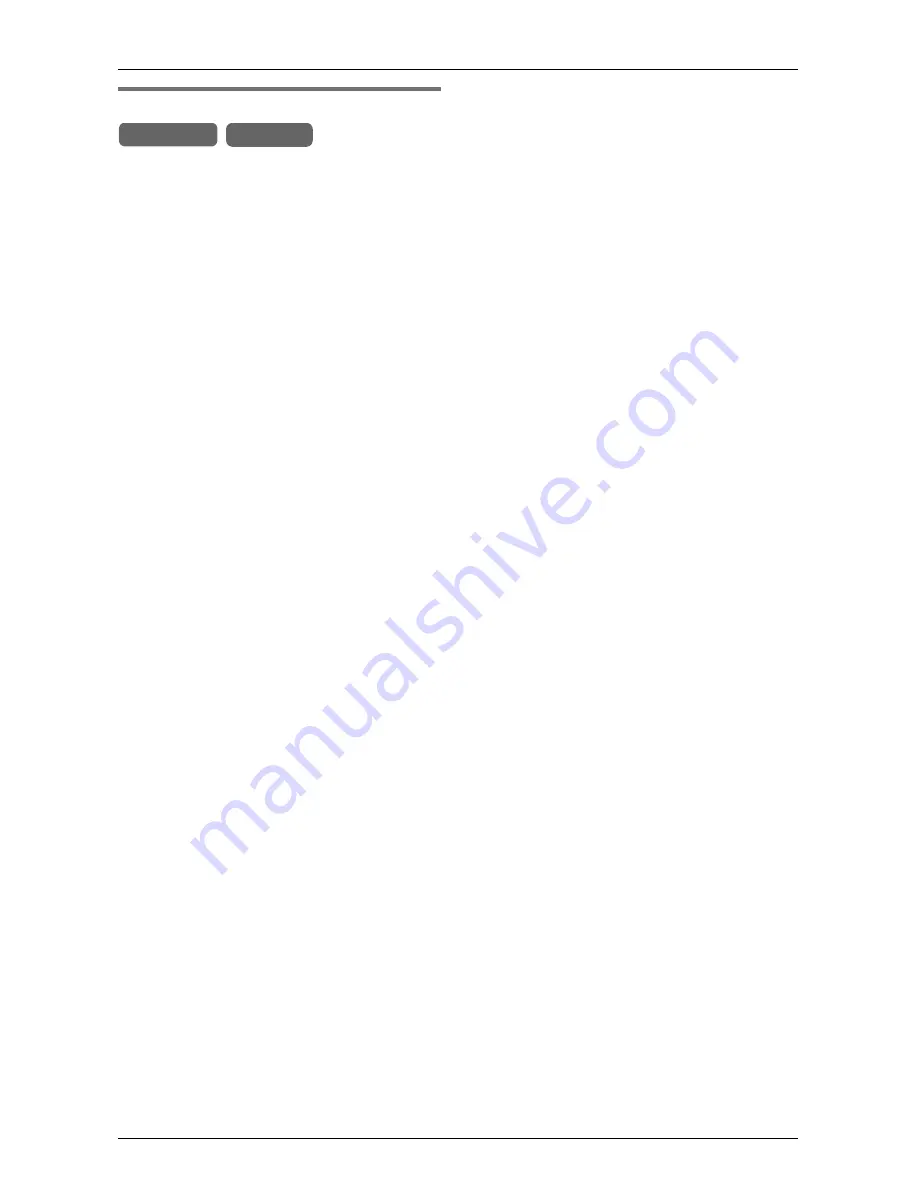
Making/Answering Calls
42
For assistance, please visit http://www.panasonic.com/phonehelp
Temporary tone dialing
You can temporarily switch the dialing
mode from pulse to tone when you need to
access touch tone services (for example,
answering services, telephone banking
services, etc.).
During a call, press
{*}
(to enter tone
dialing mode) before entering access
numbers which require tone dialing.
Note:
L
The dialing mode will return to pulse
when you hang up.
Base Unit Handset
















































