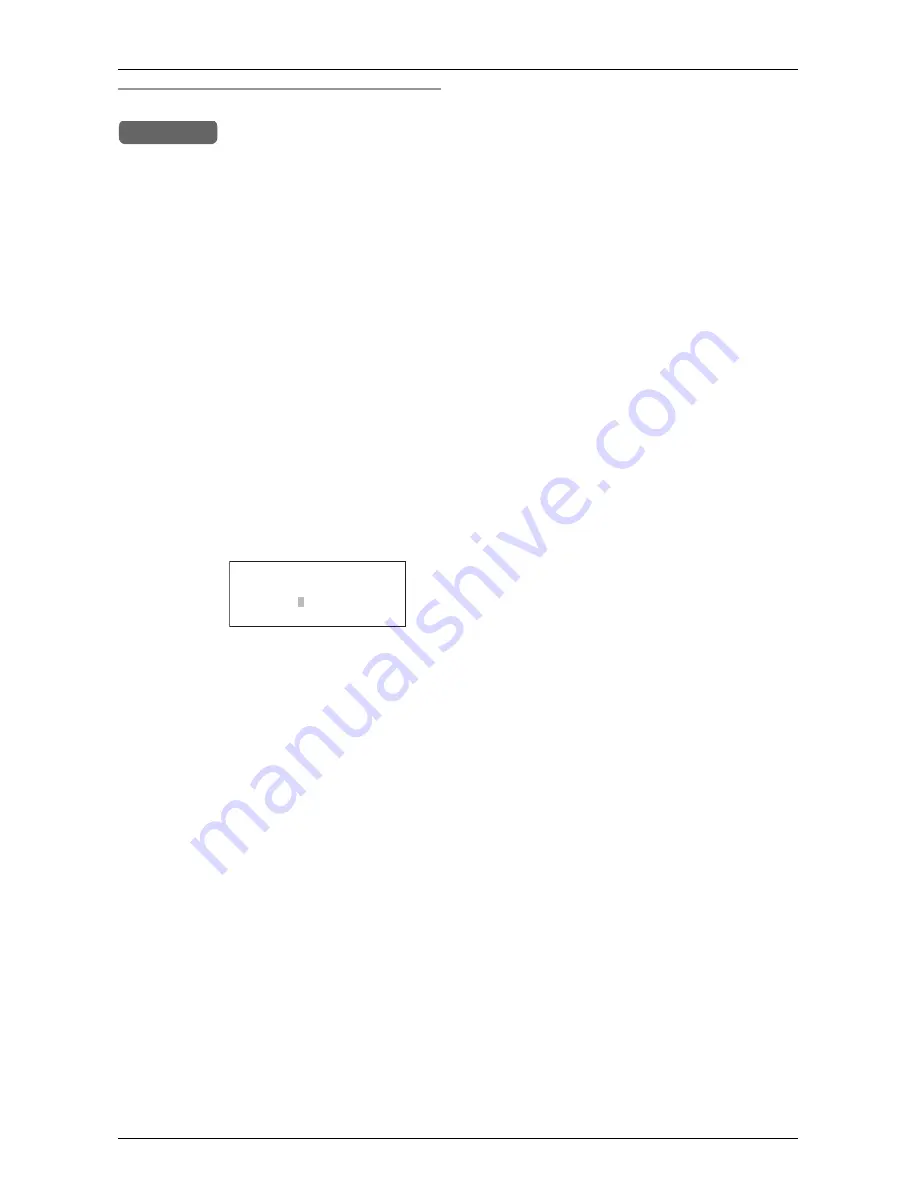
Preparation
For assistance, please visit http://www.panasonic.com/phonehelp
27
De-registering a cordless handset
Note:
L
De-registering a cordless handset clears
all data on the base unit for the selected
cordless handset (for example, Alert
phone number, Alert on/off, greeting
messages, etc.).
1
While the base unit is in standby mode,
press
{
MENU
}
.
2
Scroll to “
Initial setting
” by
pressing
{
<
}
or
{
>
}
, then press
{
ENTER
}
.
3
Scroll to “
Registration
” by pressing
{
<
}
or
{
>
}
, then press
{
ENTER
}
.
4
Scroll to “
Deregistration
” by
pressing
{
<
}
or
{
>
}
, then press
{
ENTER
}
.
L
The numbers of the currently registered
cordless handsets are displayed.
L
If there are no cordless handsets
registered, an error beep is heard and
an error message displayed
(page 100).
5
Press
{f}
or
{g}
to move to the
cordless handset to be de-registered.
6
Press
{
ENTER
}
.
7
Press
{
ENTER
}
again to confirm the
operation.
L
The completion screen is displayed and
confirmation tone is heard.
Example:
Base Unit
Deregistering
<>
ENTER=Select
HS No.: 1234----






























