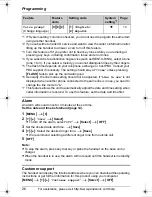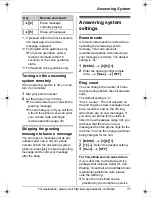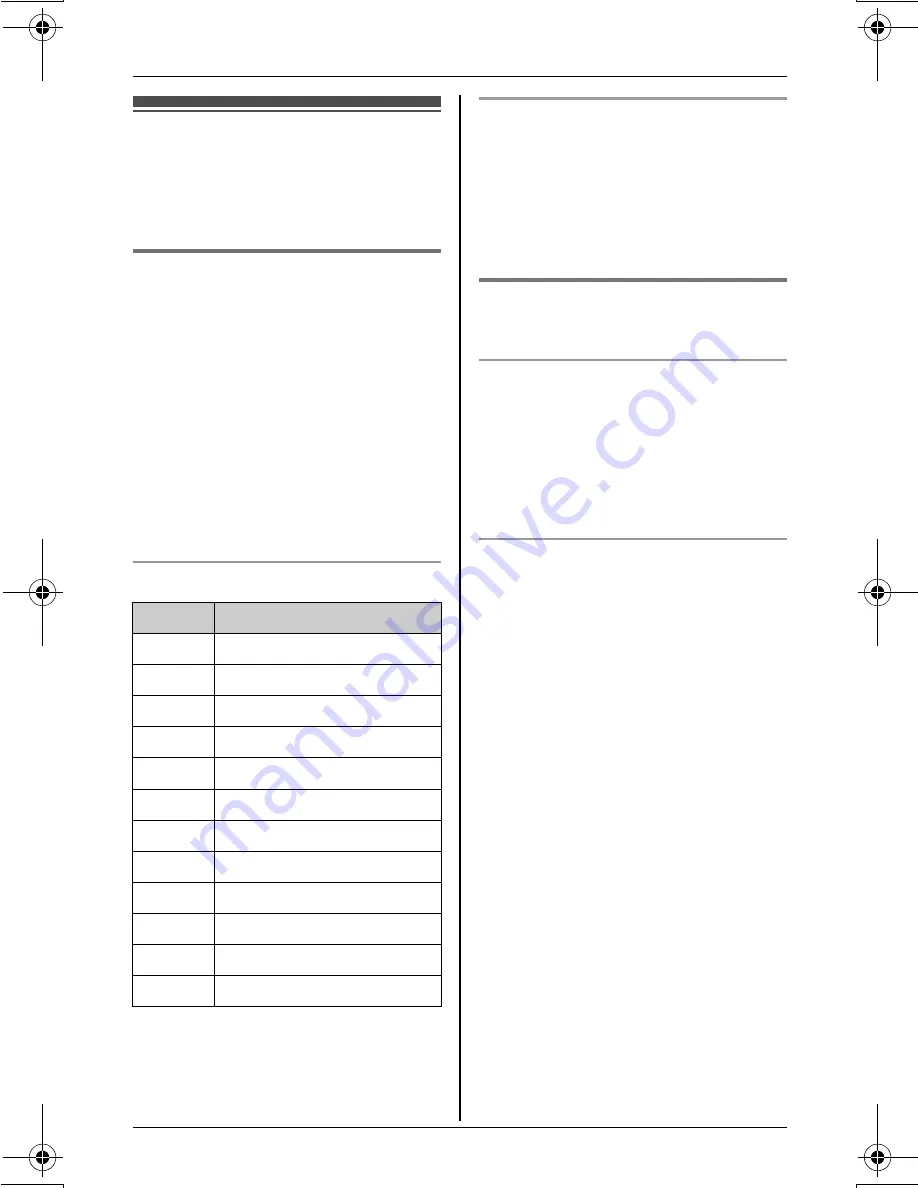
Phonebook
18
For assistance, please visit http://www.panasonic.com/help
Handset phonebook
You can add up to 50 items to the
handset phonebook and search for
phonebook items by name.
Adding items to the
phonebook
1
{
Phonebook
}
2
{
Add
}
3
Enter the name (max. 16
characters).
i
{
Next
}
4
Enter the phone number (max. 32
digits).
i
{
Next
}
i
{
Save
}
L
To add other items, repeat from
step 2.
5
{
OFF
}
Character table for entering names
L
To enter another character that is
located on the same dial key, first
press
{
>
}
to move the cursor to the
next space.
Editing/correcting a mistake
Press
{
<
}
or
{
>
}
to move the cursor to
the character or number you want to
erase, then press
{
Clear
}
. Enter the
appropriate character or number.
L
Press and hold
{
Clear
}
to erase all
characters or numbers.
Finding and calling a
phonebook item
Searching for a name alphabetically
by scrolling through all items
1
{
Phonebook
}
i
{
Search
}
2
{V}
/
{^}
: Select the desired item.
3
Press
{C}
to dial the phone
number.
Searching for a name by initial
1
{
Phonebook
}
i
{
Search
}
2
Press the dial key (
{
0
}
–
{
9
}
,
{#}
, or
{*}
) that corresponds to the first
letter you are searching for (see the
character table, page 18).
Example
: “
LISA
”
Press
{
5
}
repeatedly to display the
first phonebook entry starting with
the initial “
L
” and go to step 3.
L
If there is no item corresponding to
the letter you selected, the next
item is displayed.
3
Press
{V}
to select the desired item.
4
Press
{C}
to dial the phone
number.
Key
Character
{
1
}
& ’
( ) ,
– .
/
1
{
2
}
a b c A B C 2
{
3
}
d e f
D E F 3
{
4
}
g h i
G H I
4
{
5
}
j
k l
J K L 5
{
6
}
m n o M N O 6
{
7
}
p q r s P Q R S 7
{
8
}
t
u v T U V 8
{
9
}
w x y z W X Y Z 9
{
0
}
0 Space
{*}
;
{#}
#
TG30xx.book Page 18 Thursday, February 1, 2007 5:19 PM