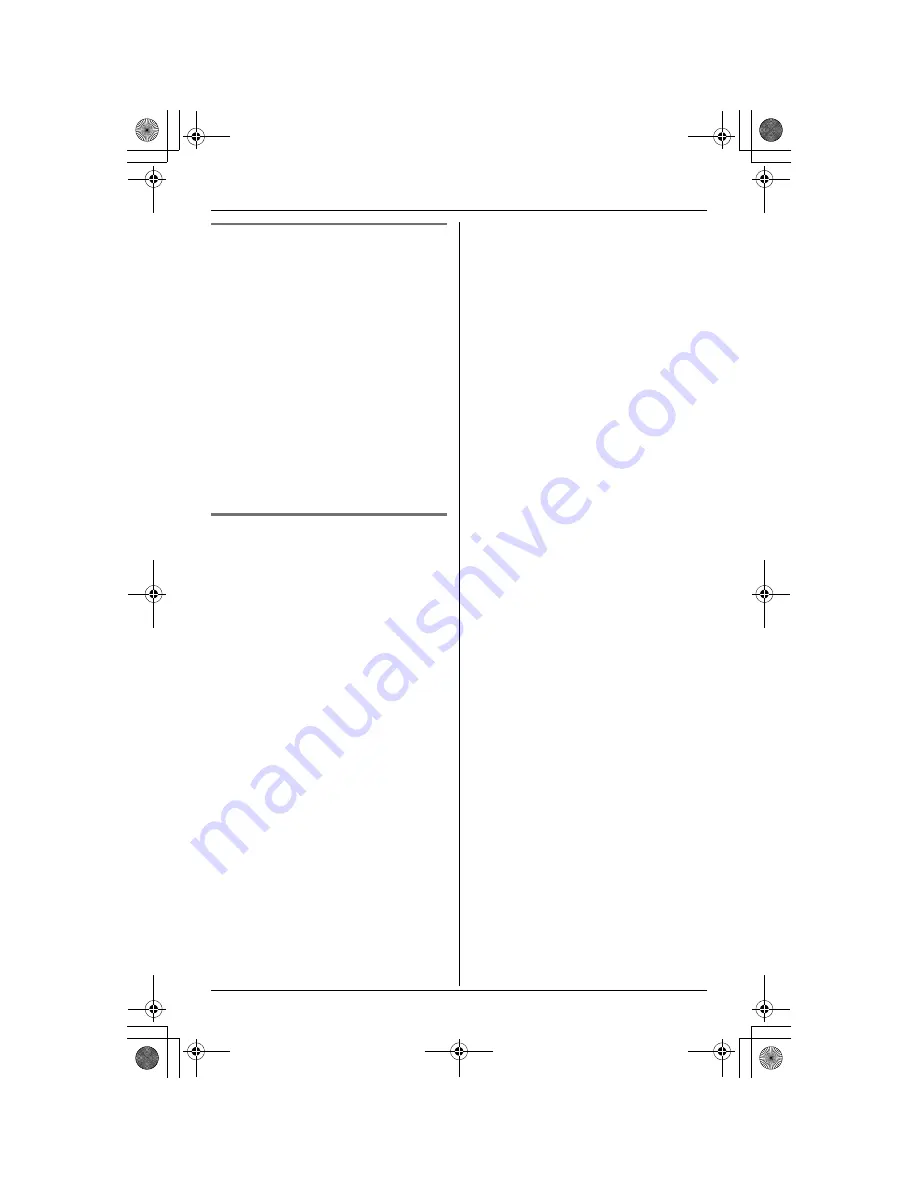
Making/Answering Calls
21
For Call Waiting service users
To use Call Waiting, you must subscribe to
your telephone company’s Call Waiting
service.
This feature allows you to receive calls
while you are already talking on the phone.
If you receive a call while on the phone,
you will hear a Call Waiting tone.
Press
{
Flash
}
to answer the 2nd call.
L
The 1st call is put on hold while you
answer the 2nd call.
L
To switch between calls, press
{
Flash
}
.
Note:
L
Please contact your telephone company
for details and availability of this service
in your area.
Temporary tone dialing (for
rotary/pulse service users)
You can temporarily switch the dialing
mode to tone when you need to access
touch tone services (for example,
answering services, telephone banking
services, etc.).
Press
{*}
(TONE) before entering access
numbers which require tone dialing.
Note:
L
The dialing mode will return to pulse
when you hang up.
TG2433BX_2434BX(e).book Page 21 Thursday, March 31, 2005 10:57 AM
















































