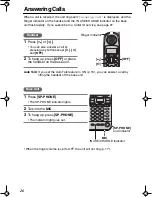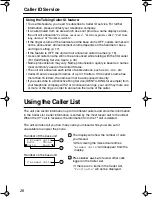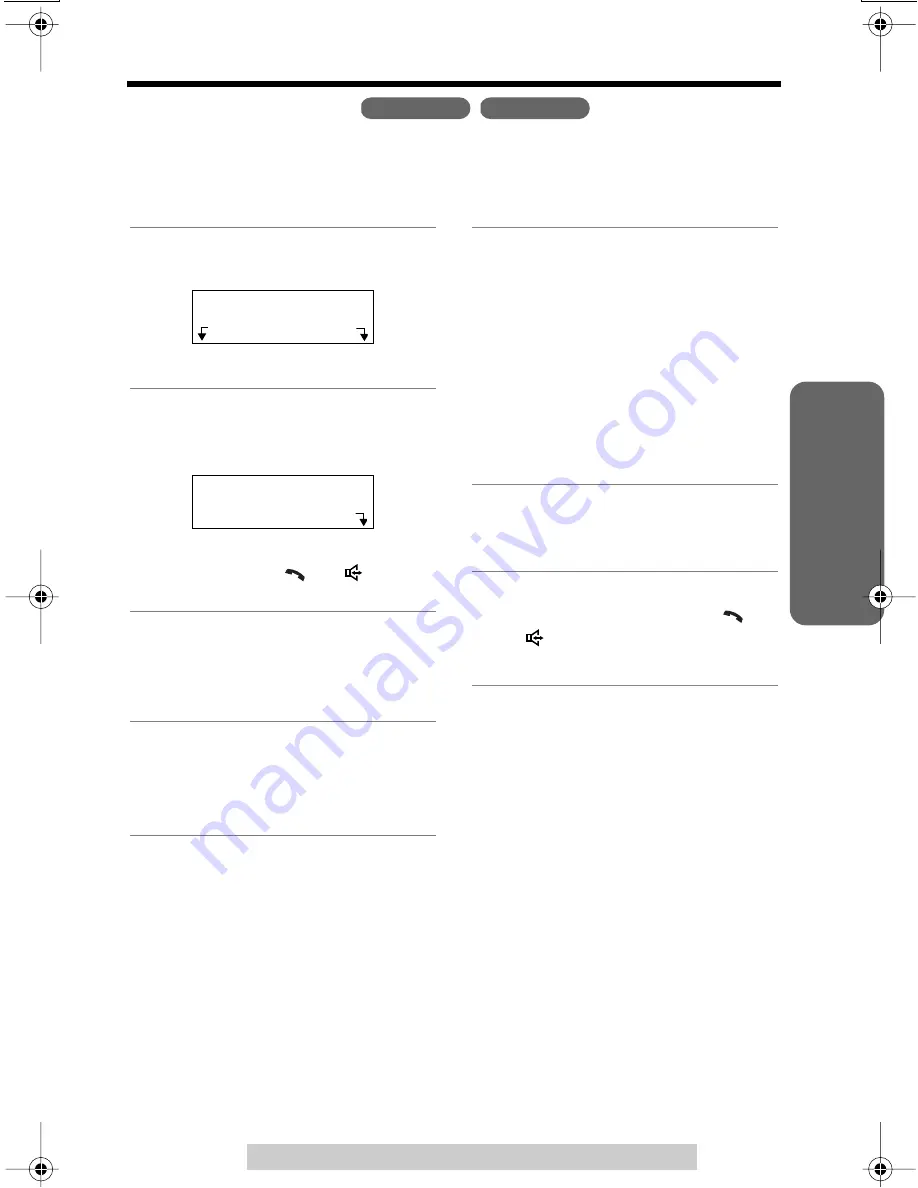
Intercom
Cor
dless T
elephone
For assistance, please call: 1-800-211-PANA(7262)
39
Transferring a Call
You can transfer a call between the handset and the base unit.
From the handset to the
base unit
From the base unit to the
handset
Handset
Base Unit
1
Handset:
During a call, press
Hold
.
• The call is put on hold.
2
Handset:
Press
Intercom
. Talk to the
paged party after the beeps.
• If the base unit user does not
answer, press
[
]
or
[
]
to
return to the call.
3
Base unit:
When the paging party’s voice
is heard after the beeps,
answer using the
MIC
.
4
Base unit:
To answer the call, press
[SP-PHONE]
.
• The transfer is complete.
Talk
00-00-32
(VE)
Hold
Hold
00-01-30
Intercom
1
Base unit:
During a call, press
[LOCATOR/INTERCOM]
.
• The call is put on hold and the
SP-PHONE and IN USE/
CHARGE indicators flash.
• “
Paging
” is displayed on the
handset.
• If the handset user does not
answer, press
[SP-PHONE]
to
return to the call.
2
Handset:
Press
Intercom
to answer the
page.
3
Handset:
To answer the call, press
[
]
or
[
]
.
• The transfer is complete.