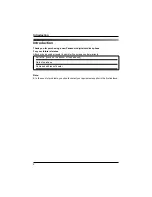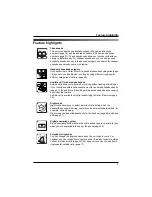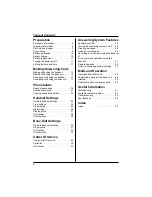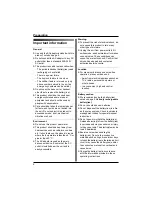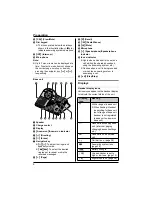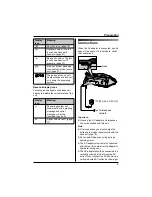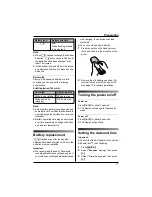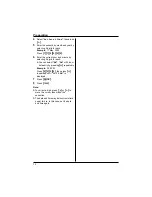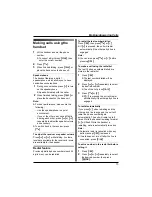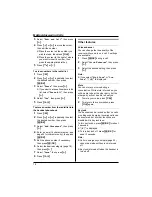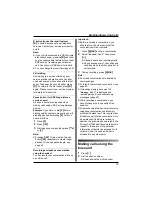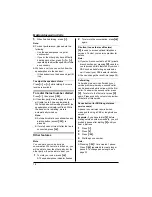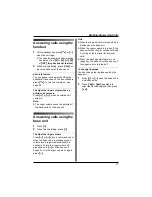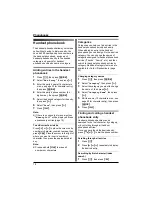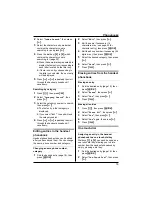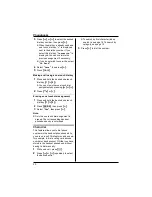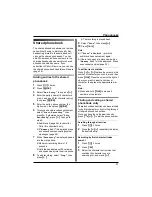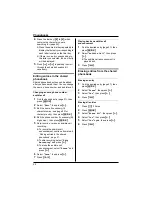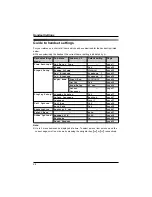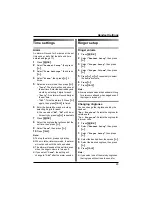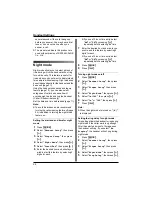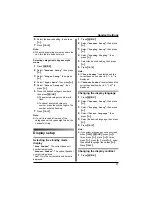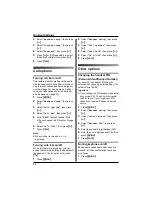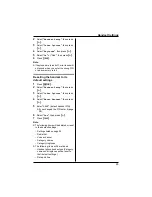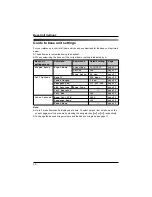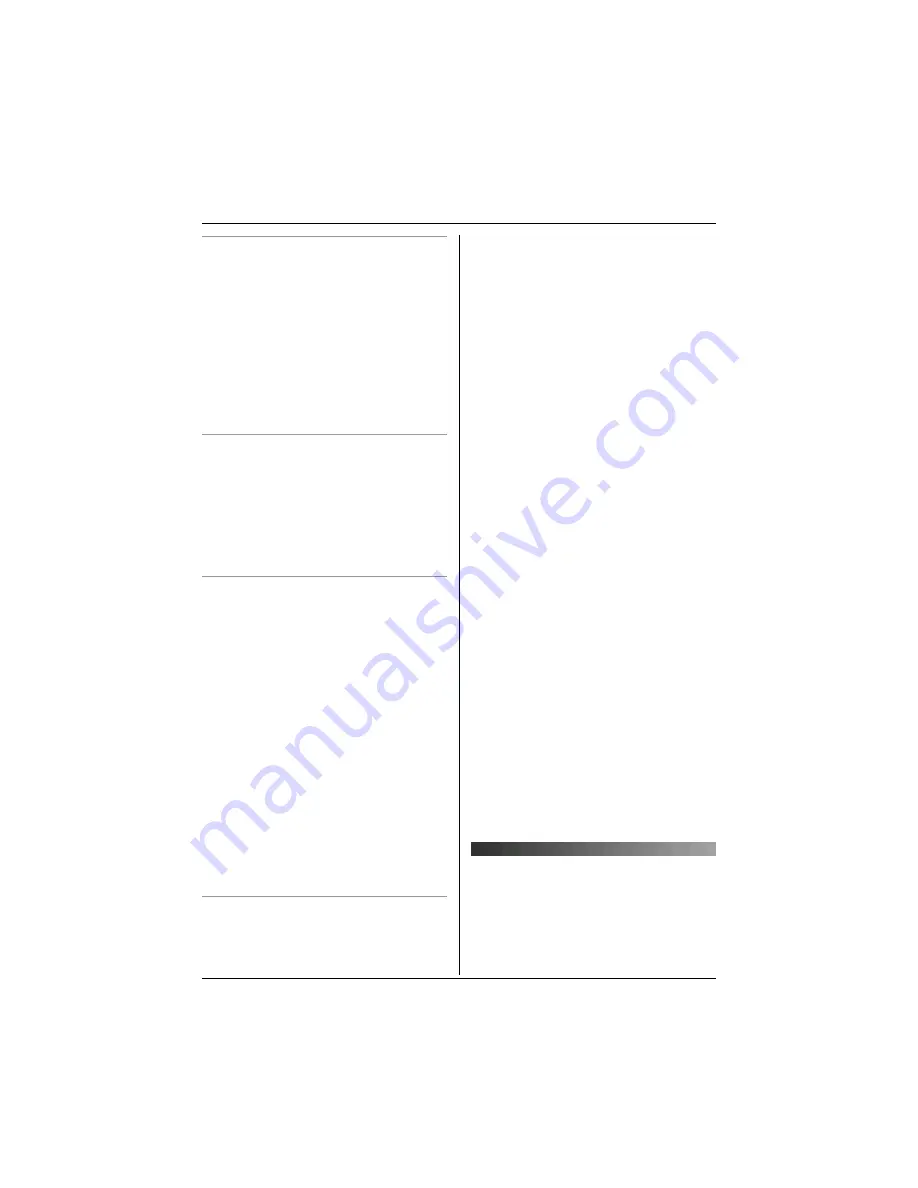
Making/Answering Calls
15
R button (to use the recall feature)
{
R
}
is used to access optional telephone
services. Contact your service provider for
details.
Note:
L
If your unit is connected to a PBX (private
branch exchange), pressing
{
R
}
can allow
you to access certain features of your host
PBX such as transferring an extension
call. Consult your PBX dealer for details.
L
You can change the recall time (page 32).
Call waiting
Call waiting is a service offered by your
service provider whereby a second caller
can be answered while online with the first
caller. To answer the second caller, press
{
R
}
. To return to the first caller, press
{
R
}
again. Please consult your service provider
for details of this service.
Pause button (for PBX/long distance
service users)
A pause is sometimes required when
making calls using a PBX or long distance
service.
Example:
If you have to dial
{
0
}
before
dialling outside numbers manually, you will
probably pause after dialling
{
0
}
until you
hear a dial tone.
1
Press
{
0
}
.
2
Press
{R}
.
3
Dial the phone number, then press
{C}
or
{s}
.
Note:
L
Pressing
{R}
1 time creates 1 pause.
Press
{R}
repeatedly to create longer
pauses. To change pause length, see
page 32.
Recording a telephone conversation
using the handset
You can record your conversation while on
an outside call.
Important:
L
Before recording a conversation, you
should inform the other party that the
conversation will be recorded.
1
Press
{j
/OK
}
during a conversation.
2
Select
“
Record Call
”
, then press
{>}
.
L
A beep is heard and recording starts.
L
A beep sounds every 15 seconds and
can be heard by the other party, but is
not recorded.
3
To stop recording, press
{j
/OK
}
.
Note:
L
Recorded conversations are treated as
new messages.
L
To listen to the recorded conversation, see
page 40.
L
If message memory becomes full,
“
Memory Full
”
is displayed and
recording stops. Erase unnecessary
messages (page 40).
L
While recording a conversation, you
cannot change the tone quality of the
handset.
L
All persons using this device for recording
telephone conversations shall comply
with New Zealand law. This requires that
at least one party to the conversation is to
be aware that it is being recorded. In
addition, the principles enumerated in the
Privacy Act 1993 shall be complied with in
respect to the nature of the personal
information collected, the purpose for its
collection, how it is used and what is
disclosed to any other party.
Making calls using the
base unit
1
Press
{s}
.
2
Dial the phone number.
L
Speak alternately with the caller.