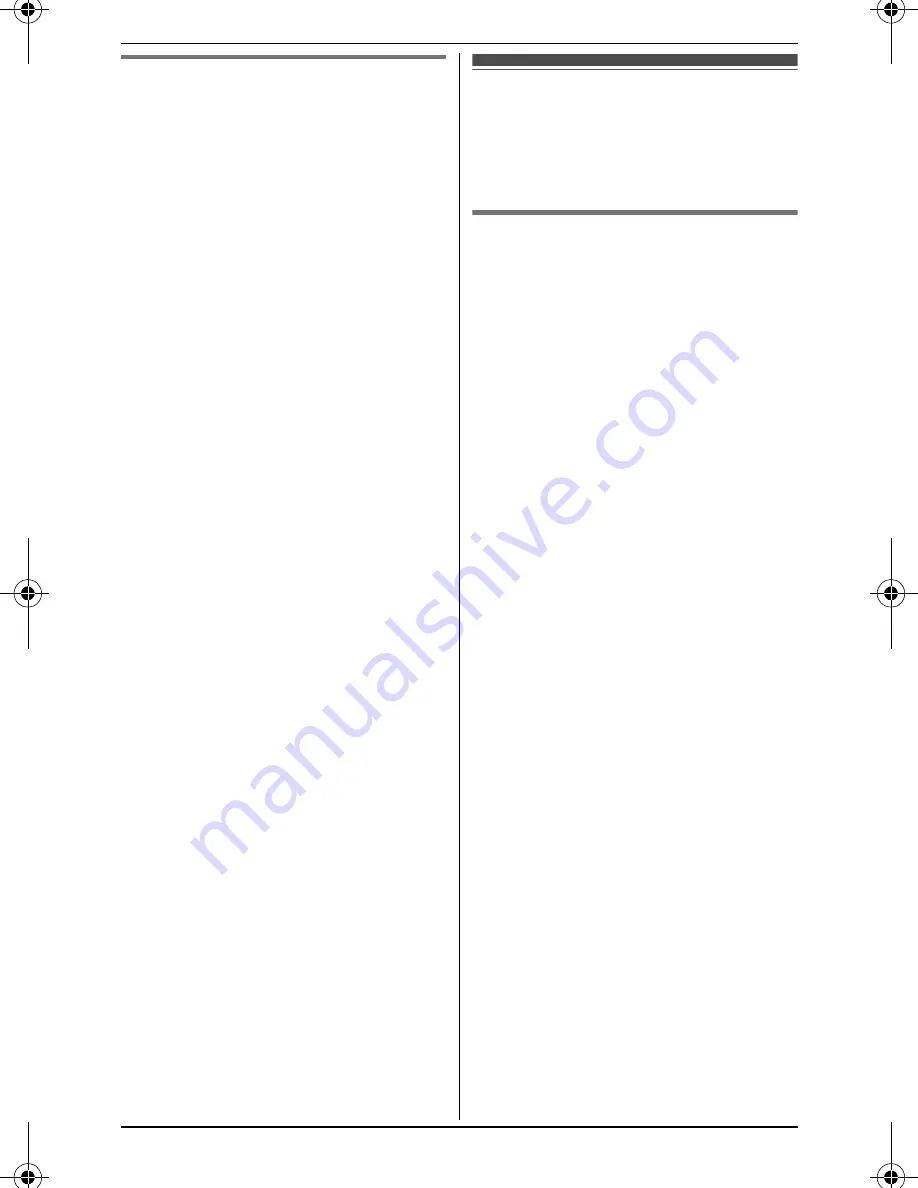
Caller ID Service
36
For assistance, please visit http://www.panasonic.com/help
Ringer ID
This feature can help you identify who is
calling by using different ringers for
different callers stored in the phonebook.
You can assign a different ringer to each
phonebook entry. When a call is
received from a caller stored in the
phonebook, the assigned ringer rings
after the caller information is displayed.
If you select
“
No Ringer ID
”
(default),
the handset uses the ringer tone you
selected on page 29 and page 30 when
a call is received from that caller.
1
Find the desired item (page 24).
i
{
Option
}
2
{V}
/
{^}
:
“
Ringer ID
”
i
{
Select
}
3
{V}
/
{^}
: Select the desired setting.
4
{
Save
}
i
{
OFF
}
Note:
L
When you assign the ringer ID to an
entry in the shared phonebook using
one handset, it is applied for all
handsets.
Caller list
Important:
L
Only 1 person can access the caller
list at a time.
Viewing the caller list and
calling back
■
Using a cellular line
1
{
View CID
}
2
Press
{V}
to search from the most
recent call, or
{^}
to search from the
oldest call.
3
To call back, press
{
Cell
}
.
L
When only 1 cellular phone is
registered, the unit starts dialing.
To exit, press
{
OFF
}
.
4
When 2 cellular phones are
registered:
{V}
/
{^}
: Select the desired cellular
phone.
i
{
Select
}
■
Using the landline
1
{
View CID
}
2
Press
{V}
to search from the most
recent call, or
{^}
to search from the
oldest call.
3
To call back, press
{C}
.
To exit, press
{
OFF
}
.
Note:
L
If the item has already been viewed or
answered,
Q
is displayed, even if it
was viewed or answered using
another handset.
L
y
indicates the caller information was
received from the cellular line.
TH12XX.book Page 36 Wednesday, January 30, 2008 3:05 PM
Summary of Contents for KX-TG1212
Page 62: ...Notes 62 ...
Page 63: ...Notes 63 ...
















































