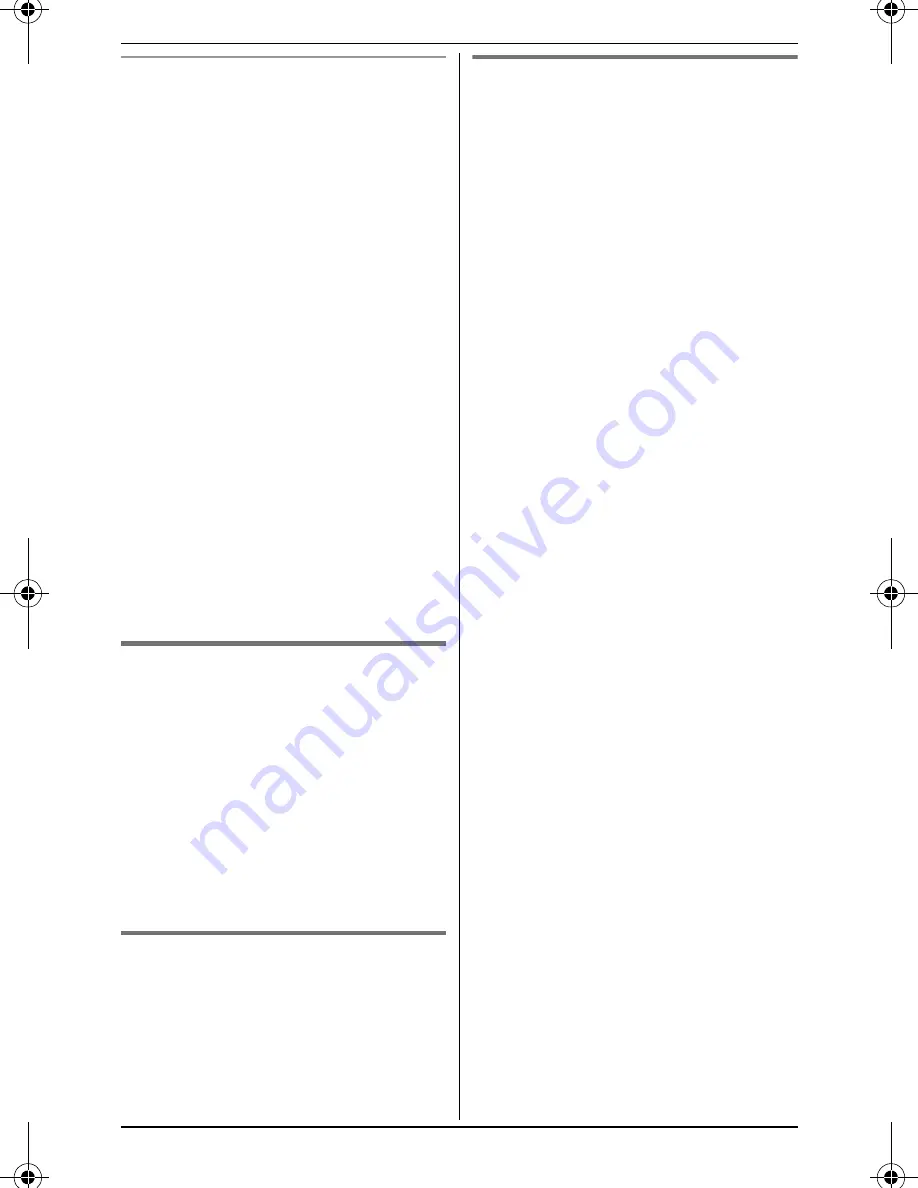
Shared Phonebook
25
For assistance, please visit http://www.panasonic.com/help
Searching by first character
(alphabetically)
1
{
Phonebook
}
i
{
Search
}
2
Press the dial key (
{
0
}
–
{
9
}
,
{*}
,
or
{#}
) which contains the
character you are searching for
(page 24).
L
Press the same dial key
repeatedly to display the first
entry corresponding to each
character located on that dial key.
L
If there is no entry corresponding
to the character you selected, the
next entry is displayed.
3
{V}
/
{^}
: Scroll through the
phonebook if necessary.
4
■
Using a cellular line:
To dial the phone number, follow
steps 3 and 4, “Scrolling through all
entries”, page 24.
■
Using the landline:
To dial the phone number, press
{C}
.
Editing entries
1
Find the desired entry (page 24).
i
{
Option
}
2
{V}
/
{^}
:
“
Edit
”
i
{
Select
}
3
Edit the name if necessary (16
characters max.; page 24).
i
{
Next
}
4
Edit the phone number if necessary
(32 digits max.).
i
{
Next
}
i
{
Save
}
i
{
OFF
}
Erasing entries
1
Find the desired entry (page 24).
i
{
Option
}
2
{V}
/
{^}
:
“
Erase
”
i
{
Select
}
3
{
Yes
}
i
{
OFF
}
Chain dial
This feature allows you to dial phone
numbers in the phonebook while you are
on a call. This feature can be used, for
example, to dial a calling card access
number or bank account PIN that you
have stored in the phonebook, without
having to dial manually.
1
During an outside call, press
{
MENU
}
.
L
Instead of pressing
{
MENU
}
, you
can also press
{
Ph.book
}
if it is
shown on the display.
2
{V}
/
{^}
: Select the desired entry.
3
Press
{
Call
}
to dial the number.
Note:
L
When storing a calling card access
number and your PIN in the
phonebook as 1 phonebook entry,
press
{
PAUSE
}
to add pauses after
the number and PIN as necessary
(page 21).
L
If you have rotary/pulse service, you
need to press
{*}
before pressing
{
MENU
}
in step 1 to change the
dialing mode temporarily to tone.
TH12XX.book Page 25 Wednesday, January 30, 2008 3:05 PM
Summary of Contents for KX-TG1212
Page 62: ...Notes 62 ...
Page 63: ...Notes 63 ...
















































