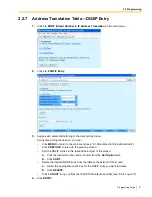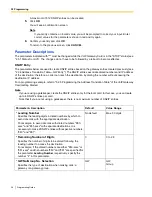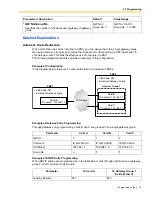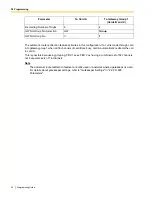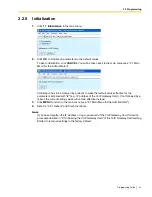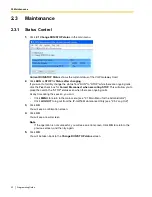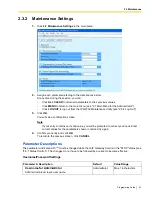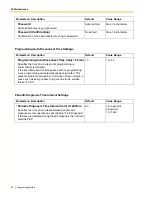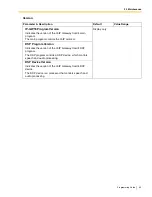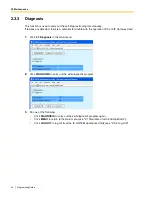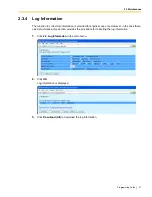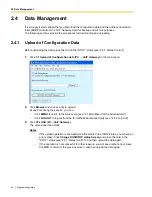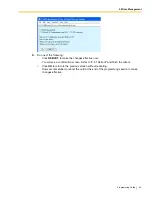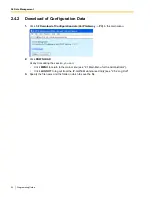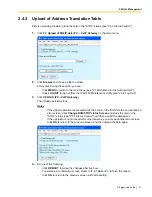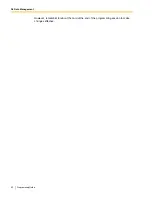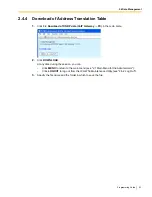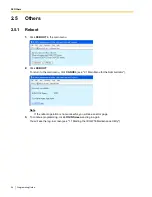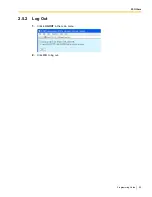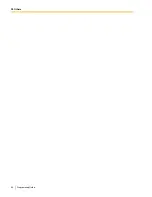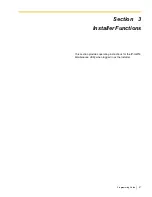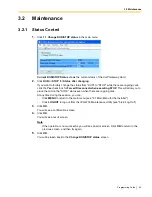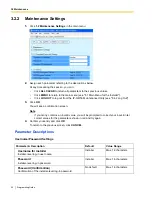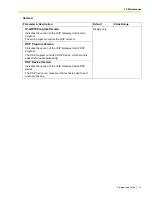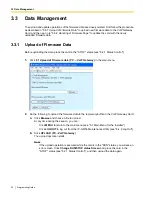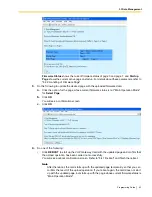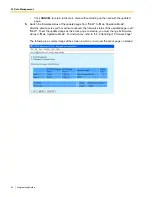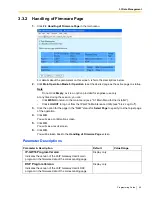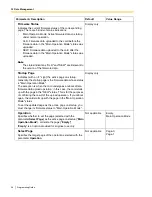2.4 Data Management
Programming Guide
51
2.4.3
Upload of Address Translation Table
Before uploading the data, place the card in the "STOP" status (see "2.3.1 Status Control").
1.
Click
3.3 Upload of DN2IP data (PC
→
VoIP Gateway)
in the main menu.
2.
Click
Browse
and choose a file to upload.
At any time during the session, you can:
•
Click
MENU
to return to the main menu (see "2.1 Main Menu for the Administrator").
•
Click
LOGOUT
to log out from the IP-GW16 Maintenance Utility (see "2.5.2 Log Out").
3.
Click
UPLOAD (PC
→
VoIP Gateway)
.
The upload operation starts.
Notes
•
If the upload operation is executed while the card is in the "RUN" status, you will see an
error screen. Click
Change RUN/STOP status Screen
and place the card in the
"STOP" status (see "2.3.1 Status Control"), and then upload the data again.
•
If the operation is not successful for other reasons, you will see another error screen.
Click
OK
to return to the previous screen, and then upload the data again.
4.
Do one of the following:
•
Click
REBOOT
to make the changes effective now.
You will see a confirmation screen. Refer to "2.5.1 Reboot" and finish the reboot.
•
Click
OK
to return to the previous screen without rebooting.