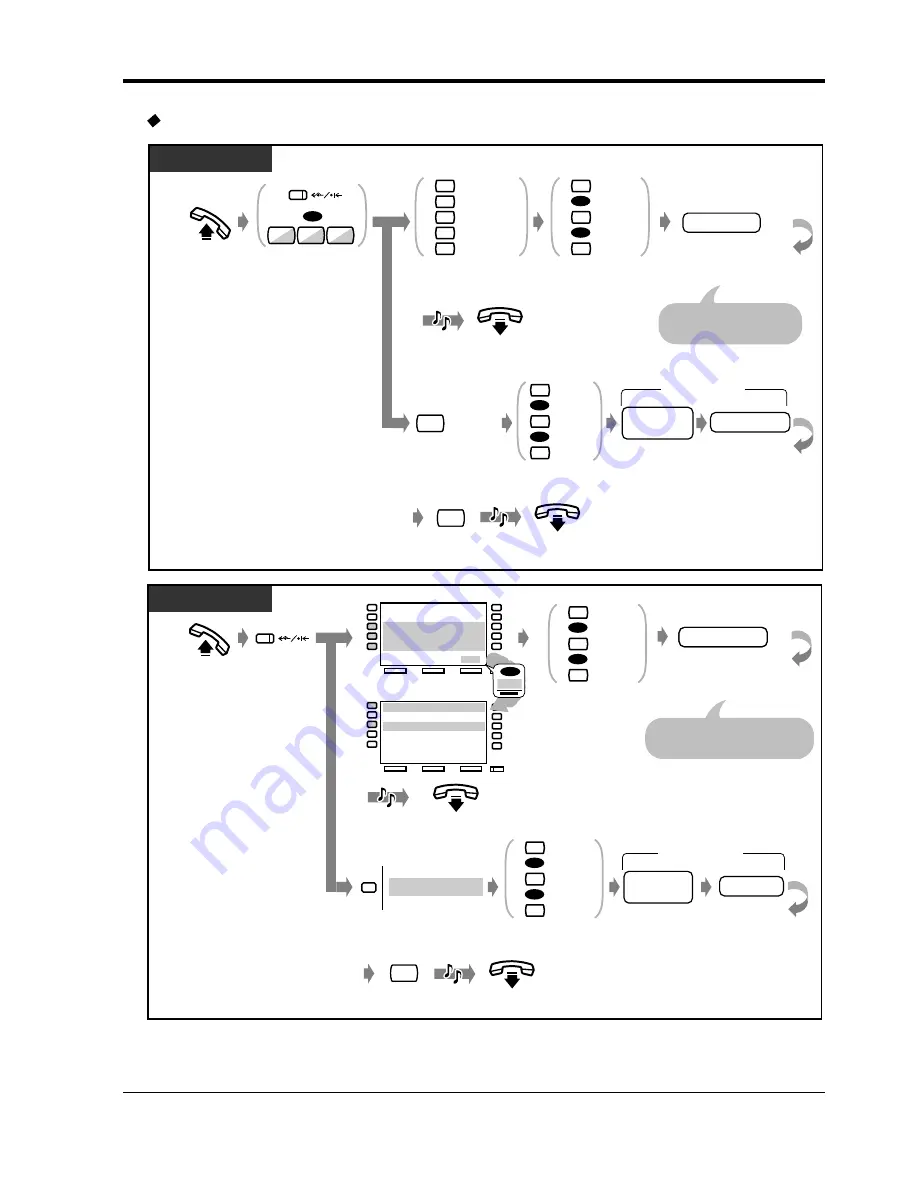
2.5
Before Leaving Your Desk
Operation
71
To set
Off-hook.
Press FWD/DND
or dial 710.
Enter required number.
OR
OR
OR
Dial 6 to select
“To Outside Line”.
Dial #.
Enter extension
number.
To
Outside line
All Calls
Busy
No Answer
Busy/No Answer
Follow Me
phone no.
Enter phone
number.
(Max. 16 digits)
Enter line access
number
(0 or 81-88).
line access
no.
PT / SLT
On-hook.
C.Tone
7
1
0
2
3
4
5
7
Dial 0 to 2 as you
desire. For “Follow
Me”, skip this.
All
Intercom
Outside
0
1
2
OR
OR
Dial 0 to 2 as
you desire.
All
Intercom
Outside
0
1
2
6
#
On-hook.
C.Tone
extension no.
For “Follow Me”, dial
your extension number.
Off-hook.
extension no.
Enter extension
number.
extension no.
MENU
PREV
NEXT
MENU
PREV
NEXT
Press
FWD/DND.
On-hook.
FWD-CO
Line
0-2+dial
phone no.
Enter phone
number.
Dial #.
(Max. 16 digits)
Press desired button.
Enter line
access number
(0 or 81-88).
line access
no.
For “FWD-From” (Follow Me),
dial your extension number
T7536 / T7235
C.Tone
#
On-hook.
C.Tone
FWD-BSY/NA
FWD-CO Line
FWD-From
FWD-From Cancel
0-2+
ext
0-2+
dial
ext
ext
FWD/DND Cancel
Do Not Disturb
FWD-All Calls
FWD-Busy
FWD-No Answer
0-2+
ext
0-2+
ext
0-2+
ext
OR
OR
Dial 0 to 2 as you
desire. For
“FWD-From”,
skip this.
All
Intercom
Outside
0
1
2
OR
OR
Dial 0 to 2 as
you desire.
All
Intercom
Outside
0
1
2
NEXT
OR
Summary of Contents for KX-TD816JT
Page 9: ...Overview 9 Section 1 Overview This section briefly outlines your system...
Page 16: ...1 4 Adding Another Telephone in Parallel 16 Overview...
Page 17: ...Operation 17 Section 2 Operation...
Page 140: ...3 2 System Control 140 Operator Operation...
Page 170: ...4 2 Customising Your System System Programming 170 Customising Your Phone System...
Page 225: ...6 3 Directory Appendix 225 6 3 Directory 6 3 1 Directory...
Page 232: ...6 3 Directory 232 Appendix Quick Dialling Name Quick dial no Name Quick dial no...
Page 236: ...6 4 What is This Tone 236 Appendix Conference...






























