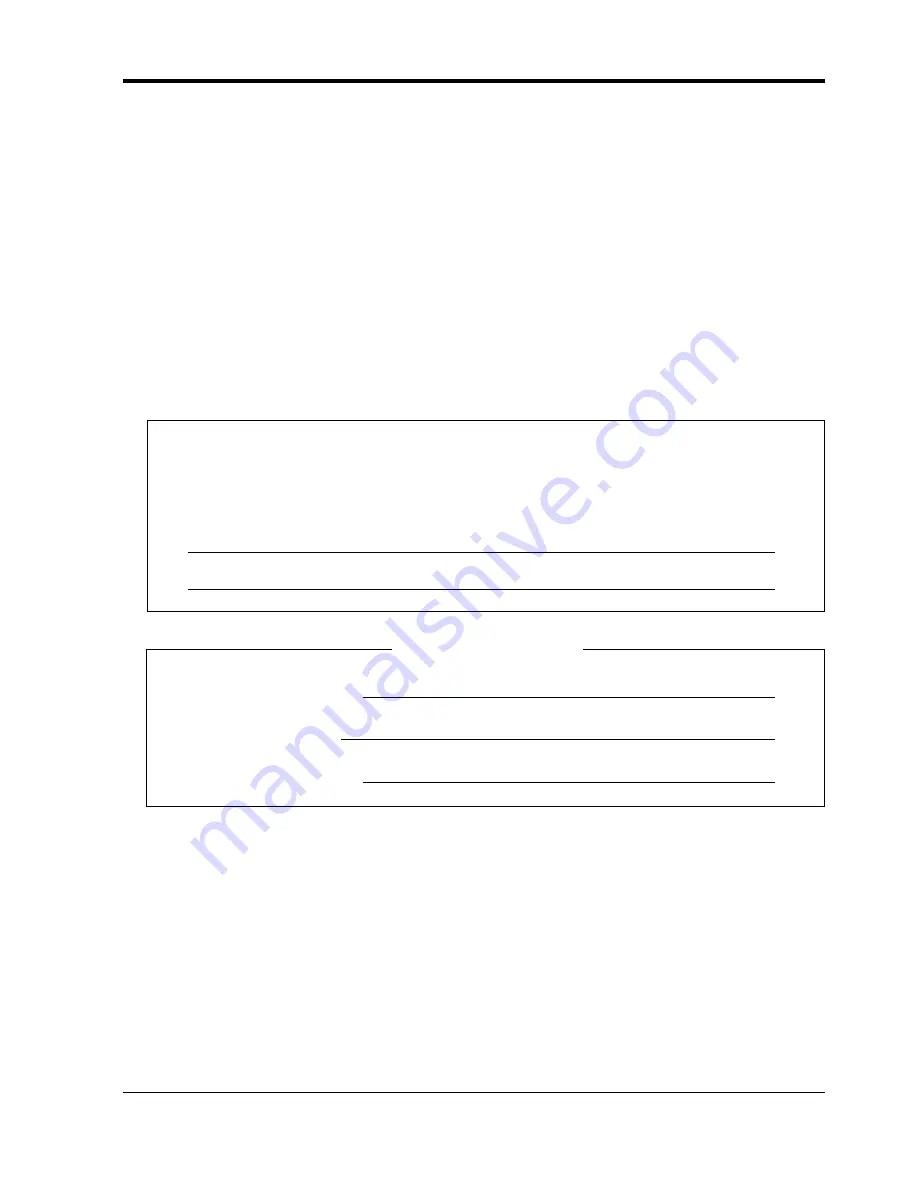
Attention
5
Attention
•
Keep the unit away from heating appliances and electrical noise generating devices such as
fluorescent lamps, motors and televisions. These noise sources can interfere with the
performance of the unit.
•
This unit should be kept free of dust, moisture, high temperature (more than 40°C) and vibration,
and should not be exposed to direct sunlight.
•
Never attempt to insert wires, pins, etc., into the vents or holes of this unit.
•
If there is any trouble, disconnect the unit from the telephone line. Plug the telephone directly into
the telephone line. If the telephone operates properly, do not reconnect the unit to the line until the
problem has been repaired by an authorised Panasonic Factory Service Centre. If the telephone
does not operate properly, chances are that the problem is in the telephone system, and not in the
unit.
•
Do not use benzine, thinner, or any abrasive powder to clean the cabinet. Wipe it with a soft cloth.
The serial number of this product may be found on the label affixed to the unit. You
should note the model number and the serial number of this unit in the space provided
and retain this manual as a permanent record of your purchase, to aid in identification in
the event of theft.
MODEL NO.:
SERIAL NO.:
DATE OF PURCHASE
NAME OF DEALER
DEALER’S ADDRESS
For future reference
Summary of Contents for KX-TD816JT
Page 9: ...Overview 9 Section 1 Overview This section briefly outlines your system...
Page 16: ...1 4 Adding Another Telephone in Parallel 16 Overview...
Page 17: ...Operation 17 Section 2 Operation...
Page 140: ...3 2 System Control 140 Operator Operation...
Page 170: ...4 2 Customising Your System System Programming 170 Customising Your Phone System...
Page 225: ...6 3 Directory Appendix 225 6 3 Directory 6 3 1 Directory...
Page 232: ...6 3 Directory 232 Appendix Quick Dialling Name Quick dial no Name Quick dial no...
Page 236: ...6 4 What is This Tone 236 Appendix Conference...




















