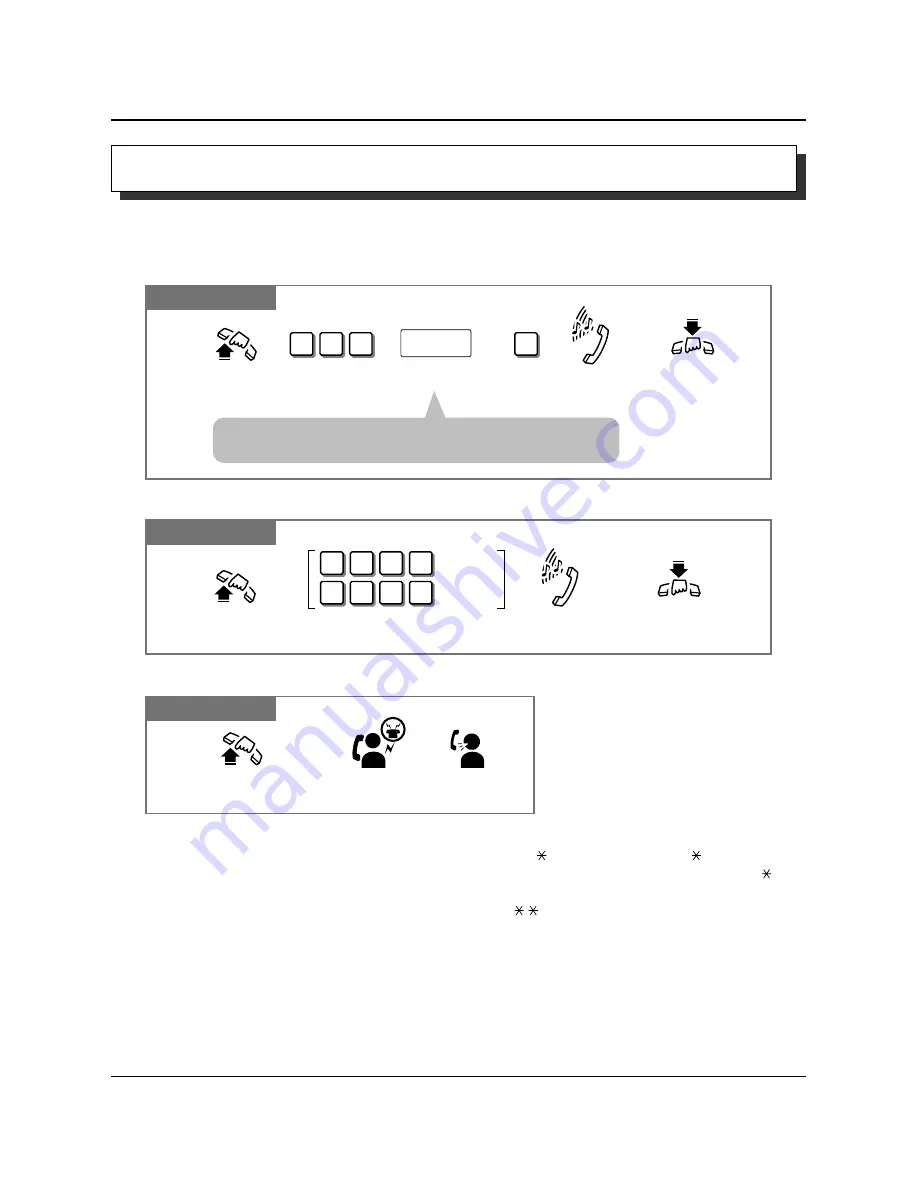
• This feature will not work if you answer an incoming call or retrieve a call on hold.
• Up to 32 digits, consisting of “0 through 9” and “
”, can be stored. The “
” button is used
as a PAUSE. However, in the account code verify-all, verify-toll and forced modes, “
” is
not regarded as a pause.
• An account code must be stored by pressing “
” and entering the account code after the
line access code.
• During the waiting time after going off-hook, you can call another party and override this
feature. You can change the waiting time between going off-hook and connecting with a
called line by System Programming.
• A rotary telephone cannot use this feature.
• See the Installation Manual, Section 3, “Pickup Dialing”.
!
!
1-26
Operations
1.3
Making Calls
Dialing by Simply Going Off-Hook (Pickup Dialing)
Allows you to make an outgoing call by just going off-hook (single line telephone only).
Storing a phone number
SLT
Confirmation
tone and
dial tone
Lift the handset or press
SP-PHONE/MONITOR.
7
4
2
#
Dial 742.
Enter the phone number.
phone no.
Dial #.
Hang up or press
SP-PHONE/MONITOR.
• You must dial a line access code (9, 0 or 81 through 86) as the
first digit when storing an external party phone number.
SLT
Confirmation tone
and dial tone
Lift the handset or press
SP-PHONE/MONITOR.
Hang up or press
SP-PHONE/MONITOR.
To set: Dial 741#.
To cancel: Dial 740#.
7
4
1
To set.
7
4
0
#
#
To cancel.
Setting / Canceling
SLT
Lift the handset or press
SP-PHONE/MONITOR.
Wait for an answer.
Talk.
Dialing
☞
Technical Manuals Online! - http://www.tech-man.com
Summary of Contents for KX-TD816
Page 111: ...Appendix Section 2 Appendix Technical Manuals Online http www tech man com ...
Page 122: ...2 12 Appendix Technical Manuals Online http www tech man com ...
Page 128: ...Memo Technical Manuals Online http www tech man com ...
Page 129: ...Memo Technical Manuals Online http www tech man com ...
Page 130: ...Memo Technical Manuals Online http www tech man com ...
















































