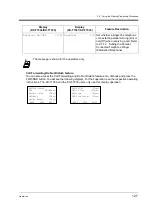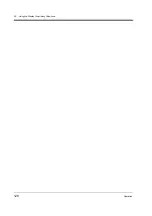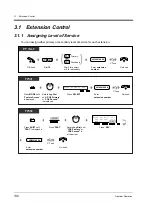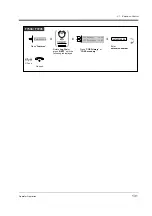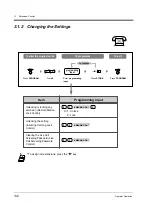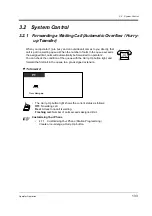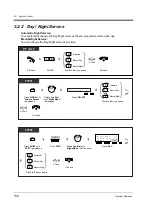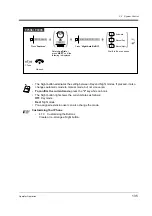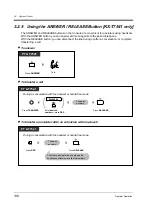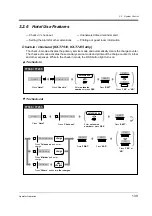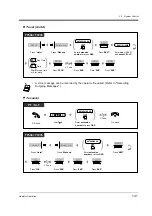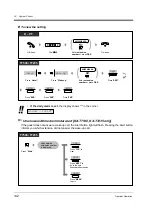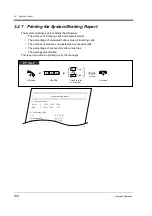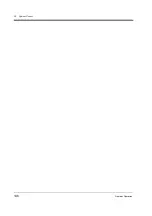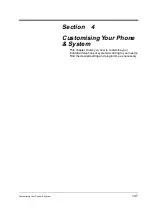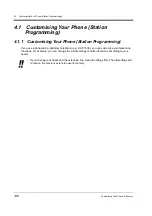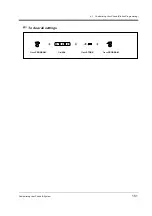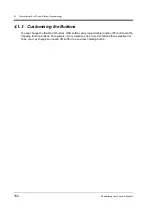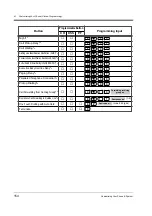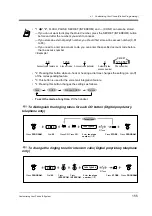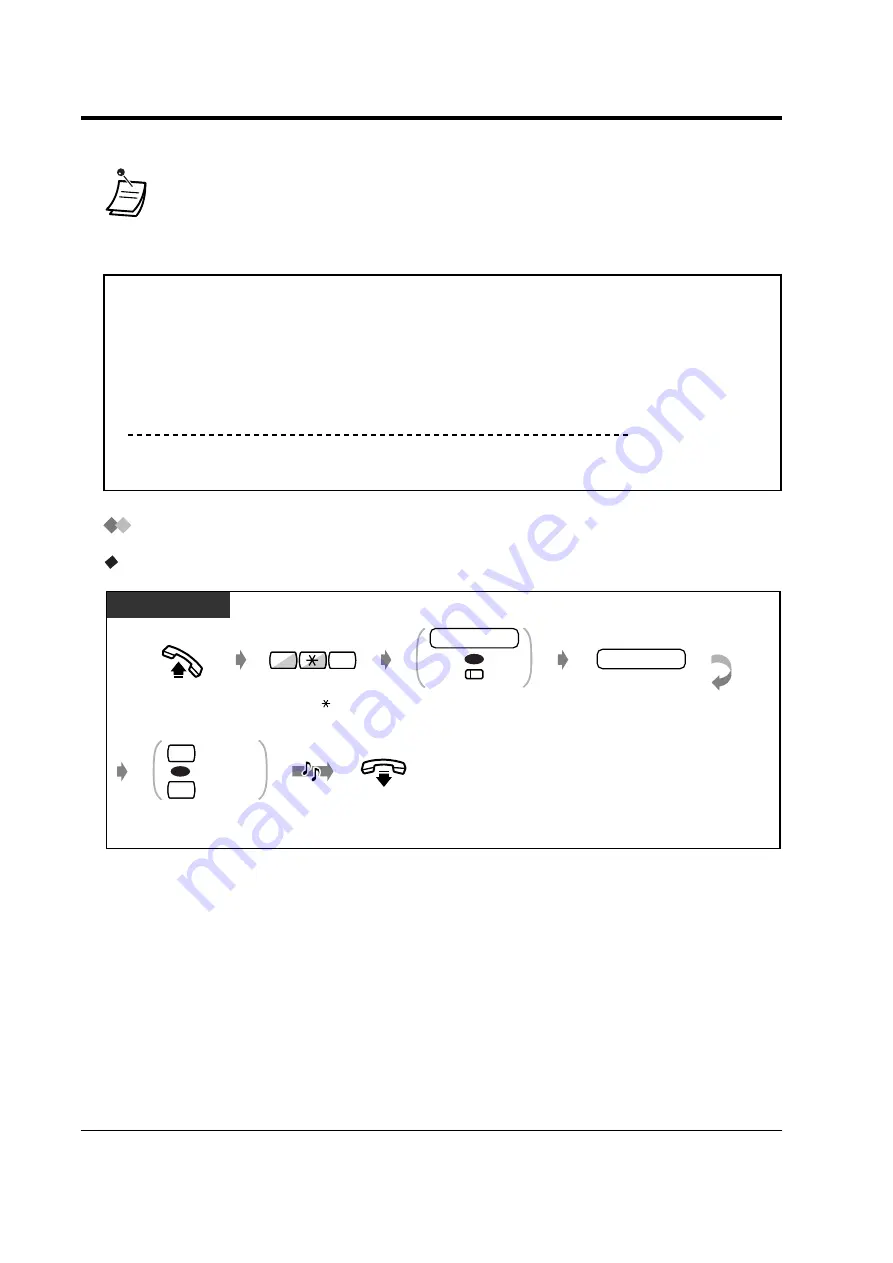
3.2
System Control
140
Operator Operation
Data similar to below is printed out.
Setting the alarm for other extensions (Wake-up Call)
To set
•
It is possible to change the telephone and minibar charges. In this case, enter the charge
after pressing the "Telephone", "Minibar" or "Others" button.
Check in : 30.Jan.99 17:30
Check out : 31.Jan.99 09:15
Room : 201
Telephone
Minibar
Others
11.22 (Tax 0.0%= 0.0)
44000.33 (Tax 0.0%= 0.0)
55.00 (Tax 0.0%= 0.0)
Total
44066.55 (Tax Total= 0.0)
On-hook.
Off-hook.
Dial 7 1.
Dial 0 for one time
or 1 for daily.
One Time
Daily
Enter hour (00-23)
and minute (00-59).
hour / minute
Enter extension
number or press DSS.
OR
PT / SLT
C.Tone
extension no.
OR
7
1
0
1
(DSS)
Summary of Contents for KX-TD1232NE
Page 10: ...10 Table of Contents...
Page 11: ...Overview 11 Section 1 Overview This section briefly outlines your system...
Page 128: ...2 9 Using the Display Proprietary Telephone 128 Operation...
Page 146: ...3 2 System Control 146 Operator Operation...
Page 224: ...5 4 Customising Your PS System 224 DECT Portable Station...
Page 235: ...6 3 Directory Appendix 235 6 3 Directory 6 3 1 Directory...
Page 242: ...6 3 Directory 242 Appendix Quick Dialling Name No 0 1 2 3 4 5 6 7 8 9 Name No...
Page 248: ...6 5 Specifications 248 Appendix...