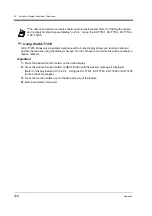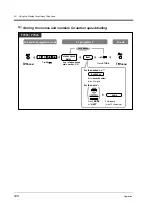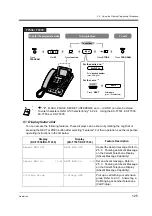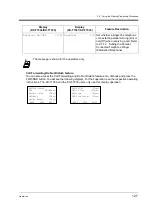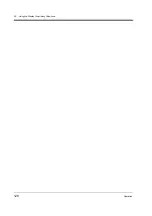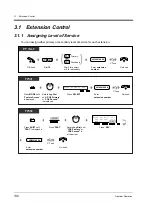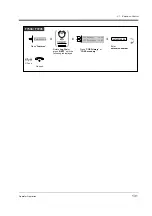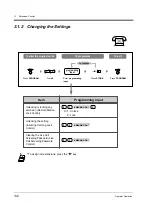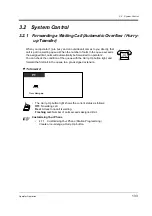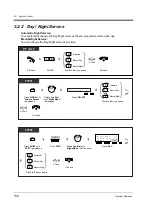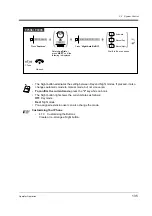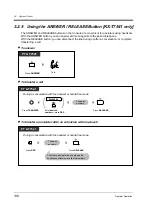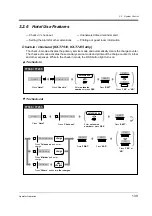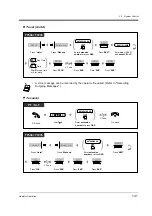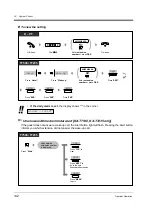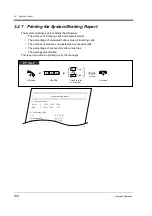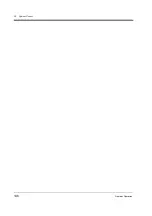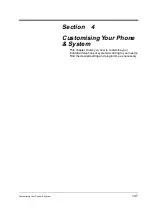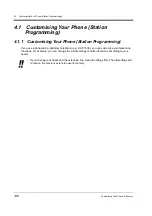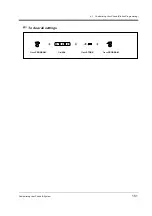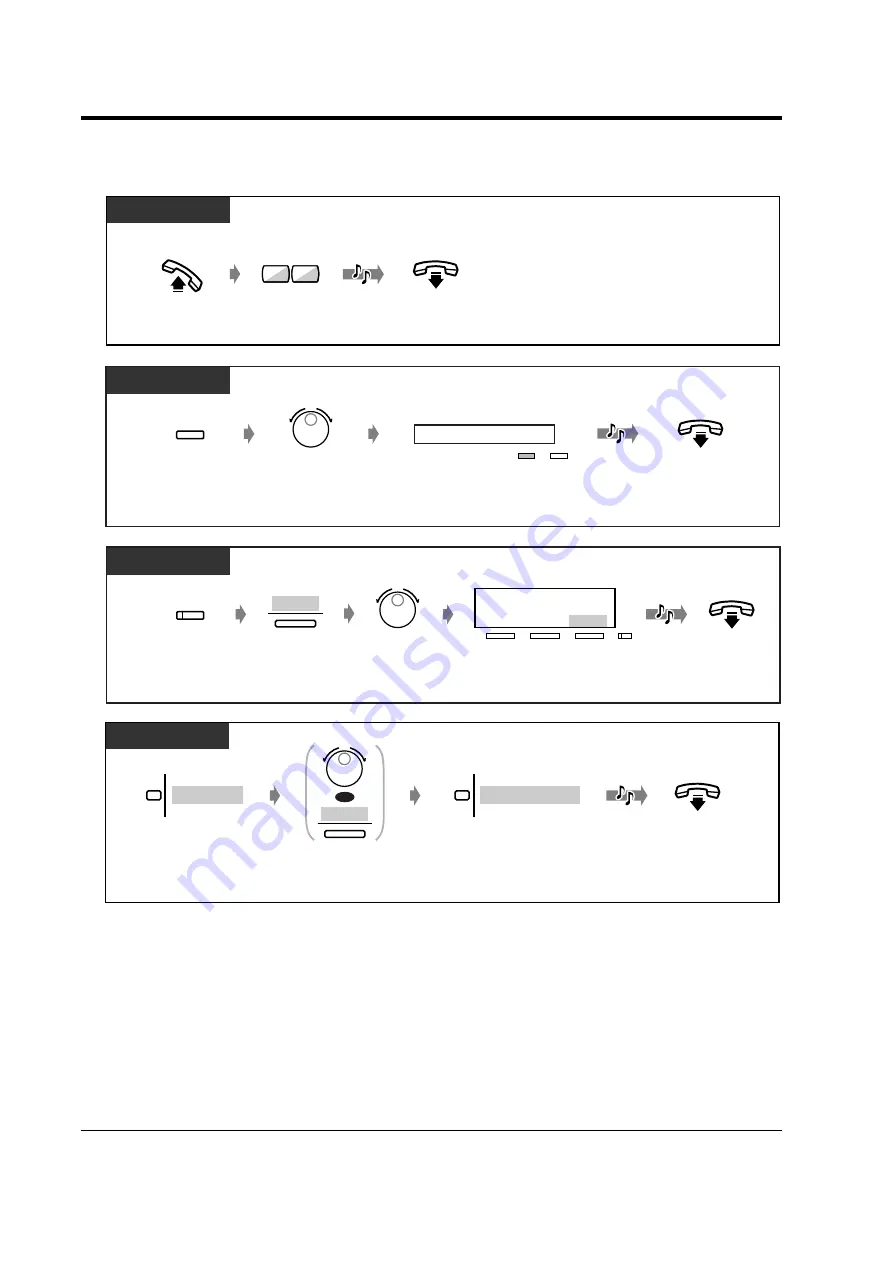
3.2
System Control
136
Operator Operation
3.2.3
Turning on the External Background Music
Off-hook.
Dial 65. On-hook.
PT / SLT
C.Tone
6
5
Rotate Jog Dial until
“Ext-BGM On/Off” is
displayed.
Press MODE until
“Feature Access”
is displayed.
T7531
On-hook.
C.Tone
MODE
Press SELECT.
E x t - B G M O n / O f f
→
SELECT
MODE
Rotate Jog Dial until
“Ext-BGM On/Off”
is at the arrow.
Press SHIFT until
“FEAT” is displayed.
Press “FEAT”.
T7533
FEAT
On-hook.
C.Tone
E x t - B G M O n / O f f
M S G O f f e x t
M E N U
Press “SEL”.
→
S E L
SHIFT
T7536 / T7235
Rotate Jog Dial or
press “NEXT” until the
following is displayed.
Features
NEXT
OR
C.Tone
On-hook.
Press “Features”.
Extrn BGM On/Off
Press “Extrn BGM On/Off”.
Summary of Contents for KX-TD1232NE
Page 10: ...10 Table of Contents...
Page 11: ...Overview 11 Section 1 Overview This section briefly outlines your system...
Page 128: ...2 9 Using the Display Proprietary Telephone 128 Operation...
Page 146: ...3 2 System Control 146 Operator Operation...
Page 224: ...5 4 Customising Your PS System 224 DECT Portable Station...
Page 235: ...6 3 Directory Appendix 235 6 3 Directory 6 3 1 Directory...
Page 242: ...6 3 Directory 242 Appendix Quick Dialling Name No 0 1 2 3 4 5 6 7 8 9 Name No...
Page 248: ...6 5 Specifications 248 Appendix...