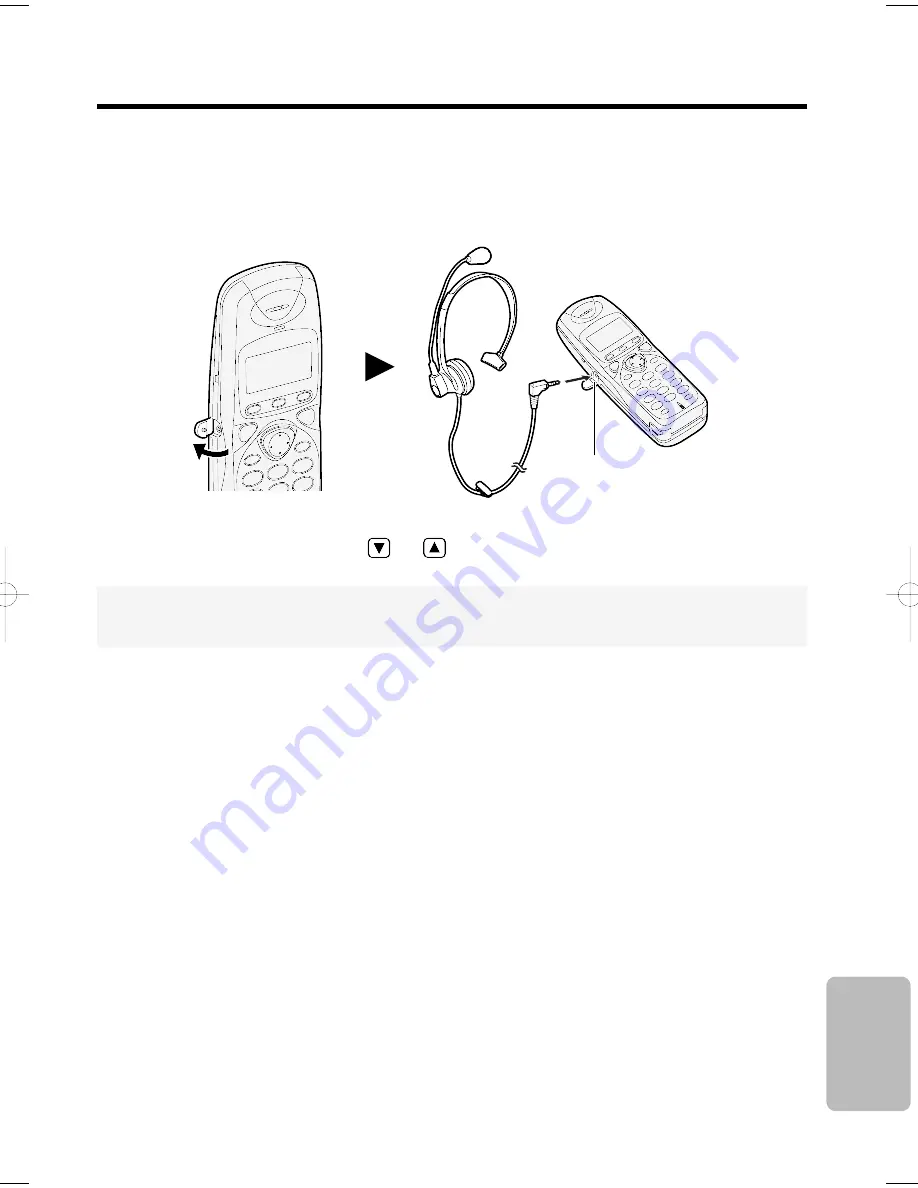
103
Chapter 7
Useful Information
Plugging an optional headset into the handset allows a hands-free phone conversation. Please use
only the Panasonic KX-TCA88AL headset.
Connecting the headset to the handset
Open the headset jack cover, and connect the headset to the headset jack as shown.
Headset Jack
When the optional headset is connected to the handset, make sure to use the headset to talk with
the caller. If you want to have a normal cordless phone conversation, disconnect the headset.
To adjust the headset receiver volume (HIGH, MEDIUM or LOW):
While using the headset, press
or
.
Using the Optional Headset
KX-TCD735ALM(E)-5(101~114) 2002.06.21 5:32 PM Page 103












































