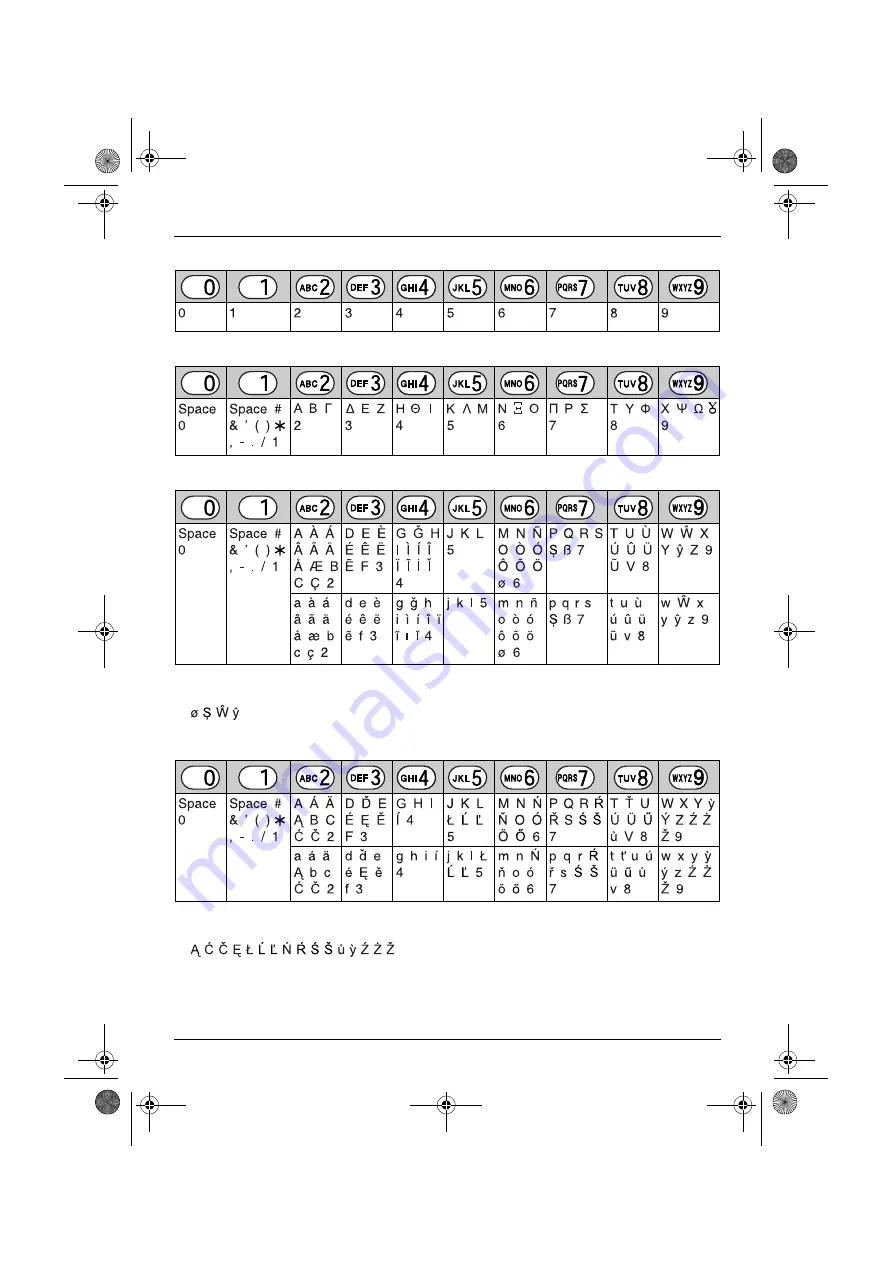
Useful Information
47
Helpline Tel. No.: U.K. 08700 100 076 R.O.I. 01289 8333
Numeric entry table (0-9)
Greek character table (
M
)
Extended 1 character table (
N
)
L
The following are used for both uppercase and lowercase:
Extended 2 character table (
O
)
L
The following are used for both uppercase and lowercase:
TCD300E(e).book Page 47 Tuesday, October 12, 2004 8:22 PM










































