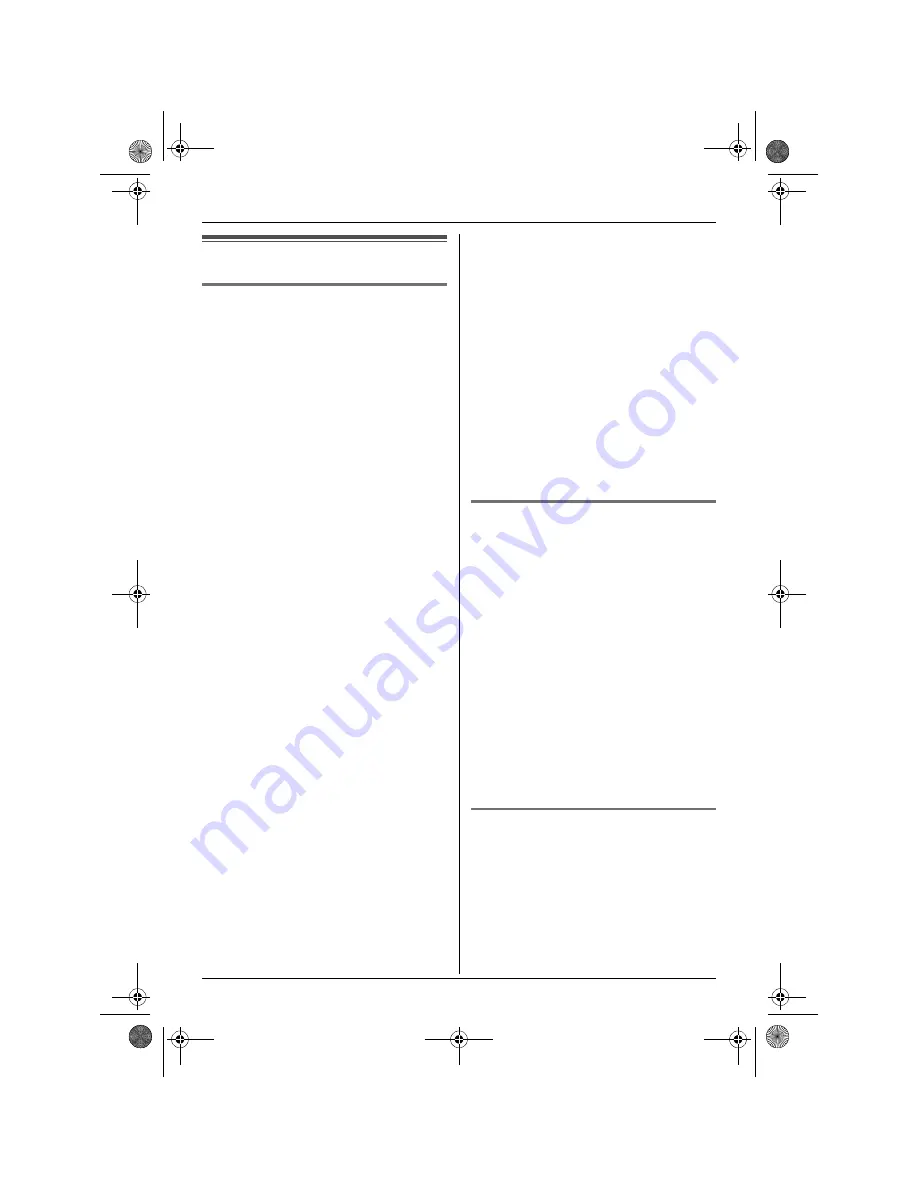
SMS (Short Message Service)
37
Sending a message
Writing and sending a new
message
1
Press
{j
/OK
}
.
2
Select
“
SMS
”
, then press
{>}
.
3
Select
“
Create
”
, then press
{>}
.
L
If
“
^
Use Last Text?
”
is displayed,
you can use the text from the last
message you created by pressing
{e}
.
4
Enter the message (page 41), then
press
{j
/OK
}
.
5
Enter the destination phone number (20
digits max.), then press
{j
/OK
}
.
L
To send the message to a party saved
in the handset phonebook, press
{k}
, select the handset phonebook
entry, then press
{j
/OK
}
2 times.
L
To send the message to a party logged
in the caller list, press
{e}
or
{v}
repeatedly to select the party, then
press
{j
/OK
}
2 times.
L
To send the message to a phone
number logged in the redial list, press
{R}
repeatedly to select the phone
number, then press
{j
/OK
}
2 times.
6
To save the message, select
“
Yes
”
,
then press
{>}
.
L
To send the message without saving it,
select
“
No
”
, then press
{>}
.
7
To send the message, select
“
Send
”
,
then press
{>}
.
L
To cancel sending, press
{ih}
.
Note:
L
This unit supports SMS messages of up to
612 characters, however, the maximum
number of characters you can send or
receive may be limited by your SMS
service provider. Consult your SMS
service provider for details.
L
If your message contains over 160
characters,
“
@@
Long Message
@@
”
is
displayed. Your service provider may treat
long messages differently from other
messages. Consult your service provider
for details.
L
“
Invalid Number
”
is displayed if you
try to send a message to a phone number
saved in the handset phonebook, caller
list, or redial list that is over 20 digits long.
L
When sending a message,
“
Sending
Message
”
is displayed momentarily, then
“
Transferring Message
”
is
displayed.
L
If your phone is connected to a PBX, store
the PBX line access number (page 39).
Sending a saved message
1
Press
{j
/OK
}
.
2
Select
“
SMS
”
, then press
{>}
.
3
Select
“
Send List
”
, then press
{>}
.
4
To read a saved message, press
{e}
or
{v}
repeatedly to select the message,
then press
{j
/OK
}
.
L
Messages are displayed in
chronological order and by destination
phone number.
5
To send the message, press
{j
/OK
}
,
select
“
Send
”
, then press
{>}
.
6
Press and hold
{
C/
T
}
to erase all
numbers, then continue from step 5,
“Writing and sending a new message”,
page 37.
Editing and sending a saved
message
1
Press
{j
/OK
}
.
2
Select
“
SMS
”
, then press
{>}
.
3
Select
“
Send List
”
, then press
{>}
.
4
Press
{e}
or
{v}
repeatedly to select
the message, then press
{j
/OK
}
.
TCD210220FX(e-e).book Page 37 Tuesday, January 18, 2005 9:04 AM
















































