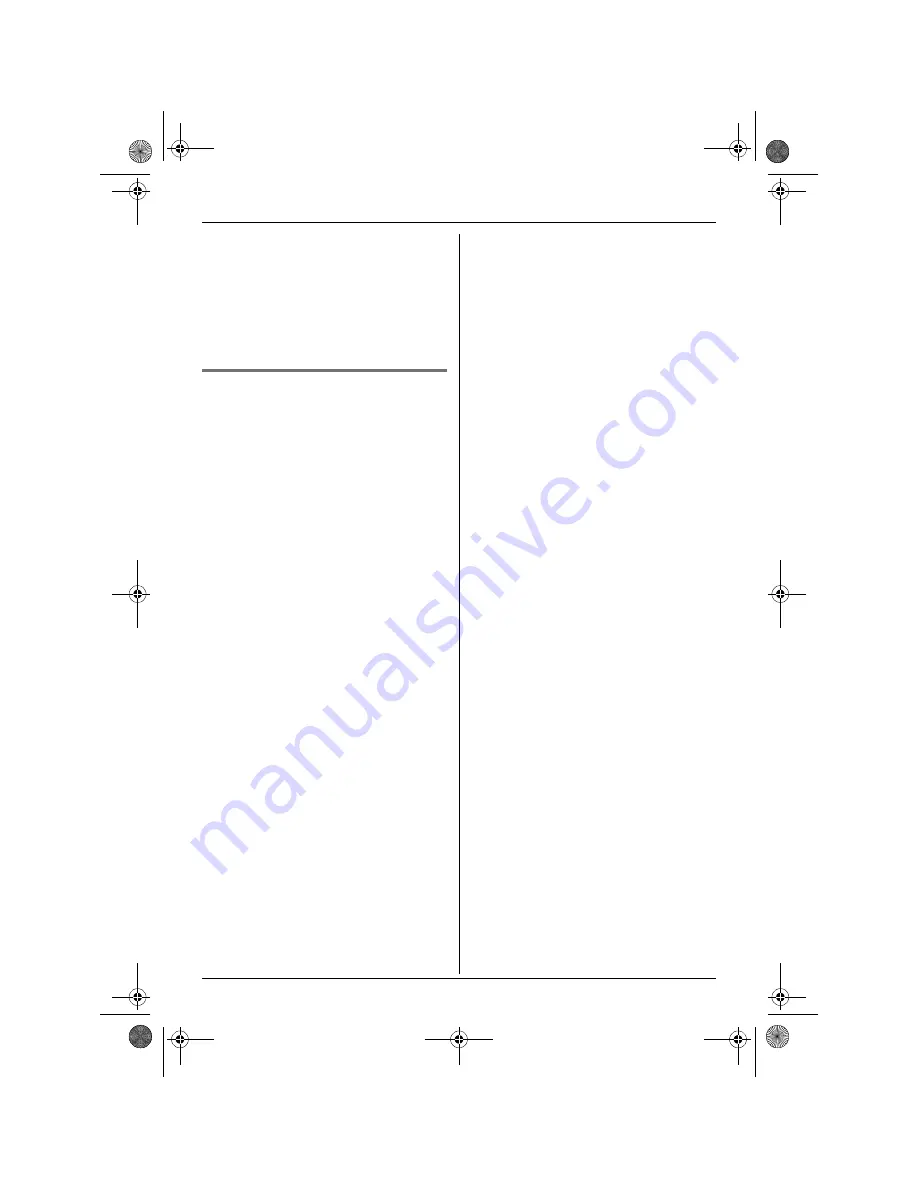
Base Unit Settings
33
4
Select
“
Other Options
”
, then press
{>}
.
5
Select
“
Base Unit PIN
”
, then press
{>}
.
6
Enter the new 4-digit base unit PIN, then
press
{j
/OK
}
.
7
Press
{ih}
.
Resetting the base unit to its
default settings
1
Press
{j
/OK
}
.
2
Select
“
Base Unit Setup
”
, then
press
{>}
.
3
Enter
“
0000
”
(default base unit PIN).
L
If you changed the PIN, enter it (page
32).
4
Select
“
Other Options
”
, then press
{>}
.
5
Select
“
Reset Base
”
, then press
{>}
.
6
Select
“
Yes
”
, then press
{>}
.
7
Press
{ih}
.
Note:
L
The following items will be deleted or reset
to their default settings:
– Settings listed on page 29, 39, 48
– All SMS messages
– Caller list
L
The following items will be retained:
– Date and time
– Shared phonebook entries (KX-
TCD220 only)
– Repeater mode
– Recordings, including your greeting
message, caller messages, voice
memos, audible call announcements,
and recorded conversations (KX-
TCD220 only)
TCD210220FX(e-e).book Page 33 Tuesday, January 18, 2005 9:04 AM






























