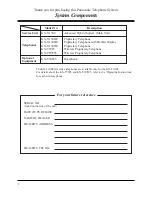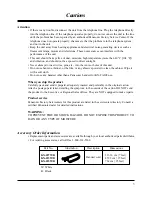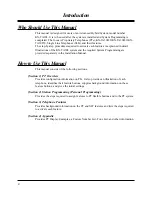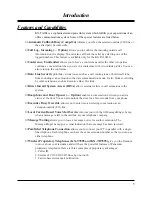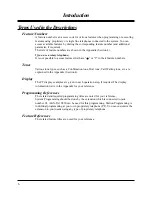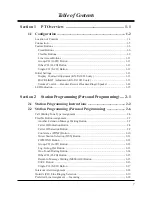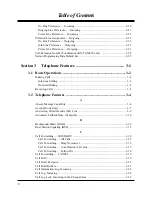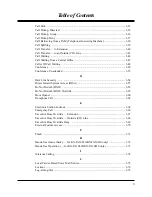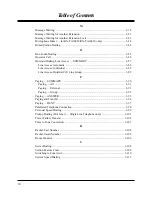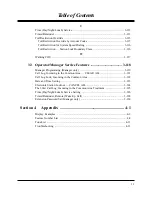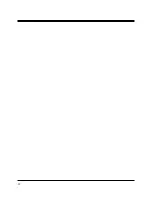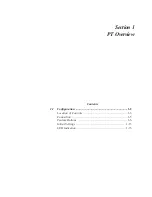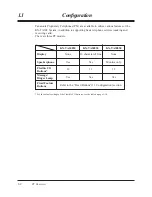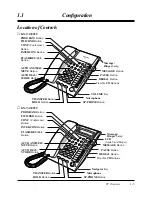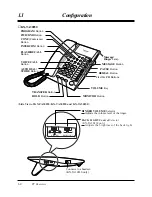Please read this manual before connecting the Advanced Hybrid System.
Model No.
KX-TA308
Advanced Hybrid System
User Manual
Panasonic Telephone Systems
Panasonic
KX-TA308
www.voicesonic.com
Phone: 877-289-2829
Panasonic KX-TA308, KXTA308, KX TA308, TA308, KX-TA30820, KXTA30820, KX-TA30830, KXTA30830, KX-TA30850, KXTA30850
Summary of Contents for KX-TA30820B
Page 12: ...12 ...
Page 54: ...2 26 Station Programming Personal Programming ...