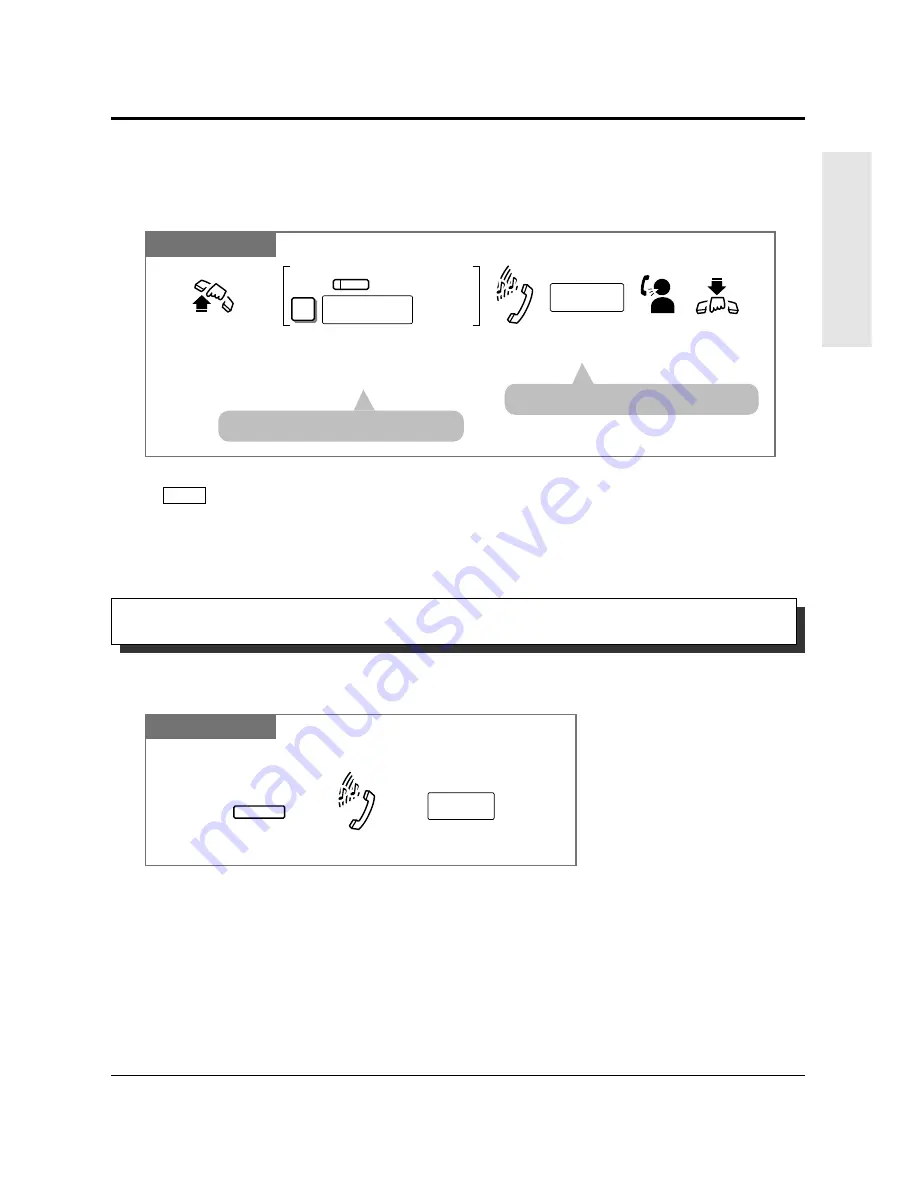
Operations
1-19
1.3
Making Calls
Basic Operations
PT and SLT
For a PT: Press the CO assigned as
the Group-CO button.
For an SLT: Dial 8 and the outside (CO) line
group number (1 through 6).
Enter the
phone number.
phone no.
Lift the handset
or press
SP-PHONE/MONITOR.
Hang up
or press
SP-PHONE.
Dial tone
Talk.
For an SLT
For a PT
8
outside (CO)
line group no.
CO
• The CO indicator light turns green.
• The display shows the phone number.
• You may press the Group-CO button directly without going off-hook.
PT
Making Outside Calls Using Individual Outside (CO) Line Group Access
Allows you to select an idle line within a designated outside (CO) line group.
Through System Programming, outside (CO) lines can be divided into 6 line groups.
!
!
• System Programming may be required to perform this feature properly.
• During an outside call, the FLASH button can be used as a External Feature Access button.
• 1.7 Useful Features, “External Feature Access”
• See the Installation Manual, Section 3, “Flash”.
Allows you to disconnect the current call and make another call without hanging up.
PT
Press FLASH.
Enter the phone number.
FLASH
phone no.
While hearing any tone, dialing, or talking
Dial tone
Flash
!
!
☞
Summary of Contents for KX-TA308
Page 111: ...Appendix Section 2 Appendix...
Page 122: ...2 12 Appendix...
Page 128: ...Memo...
Page 129: ...Memo...
Page 130: ...Memo...
Page 131: ......


































