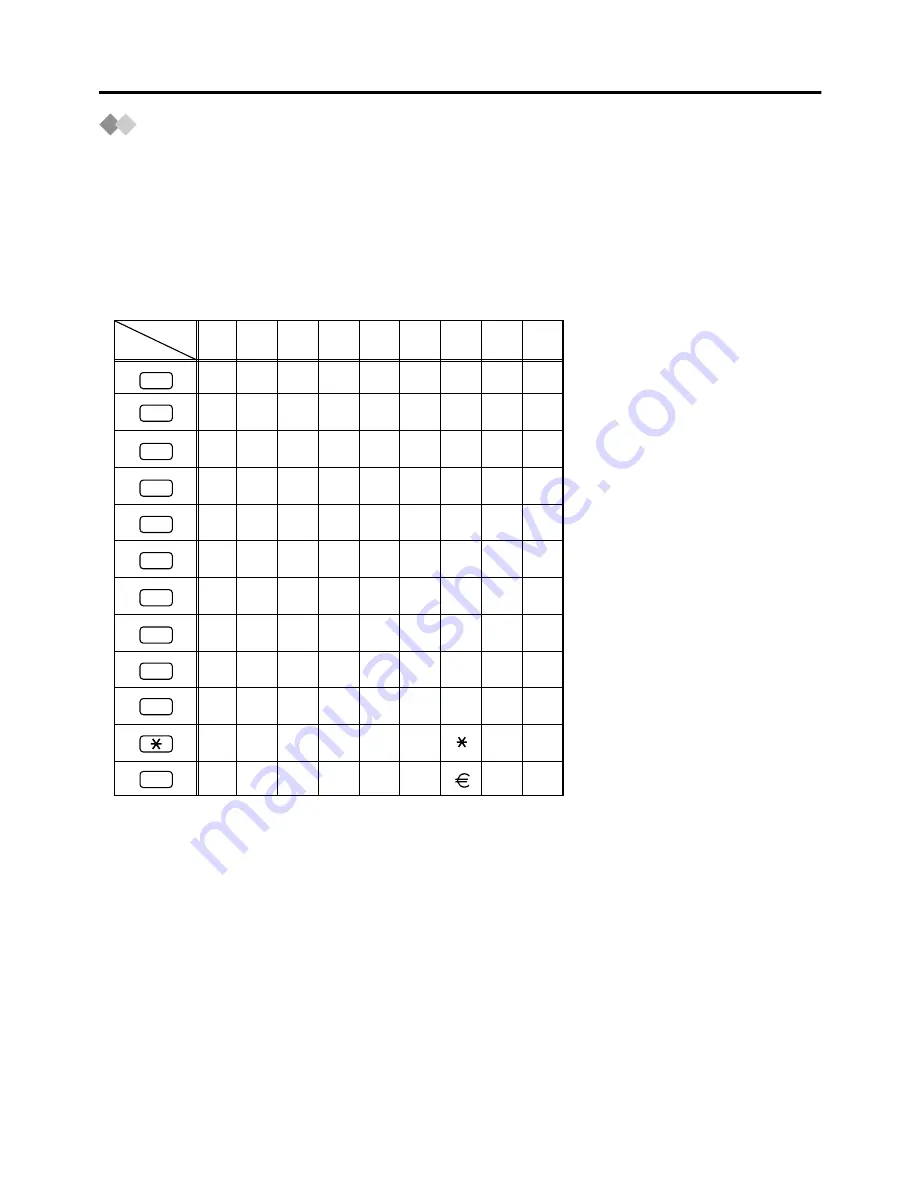
7
Using the Display Proprietary Telephone
Entering Characters
You can enter alphabetic characters using your telephone keypad. Pressing repeatedly
a numeric key brings out different characters, as shown by the table below.
To toggle between Table 1 and Table 2, press the Soft button (S1) at any time while you
are entering characters.
1
2
3
1
4
5
6
7
8
9
2
!
3
4
5
6
7
8
9
#
A
D
G
J
M
P
T
W
(space)
$
?
1
"
B
C
a
b
c
2
E
F
d
e
f
3
H
I
g
h
i
4
K
L
j
k
l
5
N
O
m
n
6
o
Q
R
S
p
q
r
s
7
U
V
t
8
u
v
X
Y
Z
w
x
y
z
9
.
,
:
;
0
%
&
@
(
)
#
/
+
—
=
<
>
0
Table 1 (Standard mode)
£
’
Times
Buttons


































