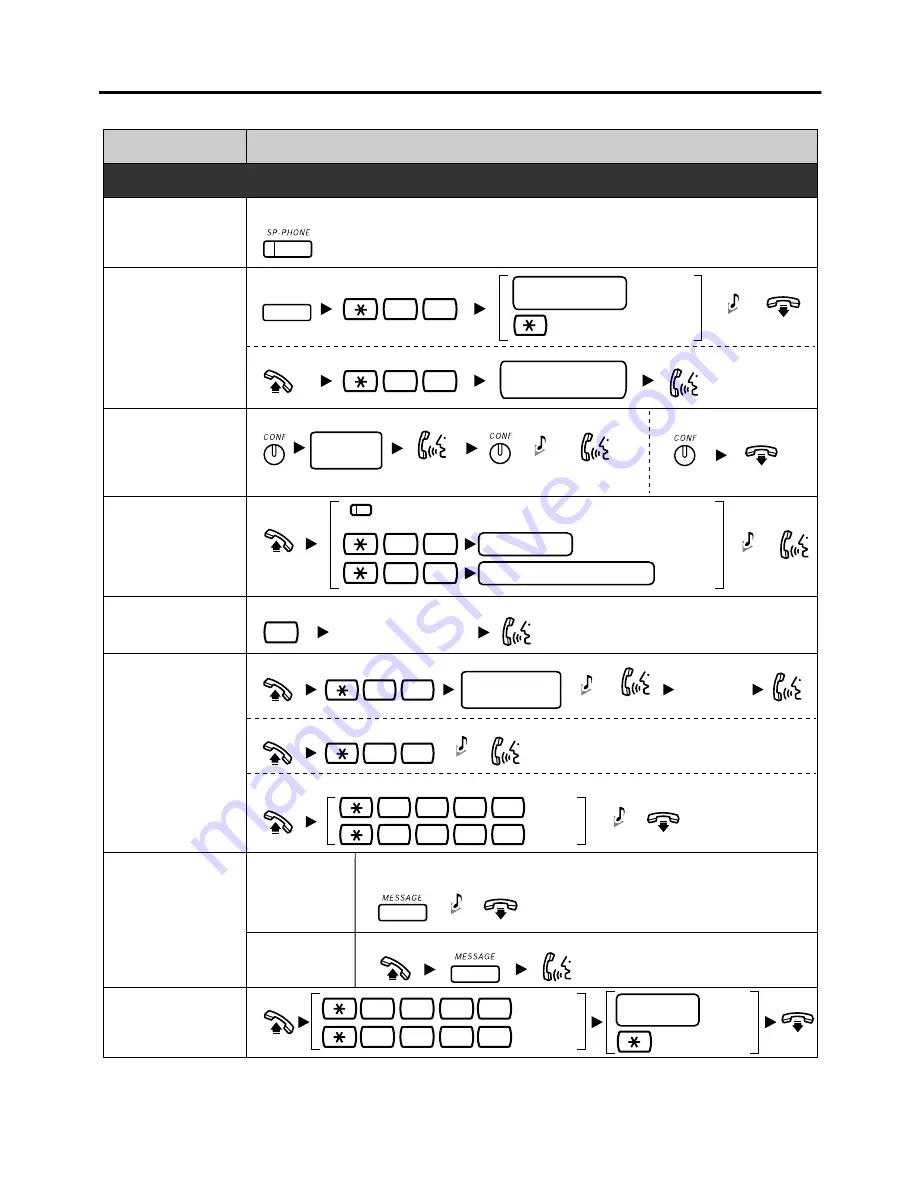
4
Features List
Desired Feature
Operation
Useful Features
*
Consult your dealer for more details about feature access numbers.
*
Off-Hook Monitor
During a conversation using the handset
During a conversation
To set /cancel
Call Park
To set
TRANSFER
5
2
To retrieve
5
2
C. Tone
*
"Location of Controls" is shown on page 11.
*
You can change the flexible CO buttons to feature buttons.
Specified
Auto
parking zone no.
(2 digits)
stored parking
zone no. (2 digits)
Sending a Call
Waiting Tone
1
While hearing a busy tone
Wait for an answer.
Call Pickup
Group
4
0
Directed
extension no.
4
1
pickup group no. (2 digits)
(DSS)
Log-in/Log-out
For Log-in
For Log-out
Specified
All
Message
Waiting
Caller
Called
extension
To leave a message waiting indication
When the called extension is busy or does not answer
To call back
1
7
3
6
0
7
3
6
ICDG
extension no.
Paging
3
3
To page
To answer
To deny
7
2
1
7
2
1
Deny
Allow
1
0
Talk to the
new party.
Talk with
multiple parties.
Wait for
an answer.
4
3
Multiple Party
Conversation
To leave a conference
Conference
desired
phone no.
paging group
no. (2 digits)
During a conversation
Announce.
C. Tone
C. Tone
C. Tone
C. Tone
C. Tone
C. Tone


































