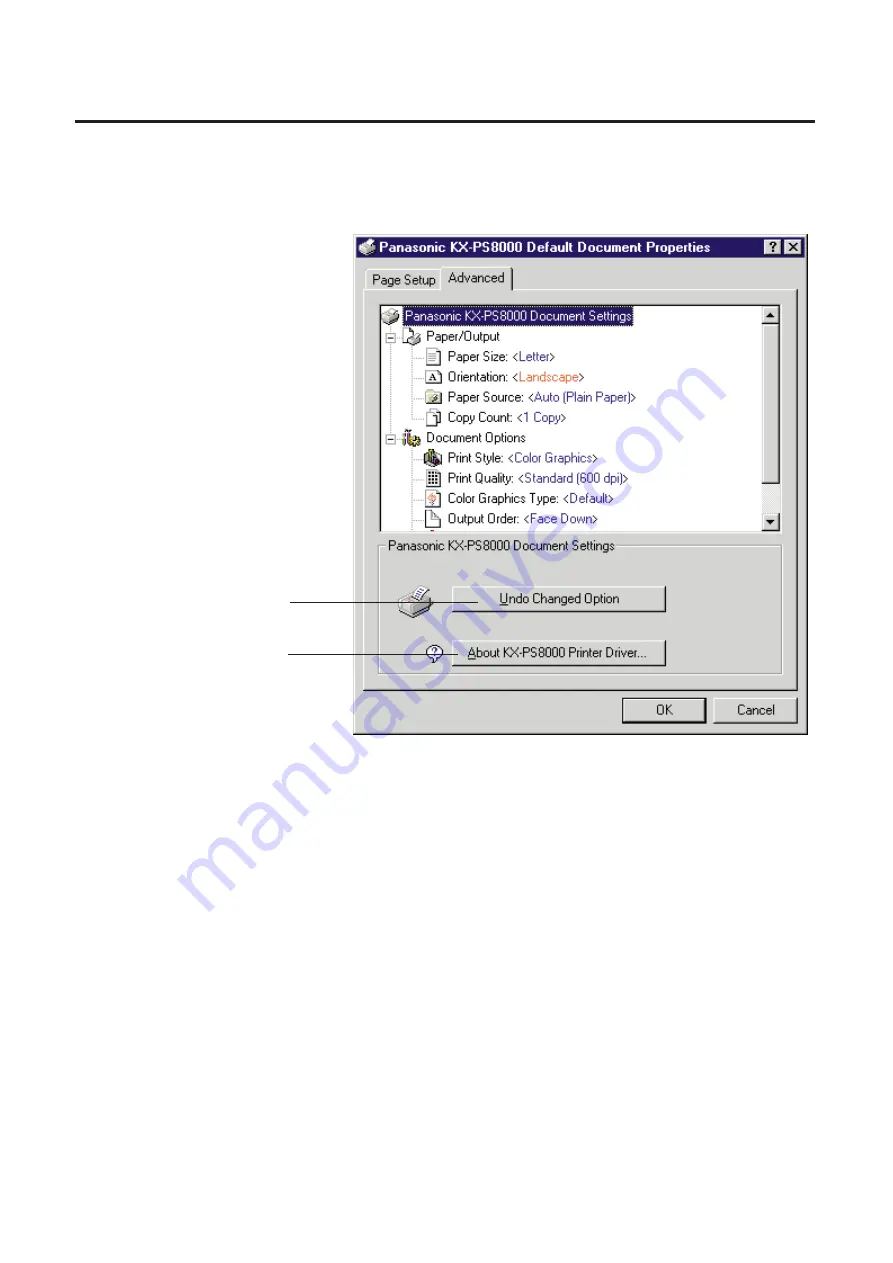
117
■
When Panasonic KX-PS8000 Document Settings is
selected
#
Undo Changed Option
Returns the Page Setup and Advanced tab’s settings to the previous
settings.
$
About KX-PS8000 Printer Driver...
Displays the window that contains the program version and copyright
information.
KX-PS8000 Window Overview for Windows NT 4.0
#
$
Summary of Contents for KX-PS8000
Page 83: ...83 Black White Halftone Black White 2colors Color 8colors Black White Photo Hints for Scanning...
Page 84: ...84 Color Photo 256 Color Halftone Hints for Scanning...
Page 85: ...85 Hints for Scanning 4 bit 2 bit Color Depth Full Color 8 bit...
Page 87: ...87 Error Diffusion 2 Error Diffusion 3 Error Diffusion 4 Hints for Scanning...
Page 88: ...88 Hints for Scanning Red Green Drop Out Color Monochrome Factor Y Blue...
















































